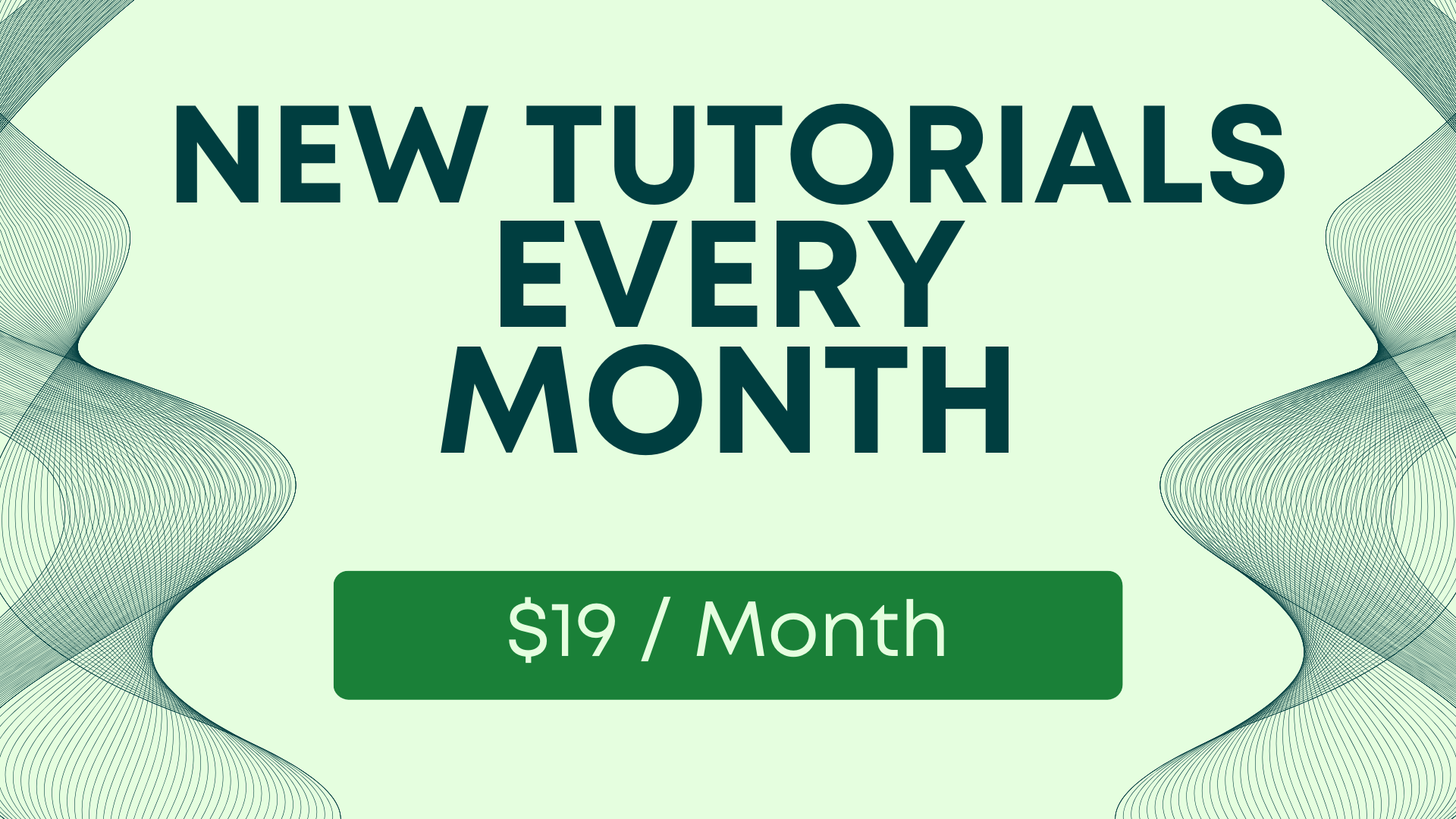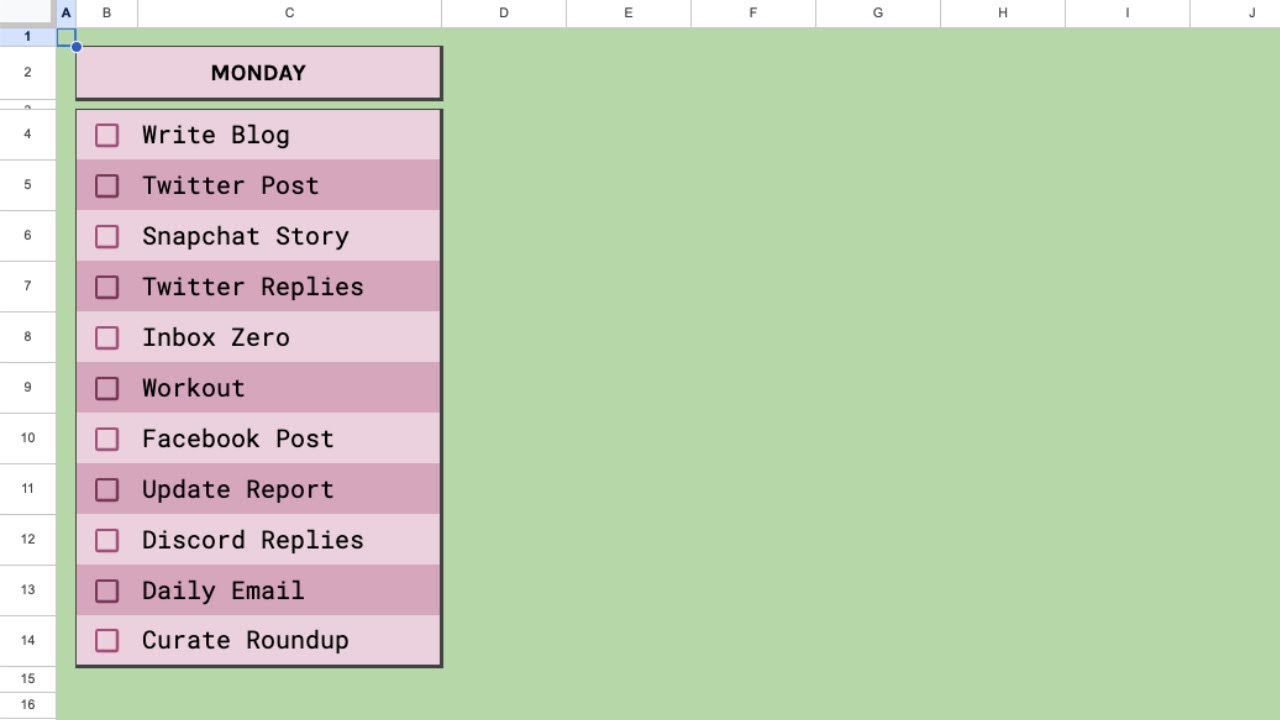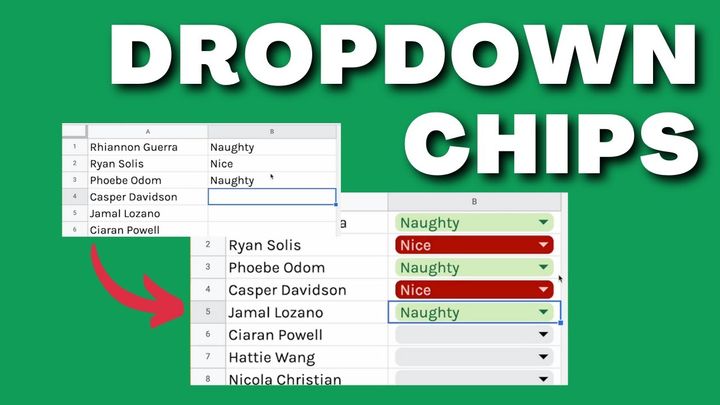How To Change the Default Font in Google Sheets
What you can do is format the theme to change the default Arial font.

Why would you want to change the default font? Well, because sometimes if you change the text on your sheet and then you use command back slash to unformatted, it goes back to the font that's default (Arial.)
You don’t want that. What you can do is format the theme to change the default Arial font.
Some challenges you might encounter:
This is not transferable to other sheets. Once we do it to this sheet, we have to do it every sheet we ever want to use.
It doesn't change the color background. We can change a lot of the colors we use in our charts, sort of some basic features.
Finally, the changes we make are only on the custom theme. which I'll show you in a second.
How to change the default font?
Go to “Format” and then click on “Theme.” You can click on any of these existing themes.
There are really nice themes here to choose from but you have your own particular font you want to use. So click on the green “Customize” button on that right sidebar.
What it is going to do is it's going to create a custom theme.
Now we can change the font. Let’s change it to Courier New.
We could change all these colors for charts. We just can't change your background color.
It also does mention that, “Edits to this theme will be saved over the existing custom theme.”
You don't have multiple custom themes. You only have one theme.
Click the green button, “Done.”
Now if I go to a cell and I hit Command / to unformat it, it formats to Courier New, which is my default font now.
Now I don't ever have to change this font. It’s actually the default.
Gif 03 – 2:29 – 2:40
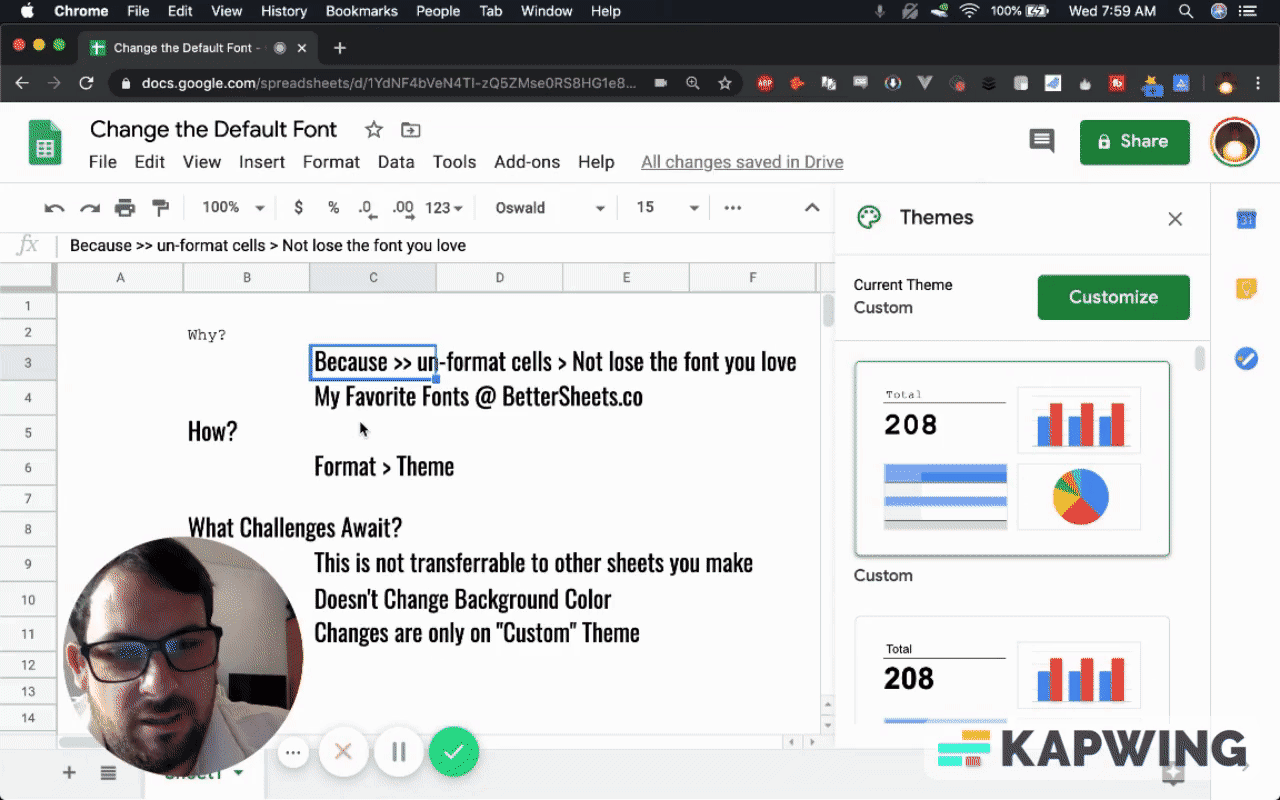
If you want to learn about why changingy the background color is really important, join us at Better Sheets. I talk a lot about just making sheets experience better.
You can make a very nice background that's a little easier on the eye by just changing the background color to #FBFBF8, which makes it look like paper.
That's a little teaser for you. Check out Better Sheets for more free tutorials. You can also become a member for $19 a month and access 301 tutorials, 501 formulas, and countless videos, plus courses and exclusive tools.
Watch the video for this tutorial:
Learn more about designing Google Sheets:
Get more from Better Sheets
I hope you enjoyed this tutorial! If you want to do more with your Google Sheets, I have other tutorials, like how to create a timer with Apps Script and learning to code with Google Sheets. Beginner? Intermediate? There’s a lot of tutorials for everybody! Check them out at Bettersheets.co.
Join other members for only $19 a month. You get instant access to everything: All the tutorials and templates. All the tools you’ll need. When you’re a member, you get access to 200+ videos, mini—courses, and Twitter templates. For starters. Find out more here.
Don’t make any sheets. Make Better Sheets.