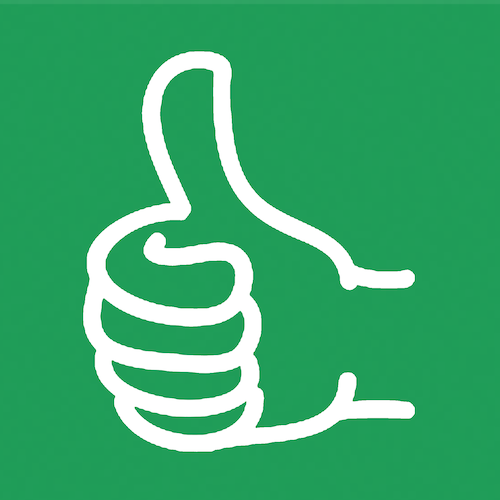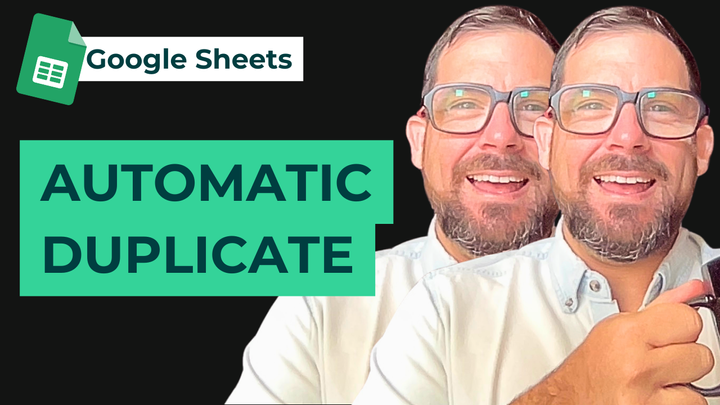The Simplest Bestest Checklist in Google Sheets
Build the ultimately, best, and simplest checklist. Designed well, and FUN to fill out!
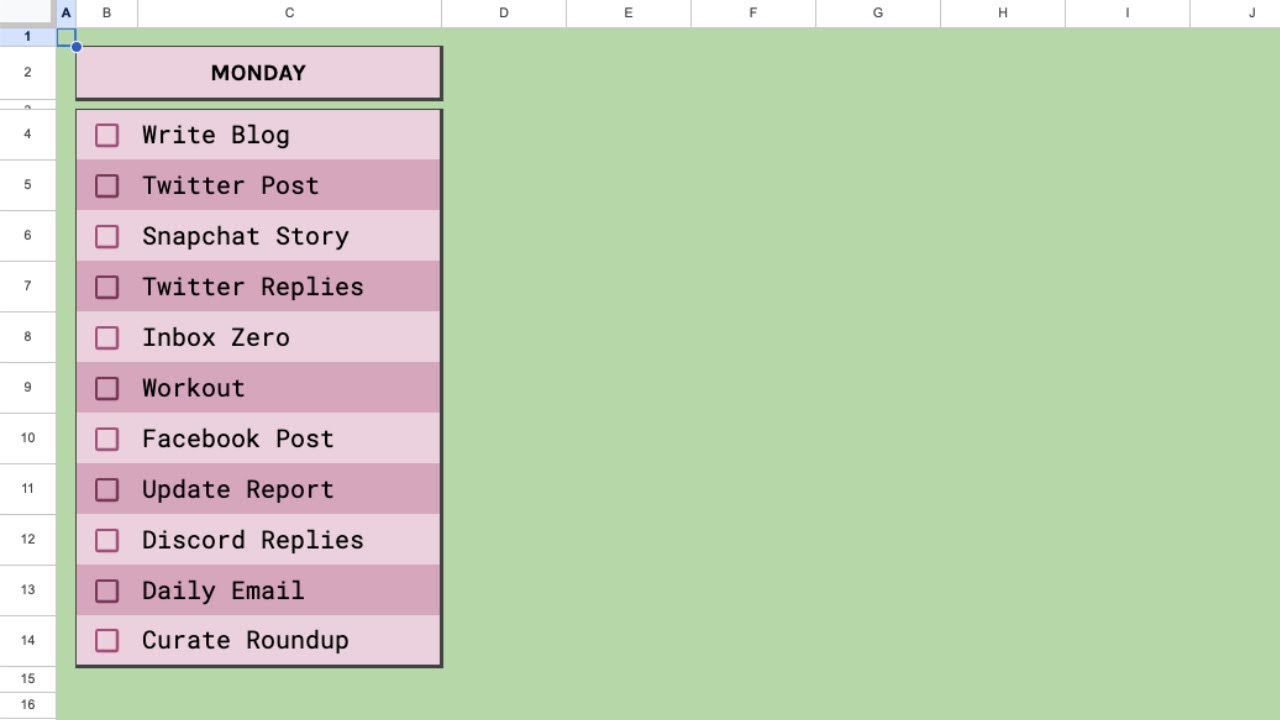
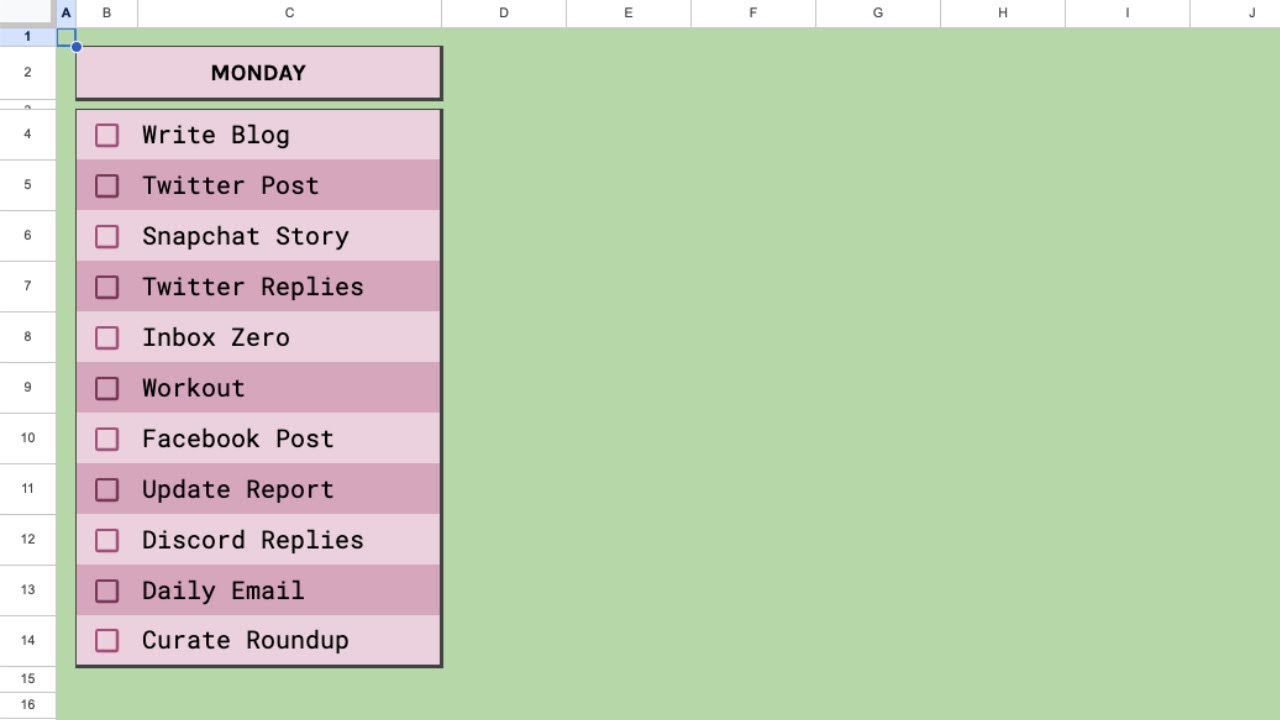
Build the ultimately, best, and simplest checklist. Designed well, and FUN to fill out!
Watch on YouTube: https://www.youtube.com/watch?v=yDFCmJTy-1I
Transcript:
(00:00) and I'm going to only use let's delete a bunch of cells so we want to just focus on creating a cool checklist which is going to be super simple first let's add the check boxes insert check box add a bunch of check boxes I want to add a like a header up here if it's Monday Tuesday or like a planning for a certain thing I'm gonna use with orange no Orange let's use this purple I want to get a little more space insert rows above insert row below and then we're going to change that to
(00:39) screen background I'm going to insert one more column to left delete all that stuff in it make it a little bit smaller still make it green have this header pop out let's do a couple of things to make it look good right away we're going to view show and we're going to uncheck red lines we're going to still have everything selected change it to Carla I'm going to use the text Carla but in the header I think I'm going to use code we're going to merge these real quick we're also going to take all of these
(01:08) items give them a little extra room make sure they are vertically aligned in the middle the check box can stay as a check box I can only make that smaller this items though let's actually merge no we don't need to merge that we just need to make each of these items bigger we did do this couple so let's do the exact same purple here but the next one we are going to do one shade darker I think that's one shade and now we can copy paste this and oops do it all the way down let's add one more line there perfect let's add a
(01:48) little shade of green down here just to have a little end spot if we want but we want to call this let's call this Monday all cap just for design sake we're going to put in the center where also make it much bigger that's nice bold it get a nice bold there each of these items should also be in the center yeah middle and then left aligned so on Monday we will get do some write a blog we might make this bigger now make this let's go up to 15.
(02:22) great that looks good it is black text I think still so what we're going to do is we're going to change it to the not the very darkest but a dark purple I think I want to do that as well here change this text to a dark purple oh yeah and then command Y and do that ever all the way down think on this one exactly the same text dark purple but what we want to do Facebook post maybe looks nice it looks a little this I'm wondering if the shade is a little wrong this shade of text is definitely wrong let's bring that down to that dark
(02:58) purple sweet okay we are let's name the sheet oh now ultimate checklist designed by better sheets it's called that better it's not just one sheet it's better sheets .com all right we want to pop it out of the background a little bit more just for particularly these colors don't really do much what I'm going to do is on the border we're going to make a thick border but only on the bottom and the right side also do want to make this the absolute darkest purple which is here let's do that again on the right and the
(03:34) left we're going to click the top order but we're going to change it to the thinnest and the and on the left side so now when I move my cursor we'll see that this is popped off a little bit right that little border just makes it a little it gives it a little butter we're gonna do exactly the same thing but on the entire checklist here not on each individual item we're going to go thinnest is on the top and the left we're going to click on the right but we're going to change it to the thickest one on the bottom and the
(04:03) right side great now we have nice looking checklist right we might even make these depending on how much you want to write here we can make this wider and write more stuff I'm wondering if we want to make this more Dynamic like maybe if we've checked off an item we're going to maybe change it what I like to do is change it a lot so let's go up to format conditional formatting let's do some conditional formatting here apply to the range we want to apply a range to B for colon yeah actually C4 we want to
(04:41) keep it this but you'll see why we're going to make it the darkest black background and we're going to make it the lightest white not white purple text and now our format cell is going to be not thing it's going to be custom formula equals B4 equals true and now you'll see with this applied range it only is checking off this B4 or not checking off it's changing the B Fork what we may need to do is add a dollar sign in front of the B and what this is a really hard to why is it not it's is true
(05:23) maybe we need to do this or it was correct maybe it was correct that's true there we go it was I don't know why it was in red here perfect so when this dollar let me explain this dollar sign thing if you don't know yet then listen if you do know why the dollar sign exists then can skip a few minutes a minute here this applied range is going to be we're going to apply the range but this custom formula is going to be relative if we change this B to Absolute both of the range B and C column will now look
(05:57) at the B column but if we do not have it absolute the B column will look at the B column the C column will look at the C column so right now it's relative adding the dollar sign is is it's absolute so perfect let's change this as well to c17 C4 to c17 and I think now with that it will do it for each individual one so now each time we select this it's changing where it's looking it's it's keeping the B column but it's changing the number here so hopefully that makes a little bit of
(06:31) sense play around with it because then I think it'll start to Dawn on you how this works if you've never done cut conditional formatting before with a custom formula make sure you have an equal sign at the beginning this is probably one of the stranger things I've ever seen yeah I always have to add this equal sign at the beginning to say this whole custom formula is equal to this this is the custom formula add-on I don't know why they do that but yeah click done and we have now a really cool checked
(07:01) off let's see we could make this even cooler right it can if we have let's say add a progress bar to Monday I'm going to insert a row below I'm going to change this border I love progress bars we are really making the ultimate checklist here and if clear out that do bottom left top change it again if I want to have a little progress bar here I'm going to make it a little smaller so as not to see it's going on I'm gonna merge these and now we're going to equals what can we do sparkline data is going to be
(07:40) count if B 5 now to be a our data Let's see we have to do this in curly brackets we have to do a bar graph is it chart type comma bar and then Max is what's 18 minus 5 plus 13. there we go 13. actually we can do we don't want to do the count all as an absolute number it's going to be count all B colon 18.
(08:14) so however many items there are that's going to be the maximum n a what do we got we got count if expect the two arguments look at that again counting if we're oh we need to say true sparkline expected one in two arguments but got three arguments double check this change that I was like ah reference error sparkline parameter 2 has mismatched column size expected two actual four client see huh mismatch column size all right this is so silly this middle delimiter should be a semicolon that's what I need to do there oh we got a full graph let's uncheck all
(08:50) of these fifty percent perfect it's working so now we go finish what is this with checklist at number three but we need to change the text on this there we go okay that's a third that's two-thirds and that's done but when it's done I want to do something else right maybe instead of If instead of sparkling we do if uh count if count if is equal to count all C5 colon c18 if that's true oh this is supposed to be equals if they are the true we'll just do done and if not then we have the progress bar we'll make
(09:37) this a little bit smaller and maybe we add all tasks done great so we have this bar let's change the color is that orange sucks right how do we change the color go to our sparkline add another semicolon I think it's gonna be color one comma let's change it to red or let's say green perfect it's green now we can wonder if is there purple oh yeah nice purple's way better here oh yeah we all tests done but if we add another add another task boom we have a nice little progress bar perfect this is really
(10:17) getting to be the ultimate checklist here if you watch this video and you want to see more things added to this let me know I'm happy to add more to the ultimate checklist I want to sort of add a little Easter egg here this here third one is true I want to say fire I just want that to be a little a little Easter egg to show up oh and if we get to the fifth one it's b or not even fifth one b11 what do we want to show here let's show a little rocket let's add make these much bigger let's add a strong thing if nine is that
(10:57) a strong and now we can even we get there oh we got a little strong oh we're strong so strong forget billing oh we got a rocket yeah we didn't make that big enough we've been centered these a little to make them nicer maybe maybe that's nicer I don't know Center them oh this one could be way bigger 25 but if we have not checked that off we don't get our Easter egg so we can who will see strong strong if we get through all our tasks thanks for watching the video I hope this has become the ultimate checklist for you
(11:28) get a copy your beta sheets member if you're watching this on bettersheets.com get a copy of it copy the sheet take it with you make it your own make it your own colors have a good one bye