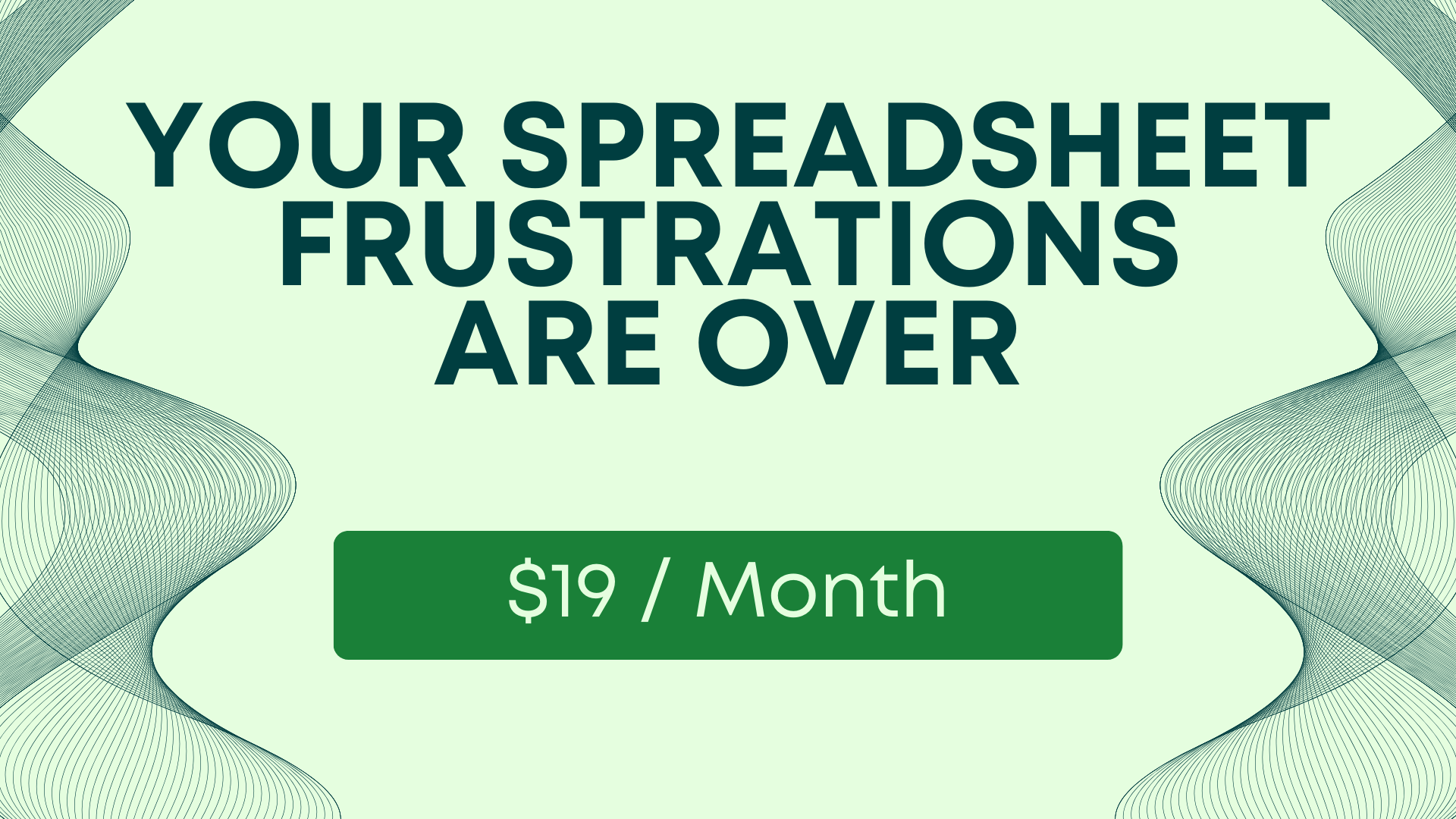Single Biggest Mistake When Converting Excel to Google Sheets
You might think the biggest mistakes when converting Excel spreadsheets to Google Sheets is how they work internally. But it's not. It's actually that you have to convert them. Google Drive has a unique function in that it does not actually convert your Excel documents unless you want to.
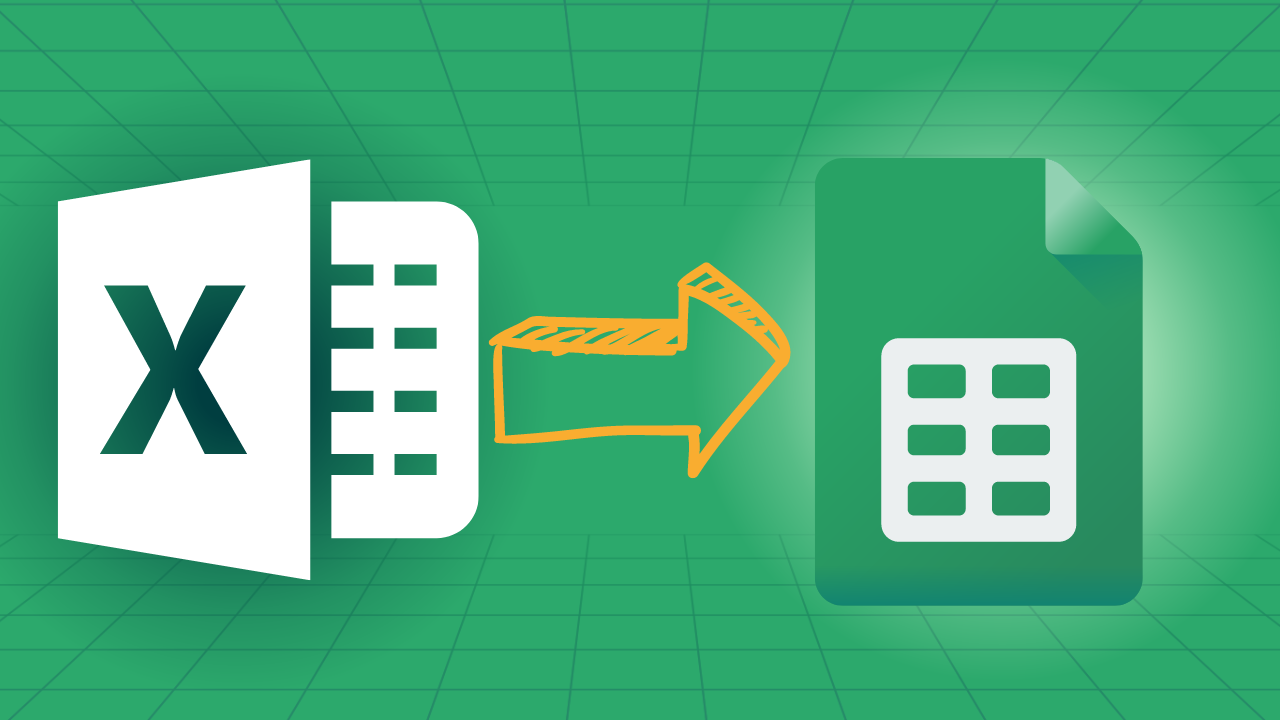
You might think the biggest mistakes when converting Excel spreadsheets to Google Sheets is how they work internally. But it's not. It's actually that you have to convert them.
Google Drive has a unique function in that it does not actually convert your Excel documents unless you want to. This is both a safety feature and an ease of use feature. But it turns out to be highly frustrating, when you actually do want your files converted.
Some others might think that the issues arise in converting, but nope. It's literally the conversion process. Or lack there of.
What Happens?
Or I should ask: what doesn't happen? to be fully truthful. When you download an Excel spreadsheet file and then drop it into Google Drive. You would think it should convert the file. Nope. And when you open the Excel File inside of Google Drive, you would think that by doing that, it's opening in Google Sheets and thus converts to a Google Sheet. You're wrong again.
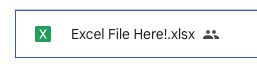
What happens is that a little "xlsx" icon shows up next to the name of your Google Sheet. And there are some functions that are disabled.
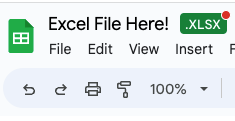
For all intents and purposes you would think you're opening an excel file as a google sheet and thus would have access to all Google Sheet features. Such as sharing and everything.
But alas, nope.
What You Have To Do
You have to explicitly open and convert the Excel File to a Google Sheet.
Go to File > Save as Google Sheets
And then your Excel File will actually be a Google Sheets file.
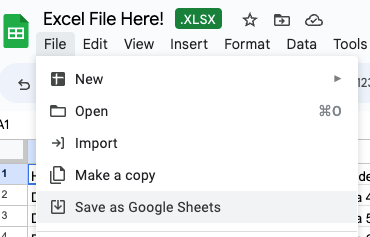
Prevent Future Mistakes
And now that you know what you have to do, let's show you how to prevent having to do that, in the future.
In Google Drive go to "Settings" in the top right corner.
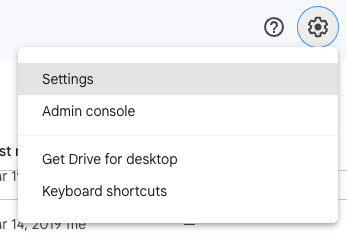
Then click on the checkbox under "Convert uploads"
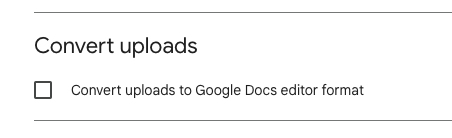
It should look like this:
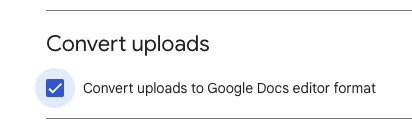
And now all future uploads will automatically convert from Excel to Sheets.
Double Check Formulas
Make sure all your Conditional formatting, Macros, and formulas are still working as you want them to. You might check that they exist, but I would suggest to double check that the sheet works as you intended as well.
Nothing is worse than later finding out your macros don't macro. your formulas don't calculate. And now you're in the drive, you're in the mode. It's the best time to focus on the formulas, get it right and never despair.
Better Sheets
More Better Sheets tutorials that might help you here: