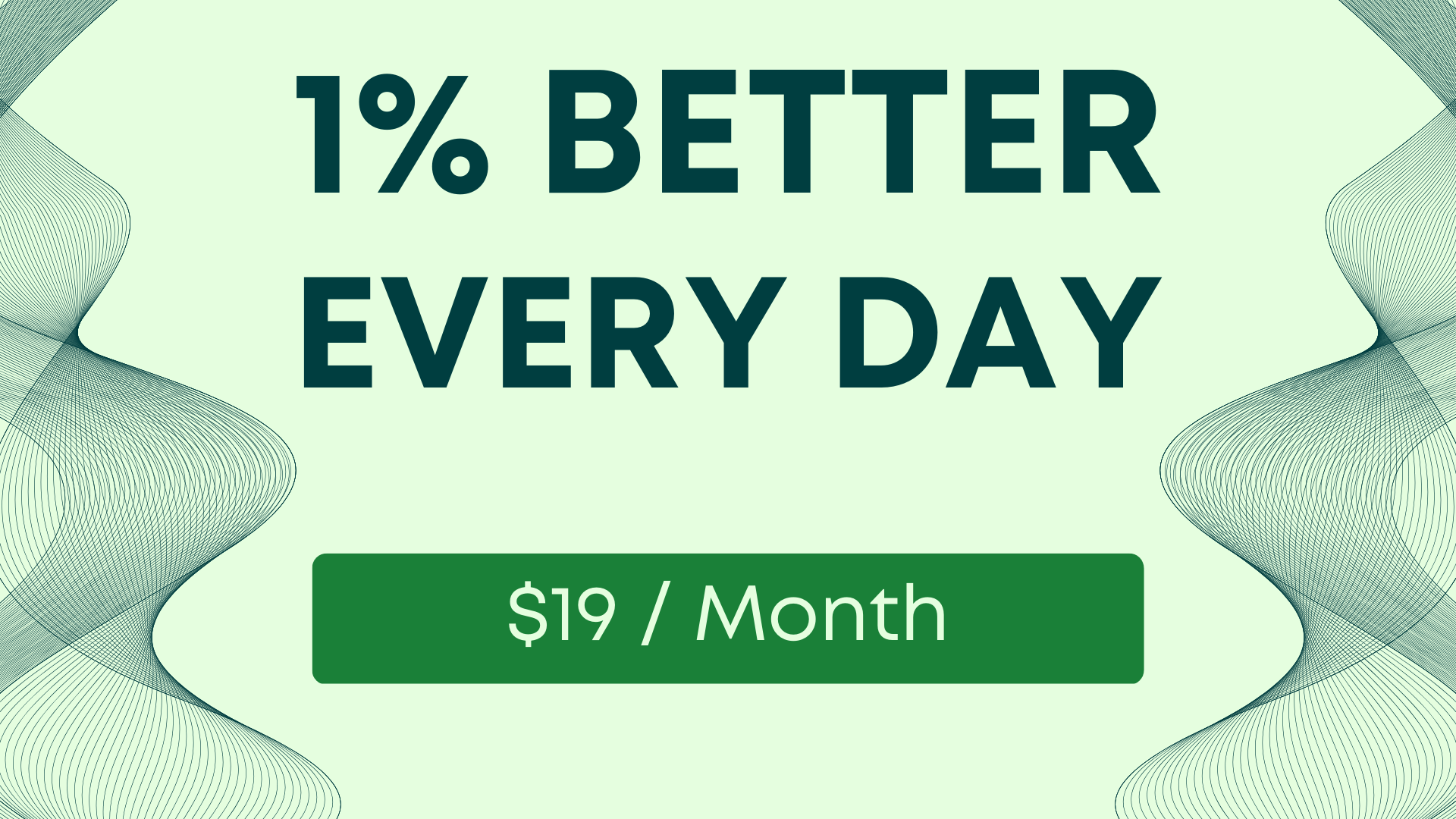Did Google Take A Feature Away From Users?
I think Google Sheets might have taken a feature away with dropdown menus with the new dropdown chip. It seems as though we're missing one of the key features that a lot of people used.
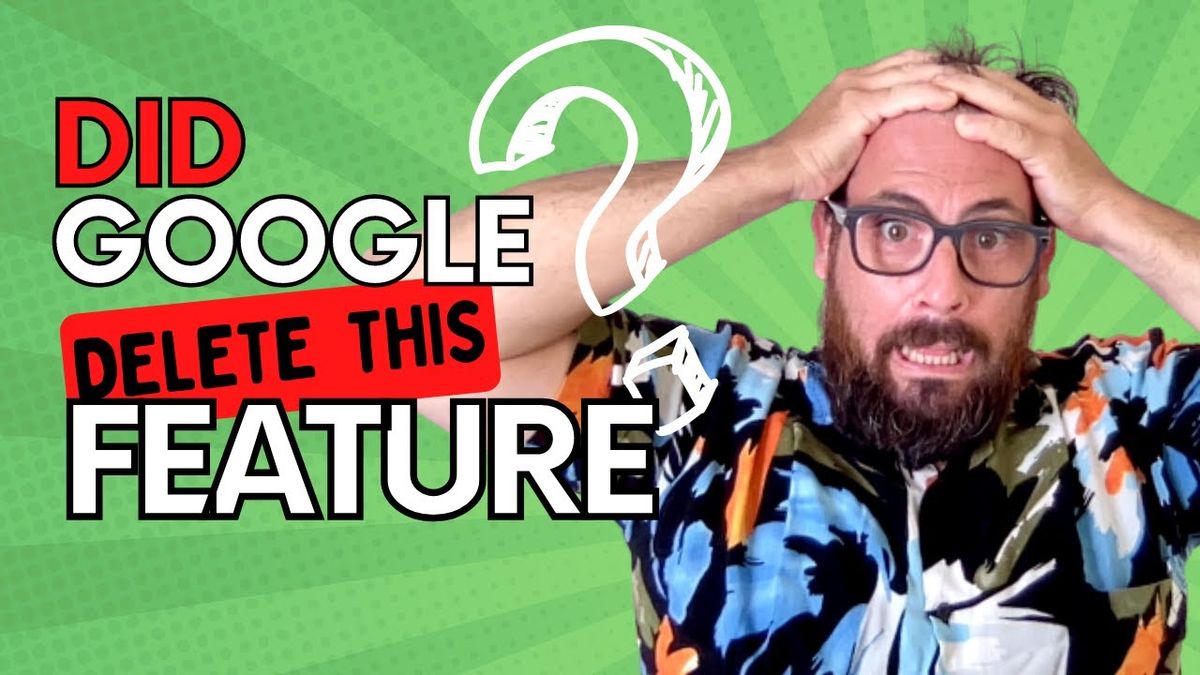
So I think Google Sheets might have taken a feature away with dropdown menus with the new dropdown chip. It seems as though we're missing one of the key features that a lot of people used. I got this question from another video, which you can watch here I introduced the new dropdown chip:
The new dropdown chip allows you to insert a dropdown. It gives you options and you can also add another item.
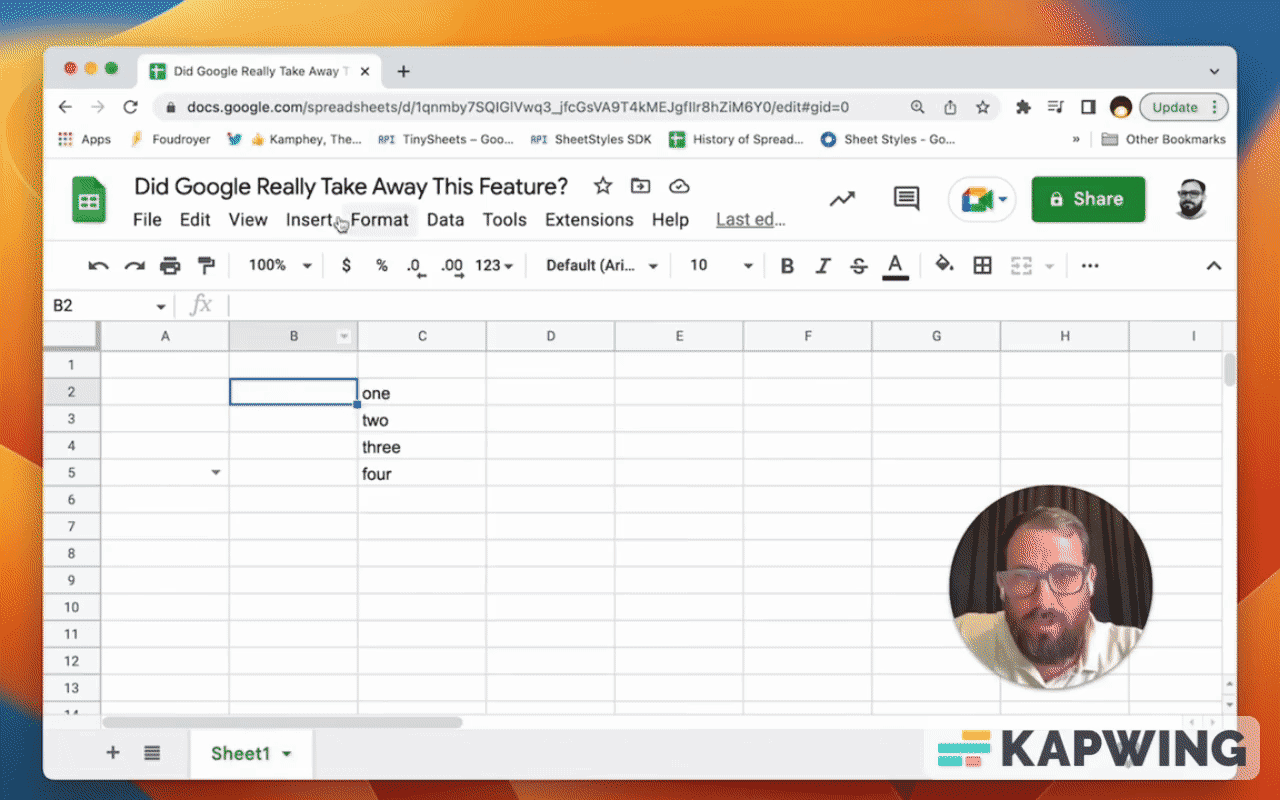
Or if you have a range of options, you can select a Criteria --> Dropdown (from a range).
We can say Sheet1!C2:C5
Now this dropdown chip has all of those options.
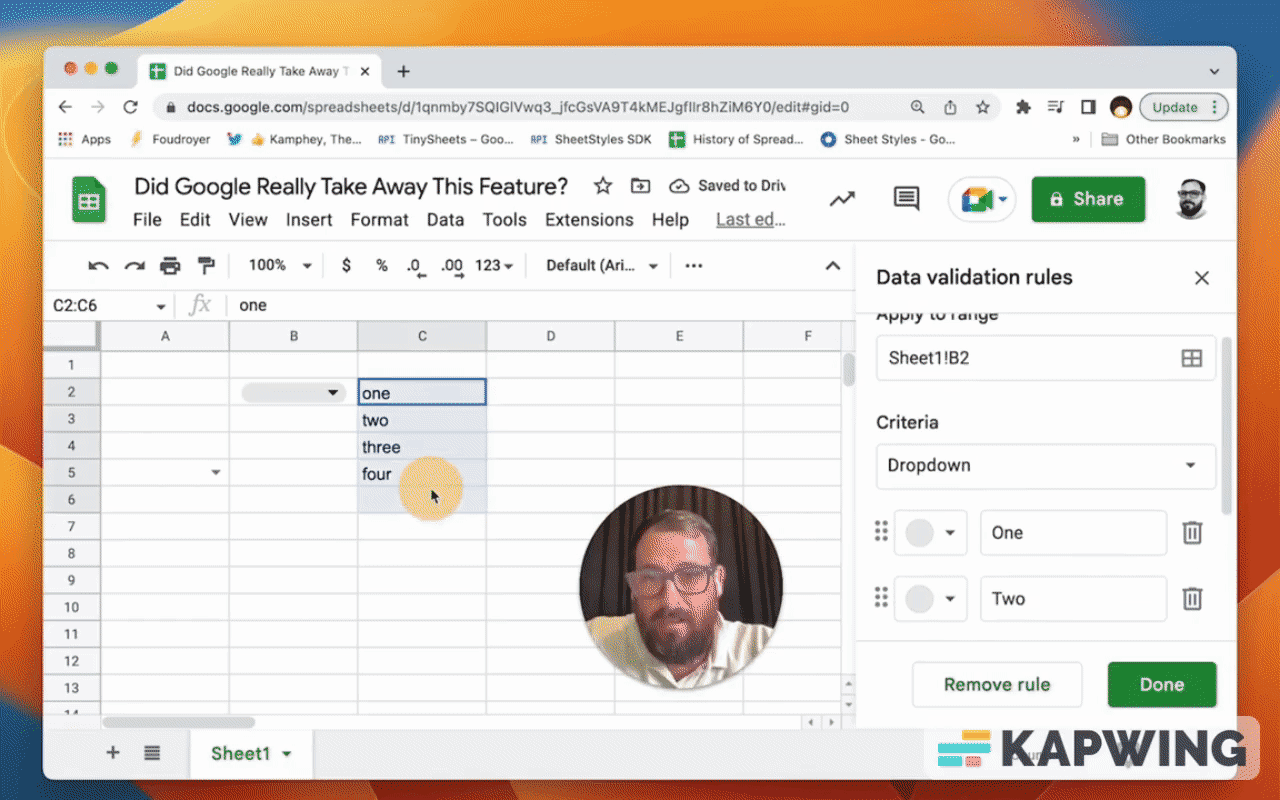
It used to be that if you had something like 1, 2, 3, 4, that you could just take all of those comma separated values and put them in a dropdown options. That doesn't seem to be the case. Maybe you have to do some kind of custom formula?
Or if you have dropdown and you want to say, 1, 2, 3, 4, and you have them already in a common support value, you can only paste them right here:
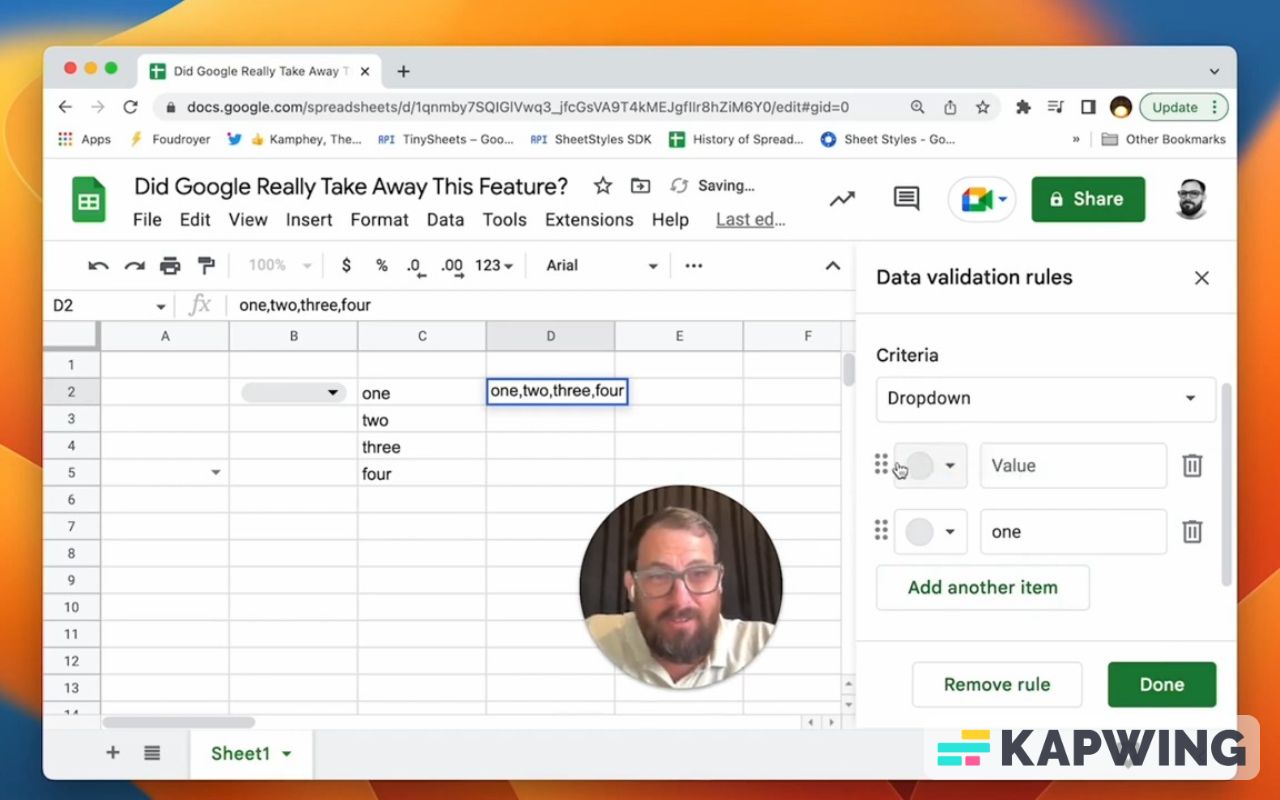
There's no way to paste and have it be the options. You'd have to delete all these and add another item separately if you have comma values as data range that you want to have for your dropdowns.
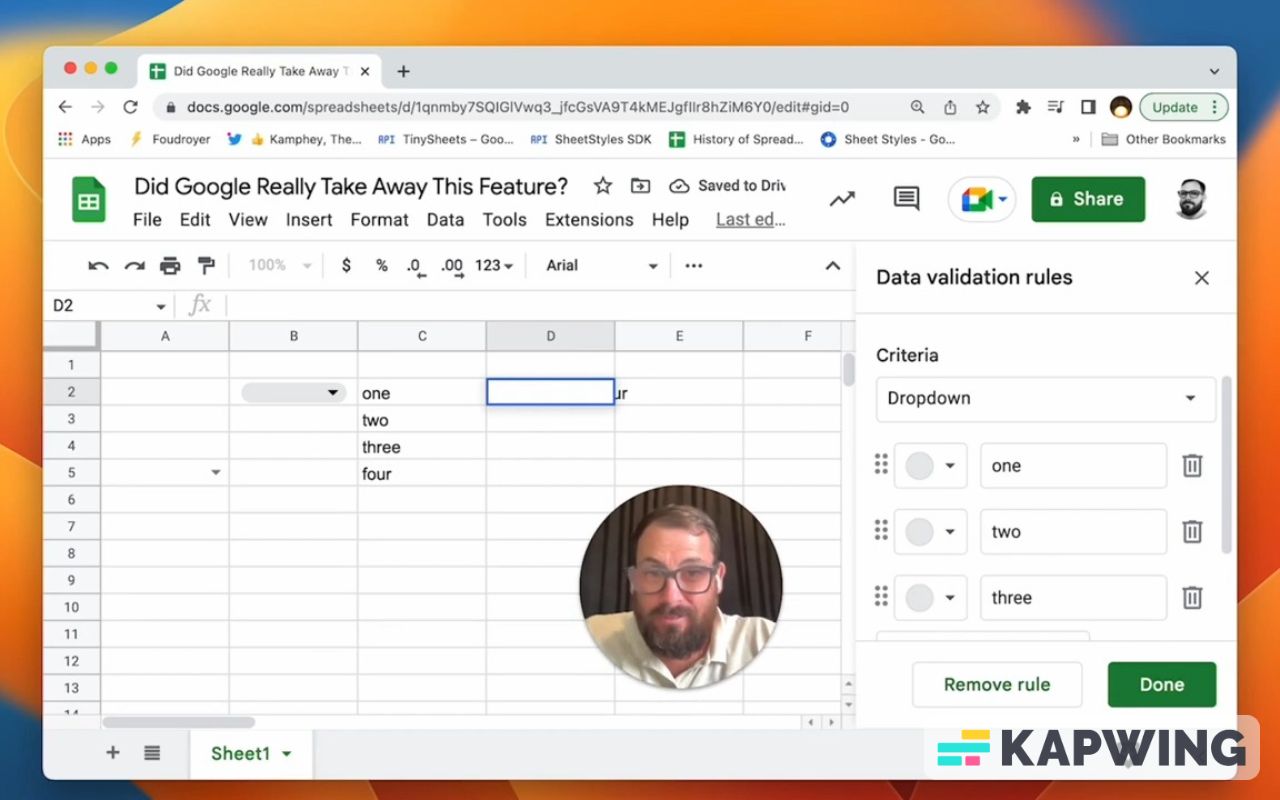
Did Google really take this away?
Here's a little bit of a workaround.
If you already have these somewhere in a sheet or in a database and you're like, “Okay, I have these common separated values. How do I use them?”
What I would recommend is adding a sheet. If you don't want the entire sheet, I recommend getting an extension that I created called Tiny Sheets.
Tiny Sheets allows you to create a one column sheet. You can watch the video tutorial for it here.
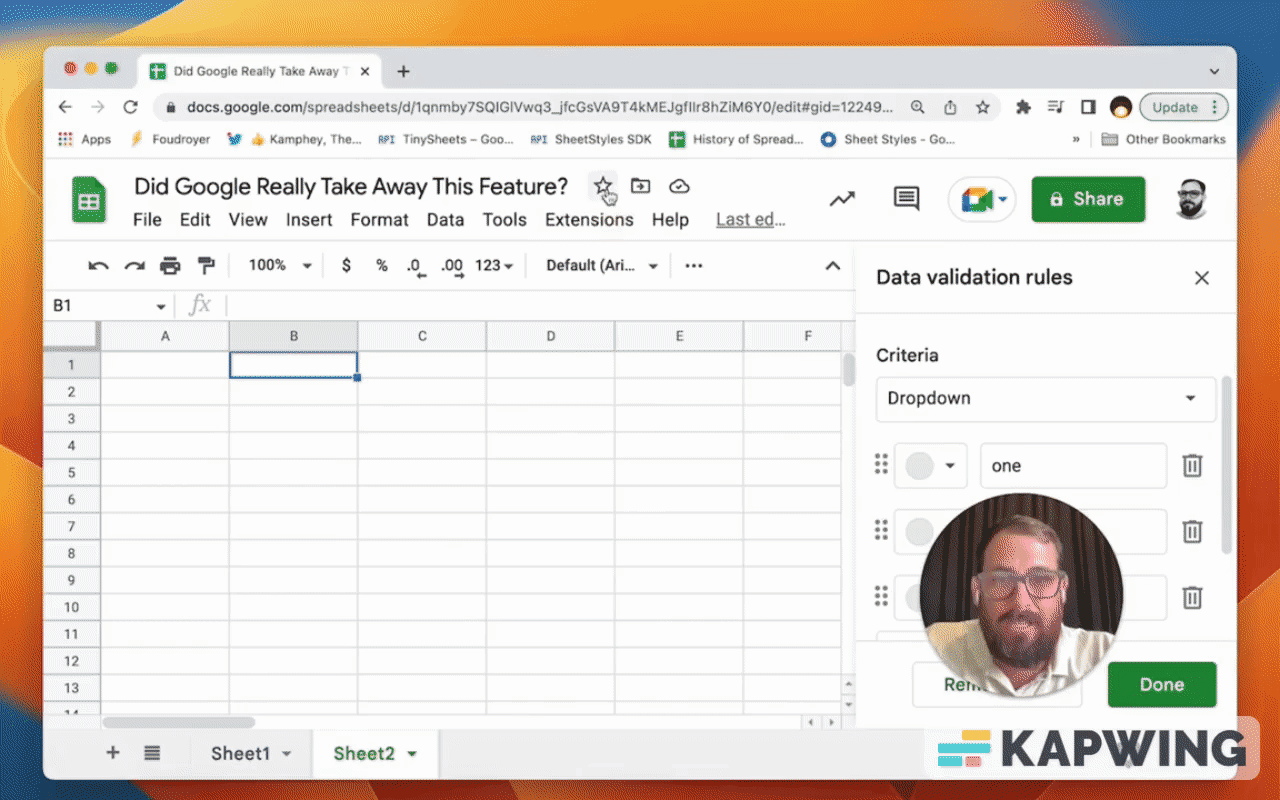
You can paste that in there and then on the next cell (A2), enter this formula:
=transpose(split(A1,”,”,TRUE))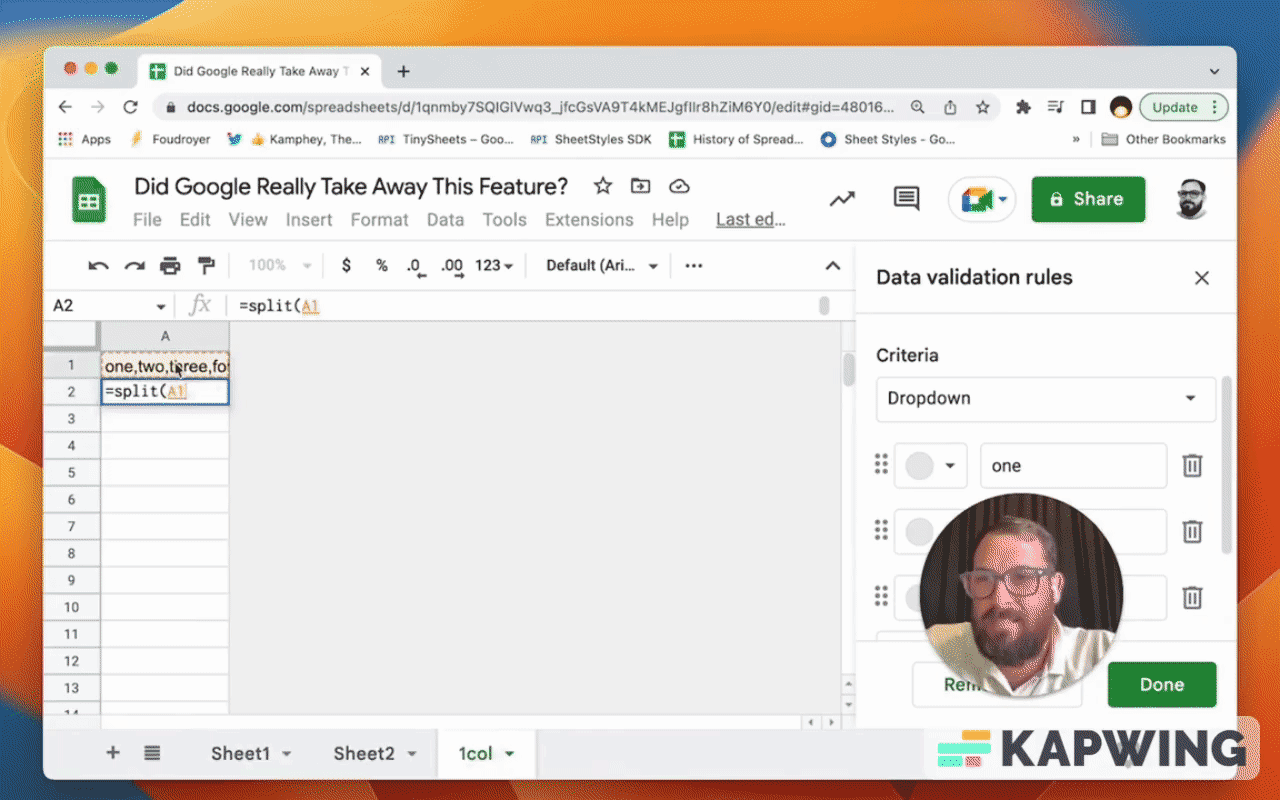
If you drop transpose around it, it will go down and arrange them in a column.
Now we can copy and paste the values: command C to copy, and then shift command V to paste. Now we have all of those options from that comma separated values, so we can delete it.
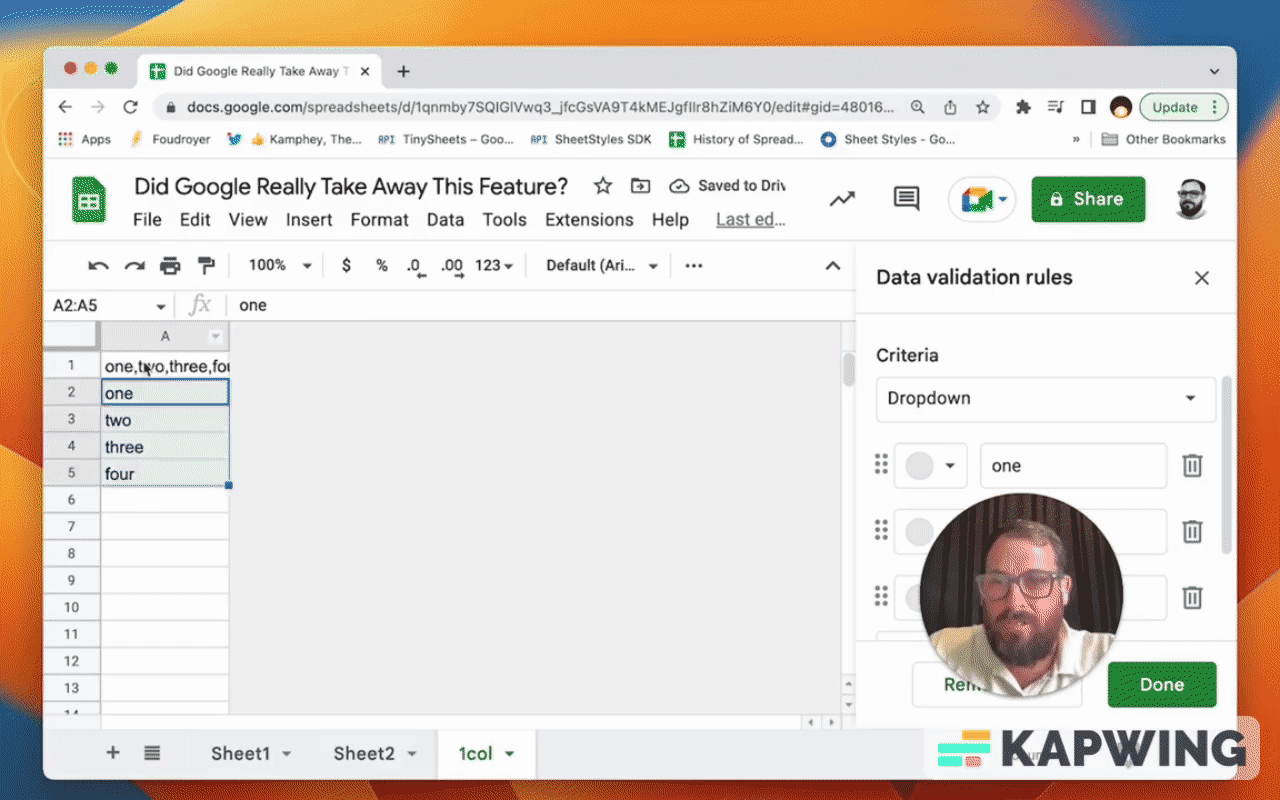
Now in our tab other tab, “Sheet 1”, let’s insert a dropdown into A1.
On the right sidebar, Data Validation Rules, in the “Criteria” field, choose “Dropdown (from a range).”
Make that range dropdown!A:A
It also will show you the options right away.
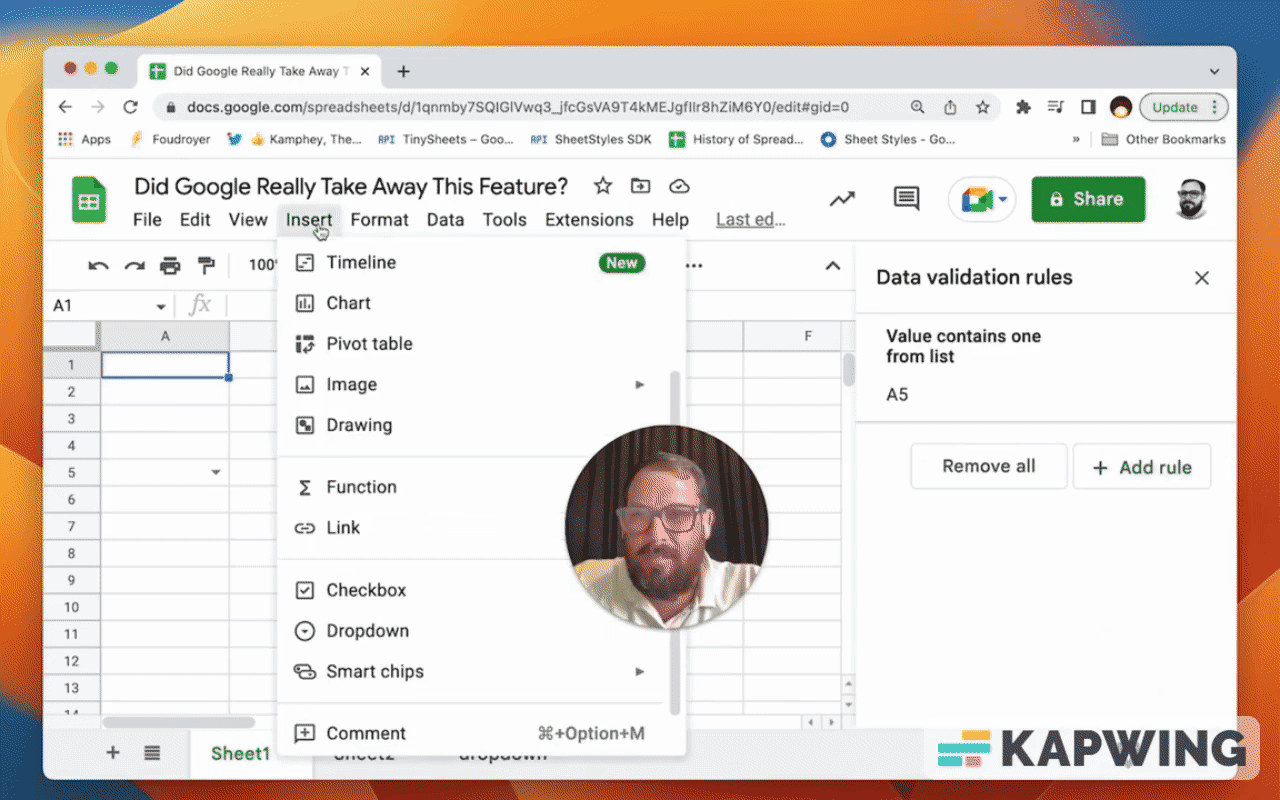
This little bonus information is for those looking to see if they deleted this.
One thing I did want to also add that, that Google did add is this new pill feature. I thought they did take away this one with just the arrow, but actually they didn't take it away.
Show the advanced options. Down here under the “Display style”, you can select “Arrow.”
You can also select plain text if you don't want an arrow, if you don't want some indication of what should be in there.
So you can use that arrow, the dropdown menu we know and love with just an arrow.
You can have that, or you can have the new style, which is a chip.
It'll show a little pill and it'll have some kind of conditional formatting with a little bit of color.
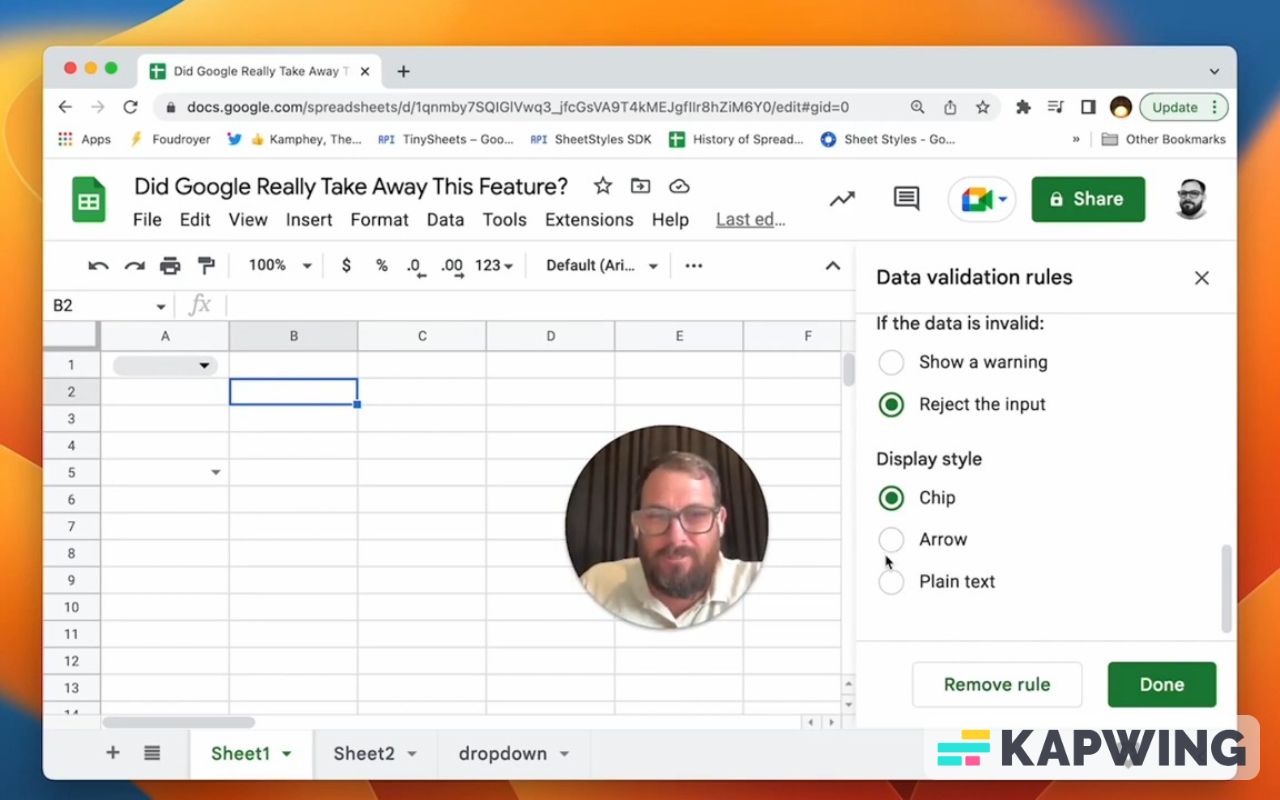
If you want to do your conditional formatting by yourself, have the arrow, then add your conditional formatting later. So Google didn't get rid of that.
Where can we do a comma separated list for a dropdown? I gave you a little bit of workaround to use: a split and then transpose formula to list on a separate sheet or a separate tab. But let me know if you have another way of doing this.
Watch the video version of this post:
Learn more about other tools for Google Sheets:
Get more from Better Sheets
I hope you enjoyed this tutorial! If you want to do more with your Google Sheets, I have other tutorials, like how to create a timer with Apps Script and learning to code with Google Sheets. Beginner? Intermediate? There’s a lot of tutorials for everybody! Check them out at Bettersheets.co.
Join other members. Pay once and own it forever. You get instant access to everything: All the tutorials and templates. All the tools you’ll need. When you’re a member, you get lifetime access to 200+ videos, mini—courses, and Twitter templates. For starters. Find out more here.
Don’t make any sheets. Make Better Sheets.