The Google Sheet Add-on That Can Save You From Headaches
See Google Sheets in a whole new light! The most eye-strain reducing add-on for Google Sheets, ever. Improve your productivity and increase your happiness in Google Sheets.
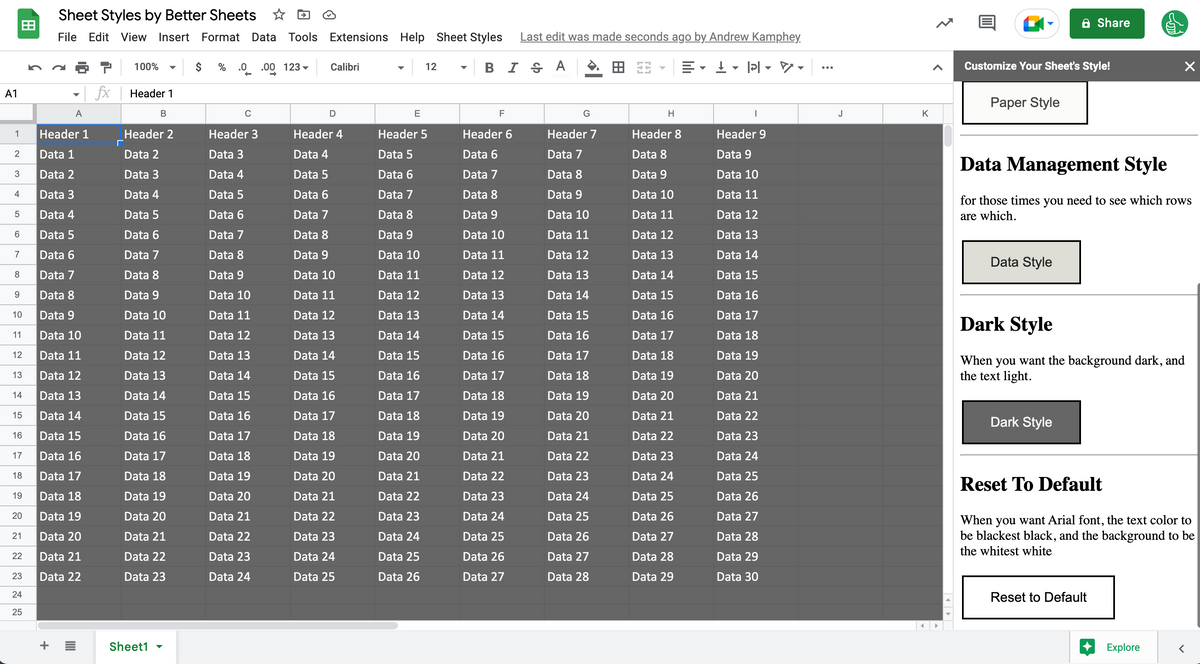
You're about to see Google Sheets in a whole new light!
You spend a lot of time working inside spreadsheets, It’s hard on your eyes. The small font, endless rows, un-ending columns of data. Also the constant scrolling and shifting of focus can all take a toll on your vision. Over time, this can lead to eye strain, fatigue, and even headaches.
In short, spreadsheets can be bad for your eyes, and if you're not careful, they can lead to long-term vision problems. Sure, to overcome this eye-strain, you can abandon spreadsheets.
You can print out spreadsheets and work with pen and paper. Most people just splash colors around and that’s that. “Making spreadsheets pretty” means just adding the most obnoxious colors to cells. Highlighting and lots of conditional formatting. But that leads to more questions like “what does this color mean?” and you have to uncolor it for your boss if you’re done managing data.
There’s a better way to decrease eye-strain in Google Sheets.
The best way is to decrease the contrast between the background color of your cells and the color of your font.
Decreasing the contrast between your font and your background helps keep eye-strain to a minimum. Makes you literally feel better while working long hours in spreadsheet.
Introducing Sheet Styles: The Ultimate Add-On for Reducing Google Sheets Headaches
Eye strain sucks. It's an absolute bitch. It can ruin your eyes, your life, your head. Reduce strain and headaches by using Sheet Styles by Better Sheets.
You can add it by going to the Google Workspace Marketplace here. Install it. If you're an admin you can do Admin Install for all your users, or Individual Install.
The Features and Benefits of Sheet Styles by BetterSheets.co
Sheet Styles comes preloaded with 4 styles to choose from. In one click your active sheet will change background color, font color, and font family.
- Paper Style is the original lower contrast style.
- Papyrus is a slightly darker background
- Data Management is for when you need to see the rows, so the colors alternate.
- Dark Style is for when you want the background darker than the text.
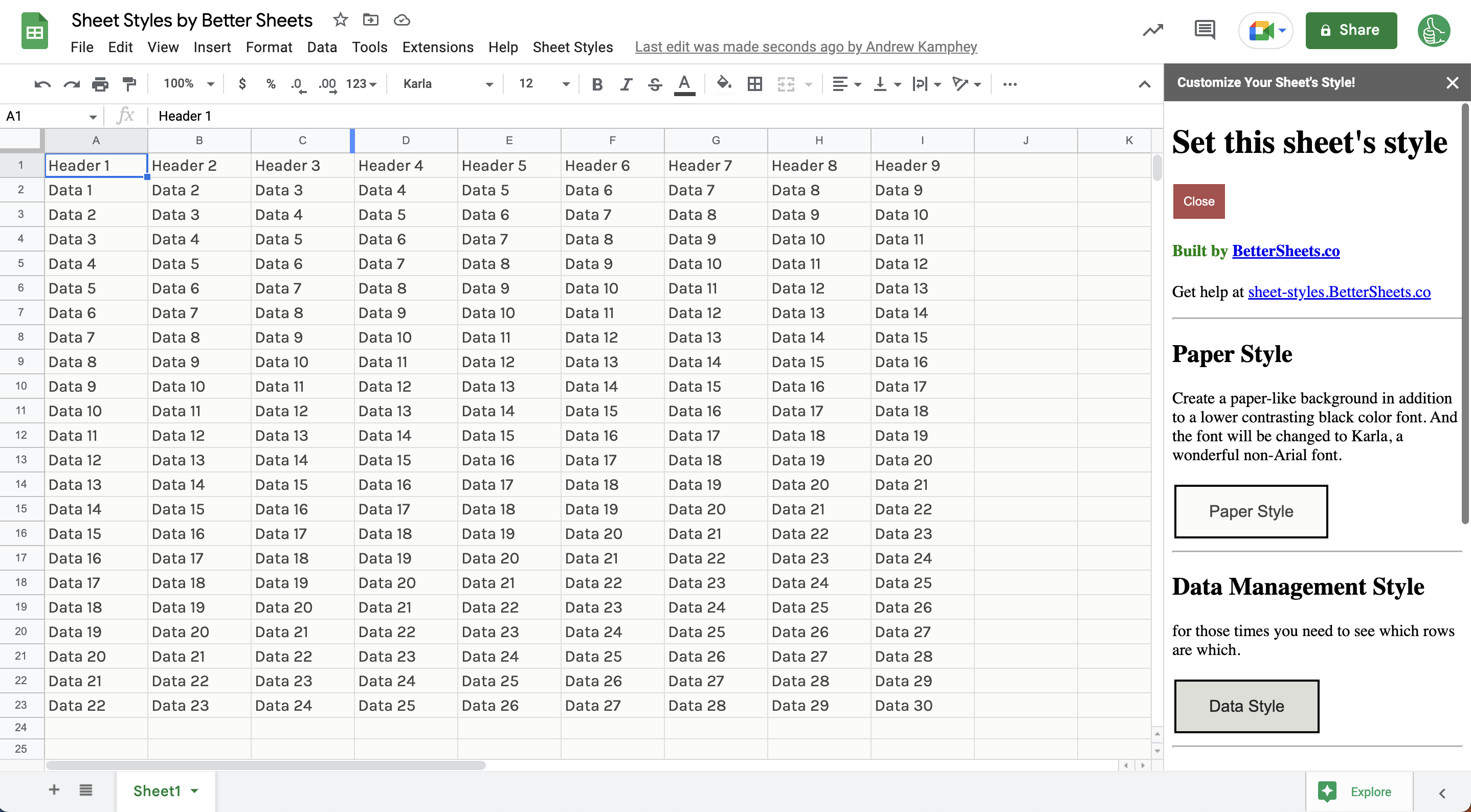
Install Sheet Styles from your Google Sheet
While it's easiest to install it from the link provided in the Google Workspace Marketplace. You can also install from within your sheet.
To install "Sheet Styles," simply open your Google Sheets document, click on the Extensions menu, in the menu bar, at the top of your sheet, then "Add-ons" menu, and select "Get add-ons." Search for "Sheet Styles" by BetterSheets.co and click on the "Install" button. The add-on will be installed and ready to use in just a few seconds.
How Sheet Styles Can Help You Reduce Eye Strain and Boost Productivity
With this powerful add-on, you can reduce eye strain, boost your productivity, and enjoy a more comfortable and effective Google Sheets experience.
By reducing contrast, your eyes strain less. Your headaches evaporate. Your focus becomes easier. Your productivity through data management goes through the roof.
The Data Management style allows you to clearly see the data on each row. The alternating colors empower you to put down the index card. You won't have to strain holding up a piece of paper to read across the screen.
Why Sheet Styles is a Must-Have for Any Google Sheets User
The "Sheet Styles" add-on by BetterSheets.co is good for every user of Google Sheets because it helps to reduce eye strain and fatigue, which can be a common problem for people who spend a lot of time working with spreadsheets.
Sheet Styles allows you to create sheets that are easier on the eyes and more comfortable to work with, which can help you to be more productive and efficient.
In addition, the add-on is easy to install and use, so you can start enjoying its benefits right away. Overall, "Sheet Styles" is a valuable tool for anyone who uses Google Sheets and wants to improve their experience and productivity.
Real User Reviews: What People are Saying About Sheet Styles by BetterSheets.co
Amelia, an accountant, when she saw the add-on in action for the first time squealed with excitement. "How can I get this?" she asked immediately. She was an early test user and absolutely wanted to use it right away. Her favorite part of the add-on was the fact that she could "reset to default". "That's cool because, Kevin, my boss, won't want to see it like this. He likes Arial font". She was excited to use it frequently.
Frequently Asked Questions About Sheet Styles and Its Features
What is "Sheet Styles" by BetterSheets.co?
"Sheet Styles" is a Google Sheets add-on that helps users reduce eye strain and fatigue, and improve their productivity. The add-on includes 4 pre-loaded styles that make it easy to use sheets more comfortably.
How do I use "Sheet Styles" by BetterSheets.co?
To use "Sheet Styles," simply open your Google Sheets document, click on the "Add-ons" menu, and select "Sheet Styles" from the list of available add-ons. From there, you can click on any style you wish. The sheet you're current active on will change the background color, the font color, and the font. The font will always change to Karla (at this time) unless you reset to default. Then the font will be set to Arial for the entire sheet. Not all tabs will be affected.
Can't I just do this myself?
Yes you can. I've been doing these slight changes to my spreadsheets for years. I've been tweaking and adjusting the color schemes for branding purposes, for data munging, data entry, data analysis, data management, etc. One of the styles, Paper Styles, is a suggestion I've been making years to Better Sheets members and anyone who would listen.
My hope is that your experience in Google Sheets is better. That you can make better sheets, that help you run your business better, and make your life better.
Here is how you would do the style change yourself to the Paper Style:
Select the entire sheet. All rows. All Columns. Change the background color to #fbfbf8. Change the text color to #444, and change the font family to Karla. If you don't have Karl already installed, then click on "More Fonts" , search for Karla and install it. Then you can select Karla.
And that's it.
But maybe, you'd like to do that all in 1 click.
If so, install Sheet Styles today.
Is "Sheet Styles" by BetterSheets.co free to use?
Yes, "Sheet Styles" is completely free to install and use. There are no fees or subscription charges, and you can enjoy all of the add-on's features without any limitations.
Better Sheets Members got notified of Sheet Styles before anyone else. Consider becoming a member today, to get new features faster and to make better Google Sheets. Instant access to over 200 tutorials, tips, tricks. And get more templates and tools to use with Google Sheets.
How do I install "Sheet Styles" by BetterSheets.co?
To install "Sheet Styles," simply open your Google Sheets document, click on the Extensions menu, in the menu bar, at the top of your sheet, then "Add-ons" menu, and select "Get add-ons." Search for "Sheet Styles" by BetterSheets.co and click on the "Install" button. The add-on will be installed and ready to use in just a few seconds.
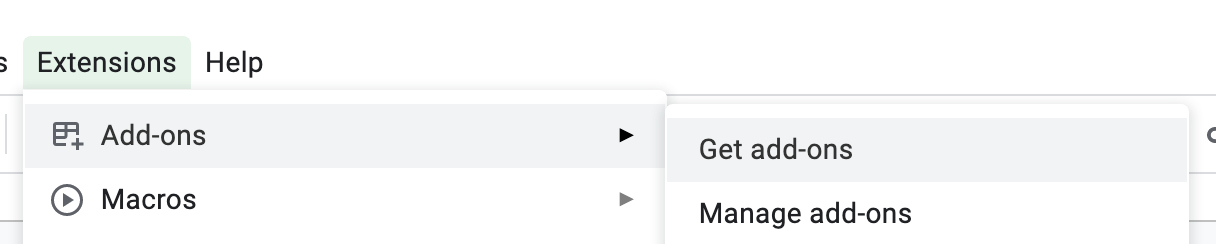
Can I reset back to my original color scheme?
Not at this time. If you have a preferred color scheme, I recommend saving a version of your formatting in another tab.
Can this change all my tabs, across the entire Spreadsheet file?
When you set a sheet style, with a single click, it only changes the color of the sheet you're on.
Are there any risks or drawbacks to using "Sheet Styles" by BetterSheets.co?
There are no known risks or drawbacks to using "Sheet Styles." The add-on is safe and easy to use, and it has been designed to help users reduce eye strain and fatigue while using Google Sheets. However, as with any software, it's always a good idea to use it responsibly and follow the instructions provided to avoid any potential problems.
What if something is missing that I want. Can I ask for a feature?
Yes, please do so. You can email me anytime at Andrew@bettersheets.co and I encourage you to email me about the add-on, as you wish.
Can I let you know about a bug?
Of course! You can email me at Andrew@bettersheets.co that would be wonderful.
What permissions does Sheet Styles need from me?
There are certain permissions that Sheet Styles needs you to grant in order for Sheet Styles to work properly. It first needs to be able to edit your sheets, and then manage your spreadsheets. In order to have a sidebar, Sheet Styles also needs ot be able to display third-party web content in sidebars.
Here is a list of all the existing permissions Sheet Styles needs.
- See, edit, create, and delete all your Google Sheets spreadsheets
- View and manage spreadsheets that this application has been installed
- Display and run third-party web content in prompts and sidebars inside Google applications
- See your primary Google Account email address
- See your personal info, including any personal info you've made publicly available
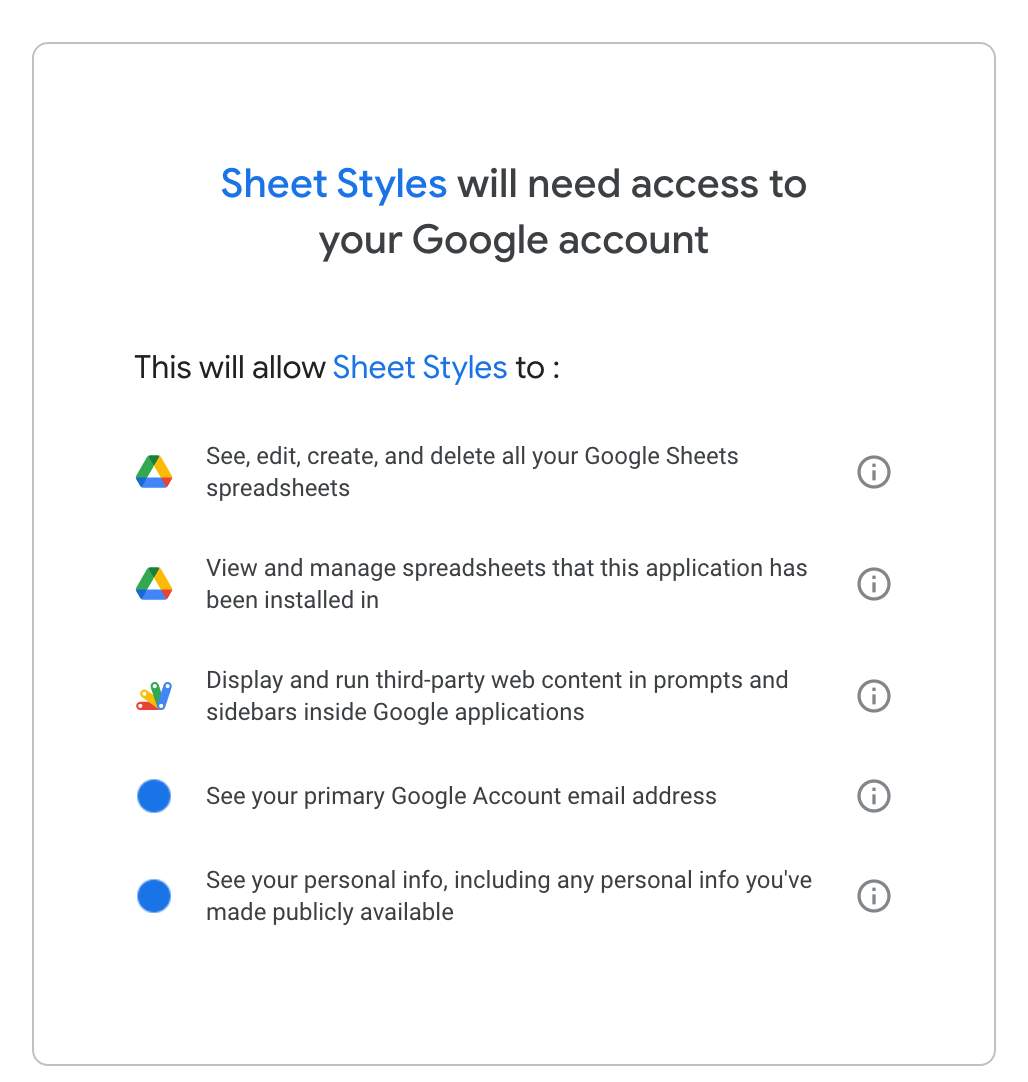
Start Styling Today
It's easy to install and use, so you can start enjoying the benefits right away. Don't wait any longer - try "Sheet Styles" by BetterSheets.co today and start seeing Google Sheets in a whole new light!
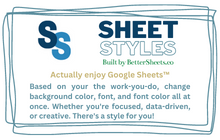
Sheet Styles
Install today in your Google Sheets



