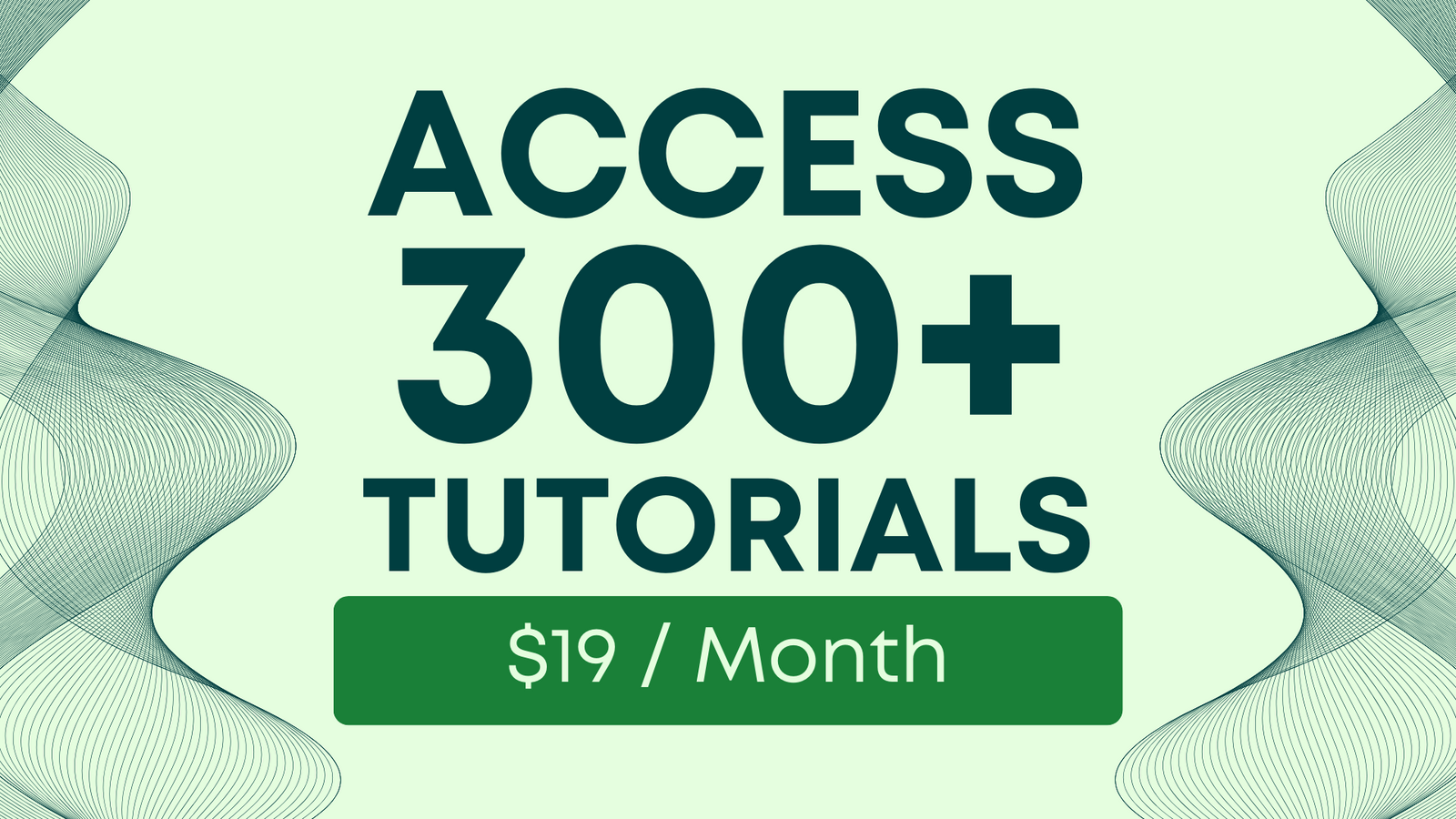Unlock Your Earning Potential: Make $1,000 a Month Writing Tweets with this 1 Formula
You're already on Twitter. You're already writing great tweets, but maybe you're finding a lot of tweets that you like, a lot of tweet formats you like, and you want to replicate them with your own words, your own experience.

You're already on Twitter. You're already writing great tweets, but maybe you're finding a lot of tweets that you like, a lot of tweet formats you like, and you want to replicate them with your own words, your own experience.
Maybe you're looking for a way to create a lead magnet for your own business or even make money from writing tweets for others. One way you can write tweets for others is if you have a service to literally write tweets each and every month or every week. You can also sell Twitter formats or Twitter templates. I sell them at twittertemplates.com and I want to share with you the one single formula inside that really unlocks everything.
It's not the entire sheet. It's just this one simple formula that really unlocks how to substitute or replace words that you want to replace consistently. It's really, really cool! I hope you enjoy this tutorial.
The one simple formula that has netted me $1,000.
I just want to show you that the template that I created with this one simple formula has netted me a thousand dollars.
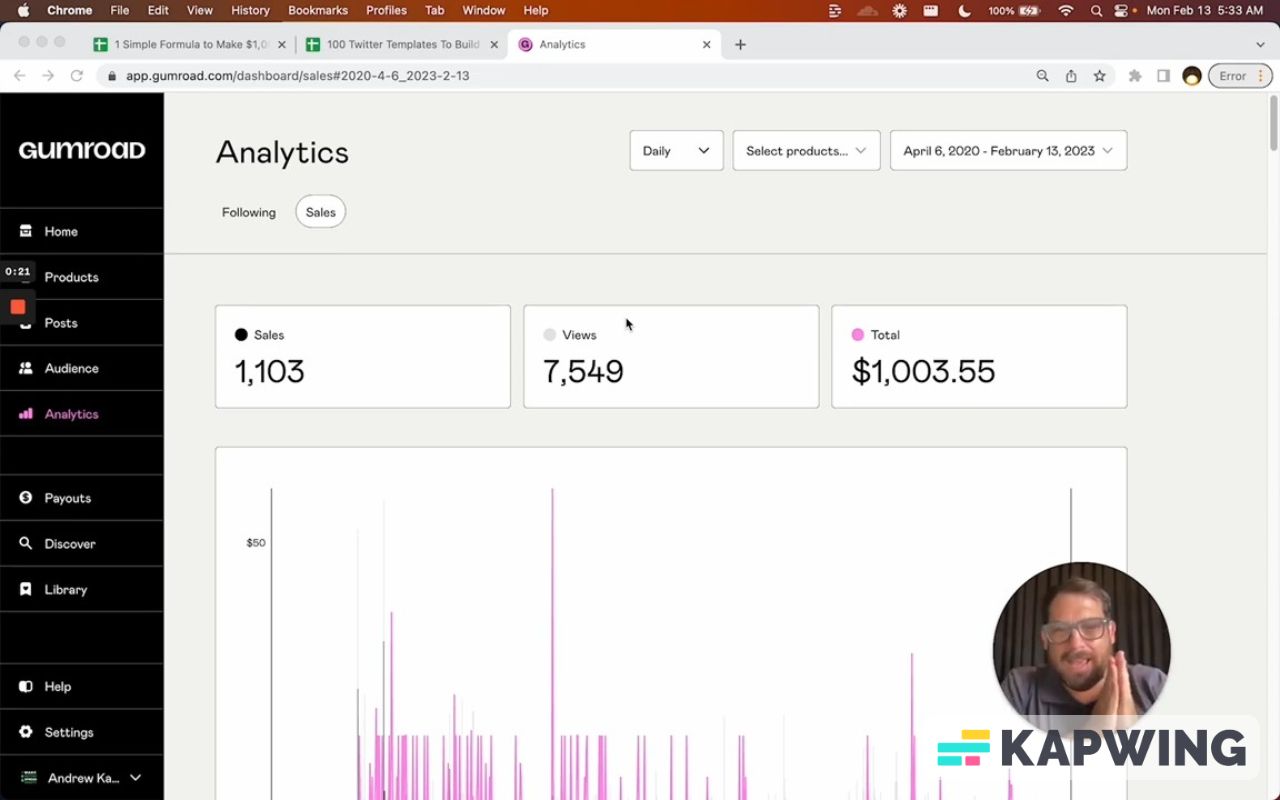
It is Twitter templates that I've found on online that do really well, like formats of tweets. I've replaced the words in them with code, so that someone else can actually type in just a few words and generate 50 or 100 tweets at a time. It depends on how much or how many words you replace. It only takes one simple formula – that's at the heart of this.
There's a lot of cool stuff that I've added to the sheet. It's Twitter Templates you can find it at twittertemplates.com:
The link brings you here to this sheet where I sell Twitter templates and also someone else's free sheet that uses a very similar format and 100 tweet starters that isn't replacing words but it is for Twitter.
Gif 01 – 1:34 – 1:42
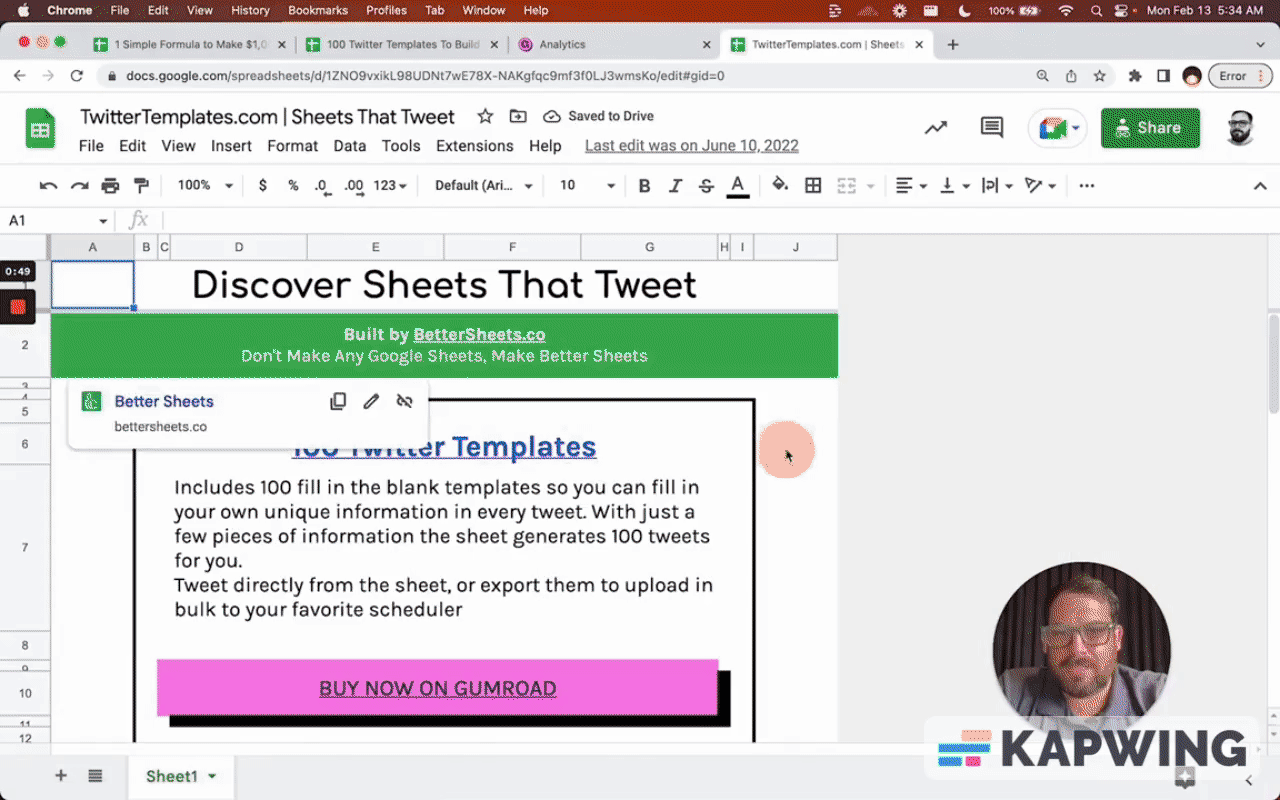
There’s a lot of cool stuff, like a button in there that directly sends a tweet to Twitter from a Google sheet in as a draft. So that's really cool.
Let's talk about what the simple formula is and what it does
It's a substitute and what we're going to do is we're going to be able to create tweet formats: our Twitter form, Twitter formulas, Twitter formats. All kinds of stuff.
If you want to say, “I work in the SaaS industry and I make over $100,000 a year. Here’s how I did it:” This is a hook. You can probably write one better, but this tutorial is about giving you this cool formula which helps you write better hooks or more hooks.
You write the hooks and then you make $1,000.
What I want to do is if I create a hook and I know okay a lot of other people can use this, what words in here do I want to replace with their settings?
We're going to do =SUBSTITUTE with the following values:
- text_to_search is B2
- search_for is “SaaS Industry”
- replace_with is A2
Gif 02 – 2:58 – 3:14
Now I can replace this (A2) with Marketplaces.
Note: It has to be exactly the same spelling or the capitalization or it won’t work.
Gif 03 – 3:15 – 3:34
What's interesting about this is that this reads like a real sentence:
Gif 04 – 3:45 – 3:50
Now this is interesting because we can just write “I work in the SaaS industry.” but maybe we want to like use a code here. We want two brackets on either side and put industry in all caps.
Gif 05 – 3:58 – 4:07
Now what do we do in this substitute is do exactly that: two opening brackets two closing brackets and all caps INDUSTRY.
Gif 06 – 4:07 – 4:17
Now we can read that format much easier. Let’s move the second sentence (in B3) to C3.
You can see that we can put the setting on the left. We can create a code for this industry there. Our user can put in every anything they want to put in in A2. It replaces it in B2 to get to C2.
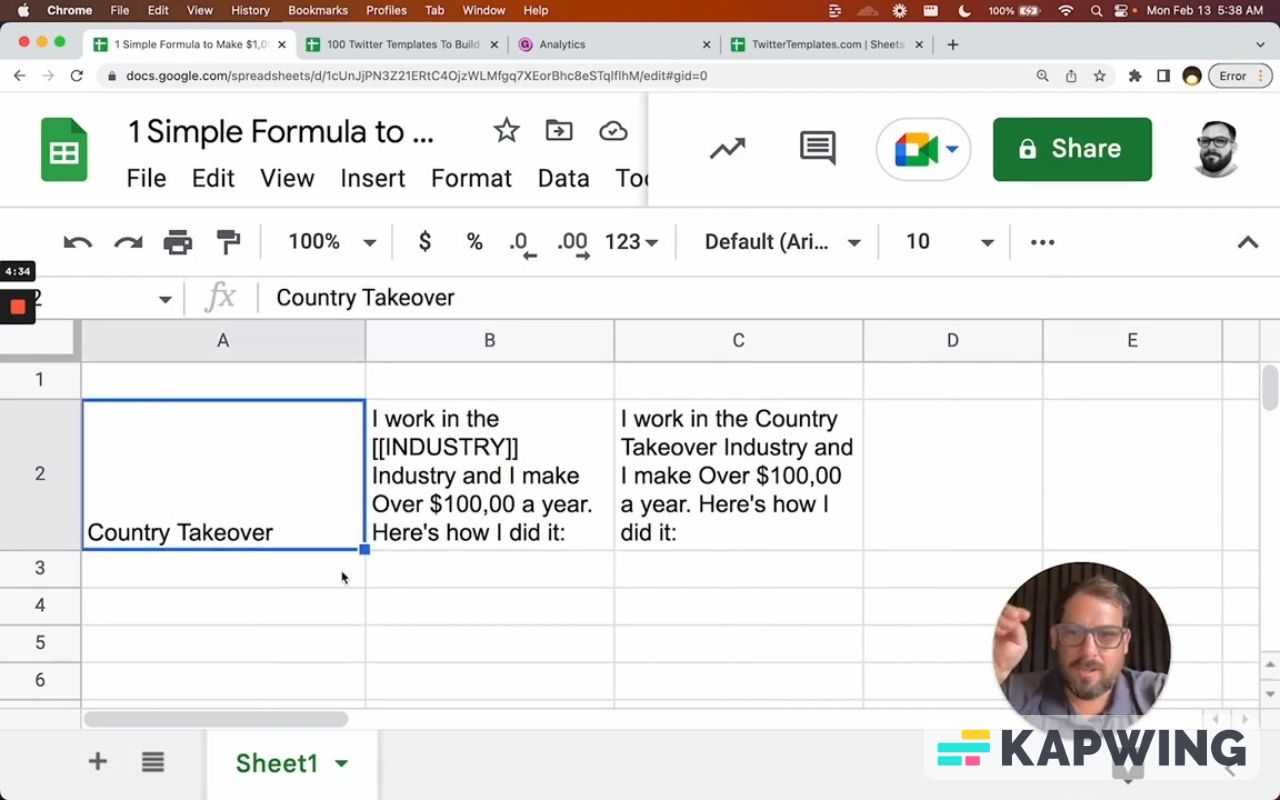
This is really cool because we can then use the power of Google Sheets to use this A2 when someone enters one information, one simple word that can be used many times.
Now I'm rewriting this hook many times and getting many different formats out of it. What's really cool about this is that you can have multiple uses of this all from one cell with this one simple formula.
Now if you want to use more than one thing and not just this one industry or this one word, you can actually wrap substitute in another substitute. You can use the same exact formula again and again.
What's really cool too is that you can move this input to another page.
We’re going to create another page and call it settings. I’m going to move “Country Takeover” (text) from A2 in Sheet1. I’m going to enter some details for columns A and B:
Gif 07 – 5:29 – 5:46
I don't want any other cells, so I'm actually going to use my own Google sheet add-on to make this a little bit easier. The add-on is called Tiny Sheets.
Gif 08 – 5:49 – 5:53
Back to Sheet1 tab, nothing has changed. We have our industry and the output.
But we want to do something else in the settings tab. We need to give it its code. Create a new column and type in the following:

Now how do we use these?
We're just going to take this entire formula and replace it with different values:
- Put SUBSTITUTE inside of B2
- Change INDUSTRY to YEARS
- Change settings to $B$2
Then we’ll do the same thing: We're going to copy over that B2 with the whole formula. Now we've put the formula inside itself three times. Then we change the values to these:
- Change YEARS to PAID
- Change settings to $B$3
Now in B2, let’s change $100,000 to [[PAID]]. There we go! Now we are substituting more than one thing. That’s pretty cool, right?
Gif 09 – 6:47 – 6:55
We can even add, “I've worked in the blank industry four years in all caps year and I make actually we don't even know if it's months or years. Let’s change it to [[TIME]].
Let’s go back to settings tab. In B2, let’s change that to “10 years” and instead of “Years” in A2, let’s type “Time.” Then in C2, change it to [[TIME]] and go back to Sheet1 tab.
Gif 10 – 7:08 – 7:16
Now we can use these words (Industry, Time, Highest Paid Year) anytime we want in our hooks. We can write a hundred hooks here for the same idea and then sell this sheet as a template.
The intent URL
Now if you really want to make this really easy for writing tweets, Twitter has an intent URL. You do not need to use the API in order for someone to take a tweet in a sheet and tweet it. That's what the 100 Twitter templates and Tweet Starter templates that I sell do.
That's the coolest thing about it. it has a button that you can take this text right here click it and it opens a draft inside of a Twitter from your Google sheet.
You can also make these really nice. If instead of thinking about it as a simple sheet, think of it as like an app and create many different tabs and many different types of tweets like hooks or things.
You might want to style them differently, not like this black and white. Let's insert a row below and above, like this:
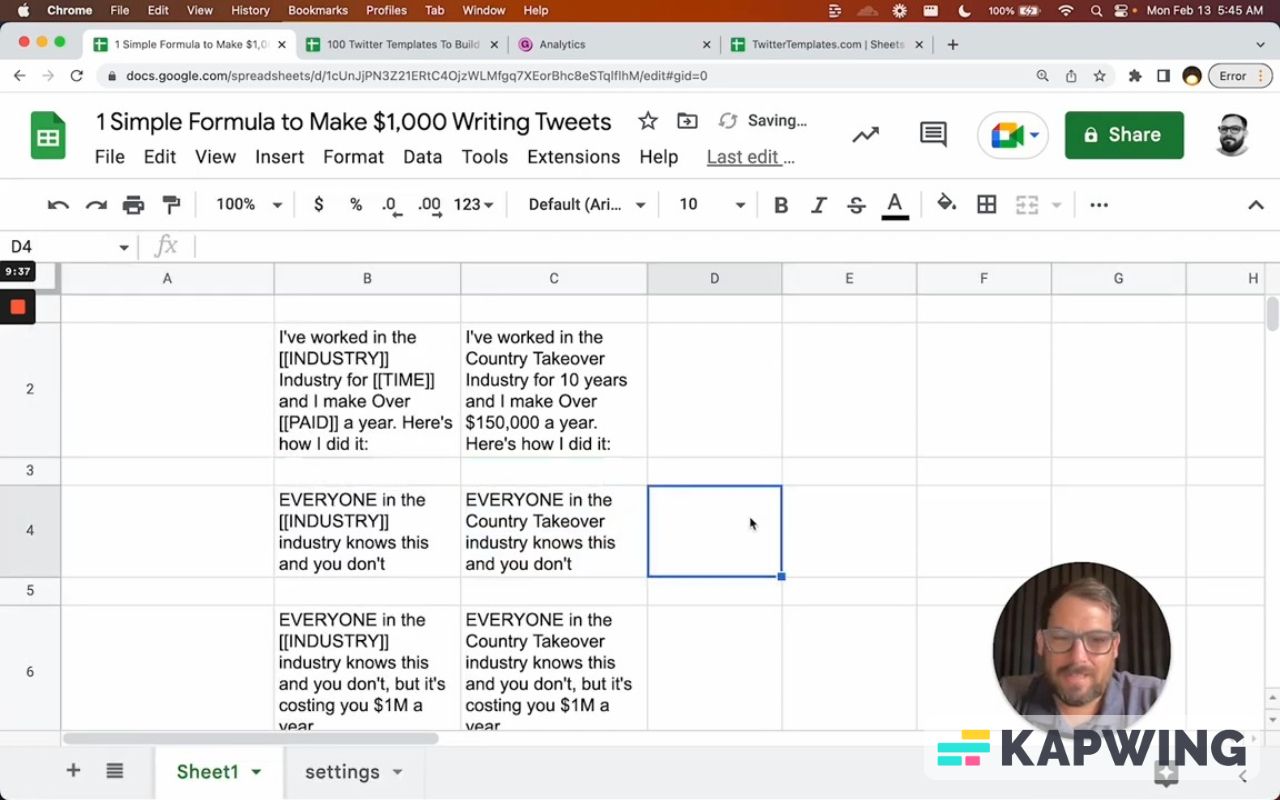
Maybe we want to have “Tweet this” in a cell (E4). That's okay, but what if we want that to be a really cool button?
I've created a Google sheet add-on called Button Styles. It takes a three by three set of cells and creates a really cool button out of it. Instead of just a cell that says “Tweet this” and a link, what you could do is take your three by three and then select from the presets in Button Styles.
This could be a really cool button to say, “Hey, tweet this text out.”
Gif 11 8:46 – 9:15 -- START
Cou can do command K and you can write a Twitter intent URL right here. You can make this neon blue if you want to match what is this match Twitter
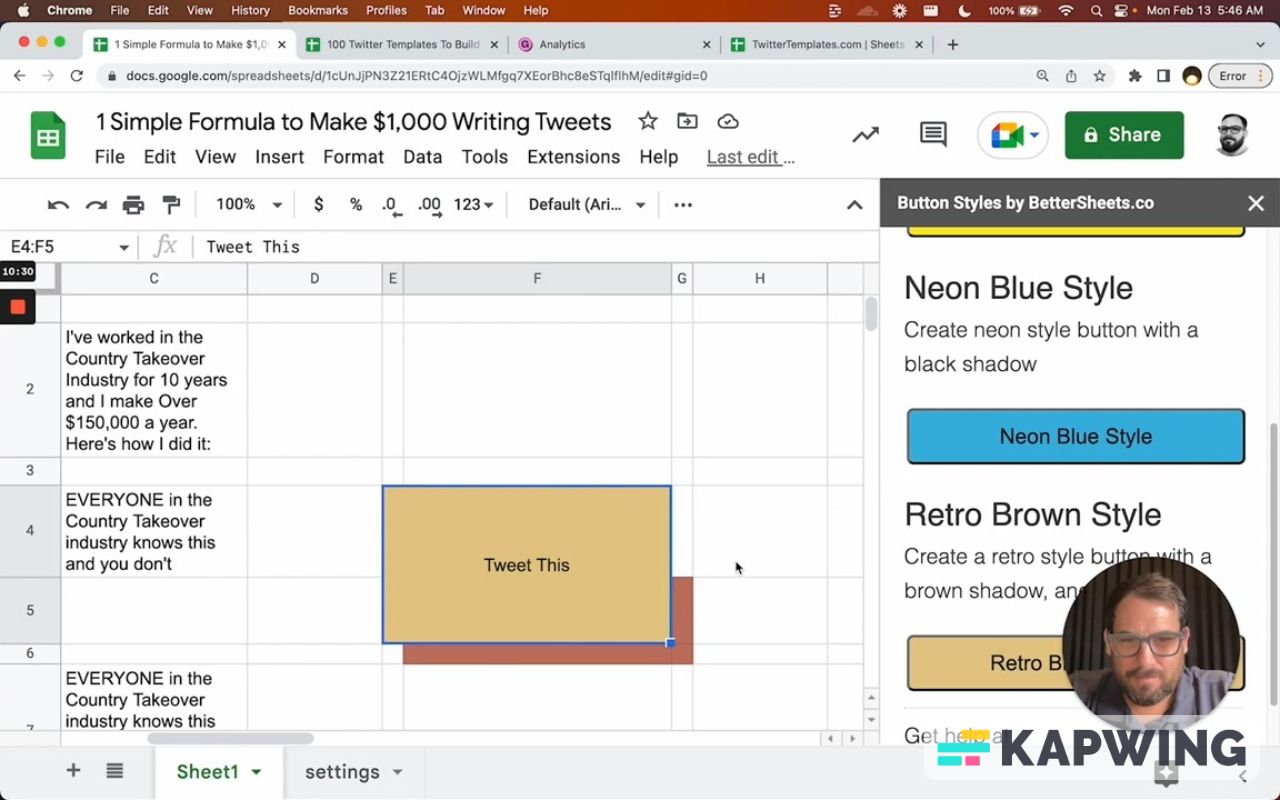
That's pretty cool. I hope you enjoyed this tutorial!
Watch the video version:
Learn more about making money with Google Sheets:
Get more Google Sheets Tutorials at BetterSheets.co
We love Google Sheets here. If you love Google Sheets as well, you might want to consider becoming a member of Better Sheets. For only $19/month you can access over 200 Better Sheets tutorials. Learn Apps Script in under 40 minutes. Design better dashboards. Make your sheets faster and yourself more confident in sheets.