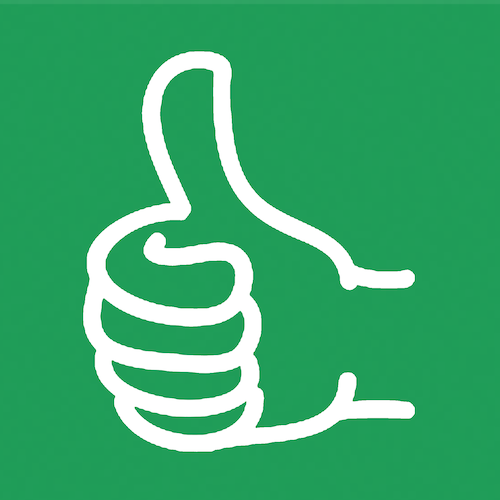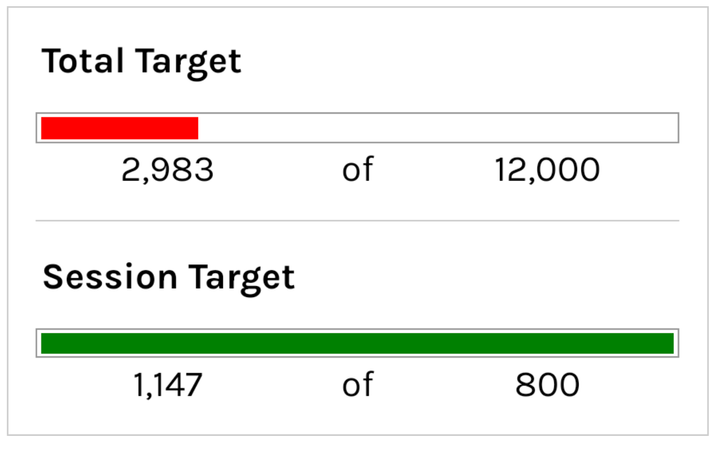The Double-Edged Sword of Google Sheets Formulas: A Journey Through Frustration and Triumph
A misplaced comma, an incorrect range, or a simple syntax error can render a formula ineffective, leading to hours of troubleshooting. Formula Parse Error, anyone?

In the world of spreadsheets, Google Sheets stands out as a powerful tool for organizing data, performing complex calculations, and facilitating data analysis.
However, mastering its formulas is akin to navigating a labyrinthine maze, fraught with challenges, roadblocks, and moments of sheer frustration.
This journey through the convoluted paths of formulas can oscillate between being a harrowing ordeal and a source of profound satisfaction, leaving users in a constant state of ambivalence about the tool's utility.
The Frustration
The first point of frustration often arises from the very basics: formatting formulas.
A misplaced comma, an incorrect range, or a simple syntax error can render a formula ineffective, leading to hours of troubleshooting. Formula Parse Error, anyone?
The challenge intensifies when combining multiple formulas into a single cell. Which one goes where?
The decision of whether to wrap functions, use them individually, or concoct a complex formula in one cell often leads to confusion and inefficiency. This way or that way?
The nuanced decision-making process in formatting and structuring formulas can be as bewildering as it is critical to achieving desired outcomes.
Moreover, the inconsistency in the application of functions adds another layer of complexity.
For instance, not all formulas are compatible with ARRAYFORMULA, a feature designed to apply formulas across an entire column.
This limitation necessitates finding alternative methods to process data in bulk, often leading to cumbersome workarounds and inefficiencies.
You might think you should learn Apps Script. (yes - you should)
You can learn it in less than 1 hour in my course: Learn to Code in Google Sheets
There's A Secret Language in Sheets
Delving deeper into the realm of Google Sheets unveils a secretive language of curly brackets and alternative syntax, such as using the "&" symbol for concatenation instead of the more straightforward CONCATENATE() function.
These subtleties, while offering powerful shortcuts and capabilities, also steepen the learning curve, obscuring the path to mastery with cryptic conventions that seem to serve more as gatekeepers than guides.
A Blessing and a Curse
Despite these challenges, the moments when everything clicks into place are nothing short of magical.
When a complex formula executes flawlessly, delivering insights with precision, the sense of achievement is palpable.
These triumphs transform Google Sheets from a mere tool into a playground for data manipulation. A place where the possibilities feel boundless. The exploration of data becomes not just a task but an adventure!
The Quest for Unadulterated Fun
The question then arises: why can't we always experience Google Sheets as fun and intuitive?
Part of the answer lies in the nature of programming and formula writing itself—a discipline built on logic, precision, and a certain degree of complexity. To simplify it, would be to strip it of its power.
Yet, there's a fine line between challenging and overly convoluted, a balance that Google Sheets, like many software tools, continuously strives to achieve. yet fails.
I've made Better Sheets so that you don't get overwhelmed, but rather exhilirated!
Dance of complexity and simplicity
In the end, the journey through the frustrations and triumphs of Google Sheets formulas is emblematic of the broader human experience with technology.
It is a dance between complexity and simplicity, a constant push and pull between being overwhelmed by options and empowered by them.
As users, our challenge is to embrace the frustration as part of the learning process, knowing that each roadblock overcome is a step toward mastery.
And perhaps, in this relentless pursuit, we might find that the fun lies not in the destination but in the journey itself.
Formula Directory
I have made a directory of every Google Sheets formula, and included videos showing you each and every way to use them.
Access every video with a membership to Better Sheets.