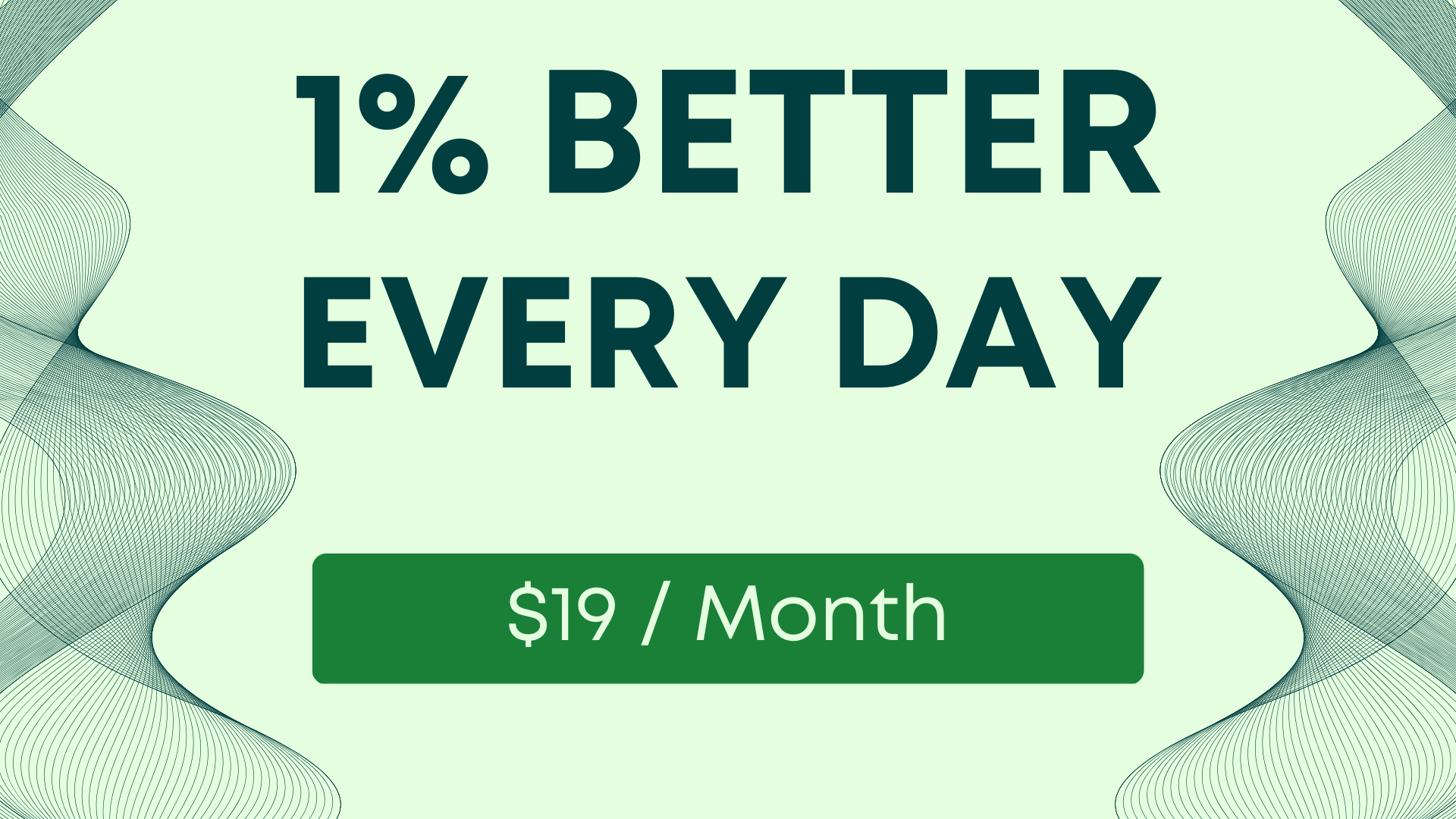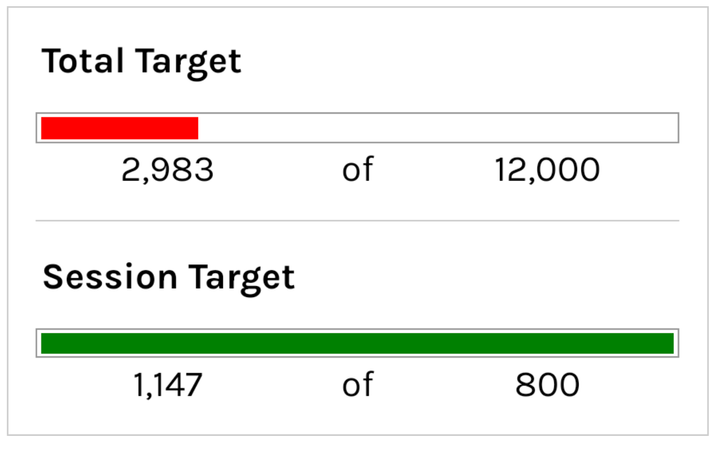Quick Google Sheets Tips
Boost productivity and streamline your workflow in Google Sheets with our quick tips and free tools. Breathe new life into your spreadsheets today.
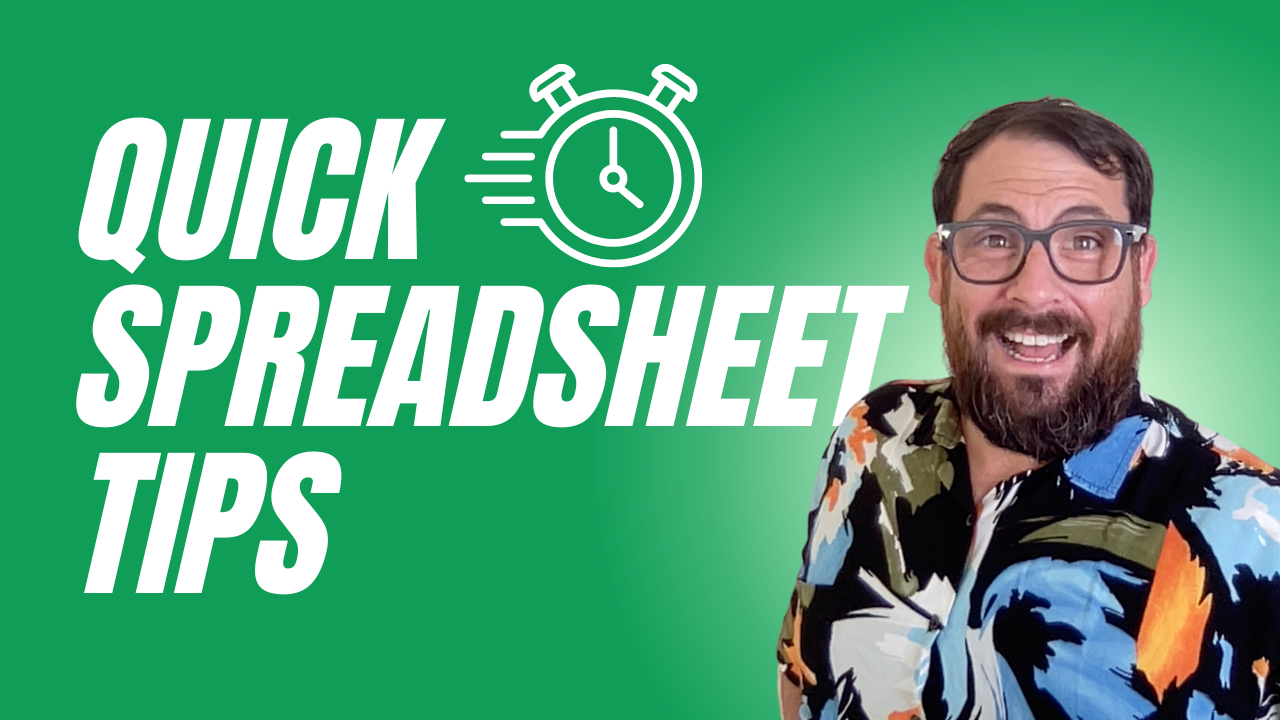
Boost Your Productivity and Get More Done in Less Time
As a busy professional, time is of the essence, and any opportunity to save a few minutes can make a huge difference. And we seem to get "bogged down" in Google Sheets more often than we'd like. Fortunately, Betters Sheets can share with you a plethora of tools and features that can help you improve your productivity and efficiency.
In this article, we'll explore some quick Google Sheets tips that you can start using right away to streamline your workflow.
But Better Sheets has a ton of videos explicitly for your to get better at Google Sheets in just a few minutes. While not every tutorial can be quick, these are quick!
🏎️💨 Get Quick Tips at Better Sheets.
Here are a few examples of quick tips available at Better Sheets.
→ Link Directly to a Tab in a Sheet with GID
When working with large Google Sheets that have multiple tabs, navigating to the desired tab can be time-consuming. However, did you know that each tab in a sheet has a unique ID, called a "gid"? By using this ID, you can link directly to a tab in a sheet, saving you time and effort. To do this, simply copy the URL of the tab and add "#gid=[tab ID]" at the end of the URL.
For example, if the tab ID is 123456789, the URL should look like this: "https://docs.google.com/spreadsheets/d/ABCDEF/edit#gid=123456789".
→ Download a Sheet as a CSV with Just the URL
Downloading a Google Sheet as a CSV file can be a tedious process, involving several steps. However, there is a shortcut that can help you download the sheet with just the URL. All you need to do is add "/export?format=csv" to the end of the sheet's URL. This will prompt the sheet to download automatically as a CSV file.
→ Hide Data in Google Sheets with IF() Formula or "Hide" Feature
Sometimes, you may need to hide certain data in your Google Sheet. Whether it's to declutter the sheet or keep certain information private, Google Sheets offers two simple ways to hide data. One way is to use the IF() formula, which can hide data based on certain conditions. Another way is to use the "Hide" feature in the "Format" menu, which can hide specific rows, columns, or even entire sheets.
→ Create an Interactive To-Do List with Google Sheets
Creating a to-do list in Google Sheets is easy, but did you know that you can create an interactive to-do list that can help you stay organized and on top of your tasks? By adding features such as progress tracking, due dates, and automatic reminders, you can transform a simple to-do list into a powerful productivity tool. With a little bit of creativity, the possibilities are endless.
→ Insert Emojis into Google Sheets
Emojis are a fun way to add some personality to your Google Sheets. To insert emojis, simply press "Control+Command+Space" on your keyboard. This will bring up a menu of emojis that you can choose from. Select the emoji you want to use, and it will be inserted into the cell.
→ Hide Gridlines for Better Communication
While gridlines can be helpful for organizing your data, they can also make your sheet look cluttered and difficult to read. To hide gridlines, simply go to the "View" menu and uncheck the "Gridlines" option. This will give your sheet a cleaner and more professional look.
→ Choose Your Preferred Dropdown Style in Google Sheets
Google Sheets recently introduced a new feature called "dropdown pills," which some users find frustrating. If you prefer the classic dropdown menu style, there are three simple options to choose from. You can either use the Data Validation feature, create a custom dropdown menu using the "Checkbox" feature, or use the "VLOOKUP" formula to create a searchable dropdown menu.
By using these tips and features in Google Sheets, you can streamline your workflow and boost your productivity. But don't stop here - there are many more advanced features and functions that can take your productivity to the next level.
Google Sheet Formula Frustrations Solved
Find every formula you'll ever need in Google Sheets here at Better Sheets. Whether you're a beginner or an advanced user, I’ve got you covered with a comprehensive guide of 504 formulas.
Are you struggling to find a specific value in a column of data? Look no further than the powerful VLOOKUP formula. Or maybe you need to calculate the sum of values that meet specific criteria - try out SUMIF. And when it comes to frequency of values, COUNTIF has you covered.
There’s no shortcuts to becoming a Google Sheets pro! Learn more here at Better Sheets
Watch the magic for yourself. Video tutorials at every turn here at Better Sheets.
Your spreadsheets will never be the same again.
Join Better Sheets today!