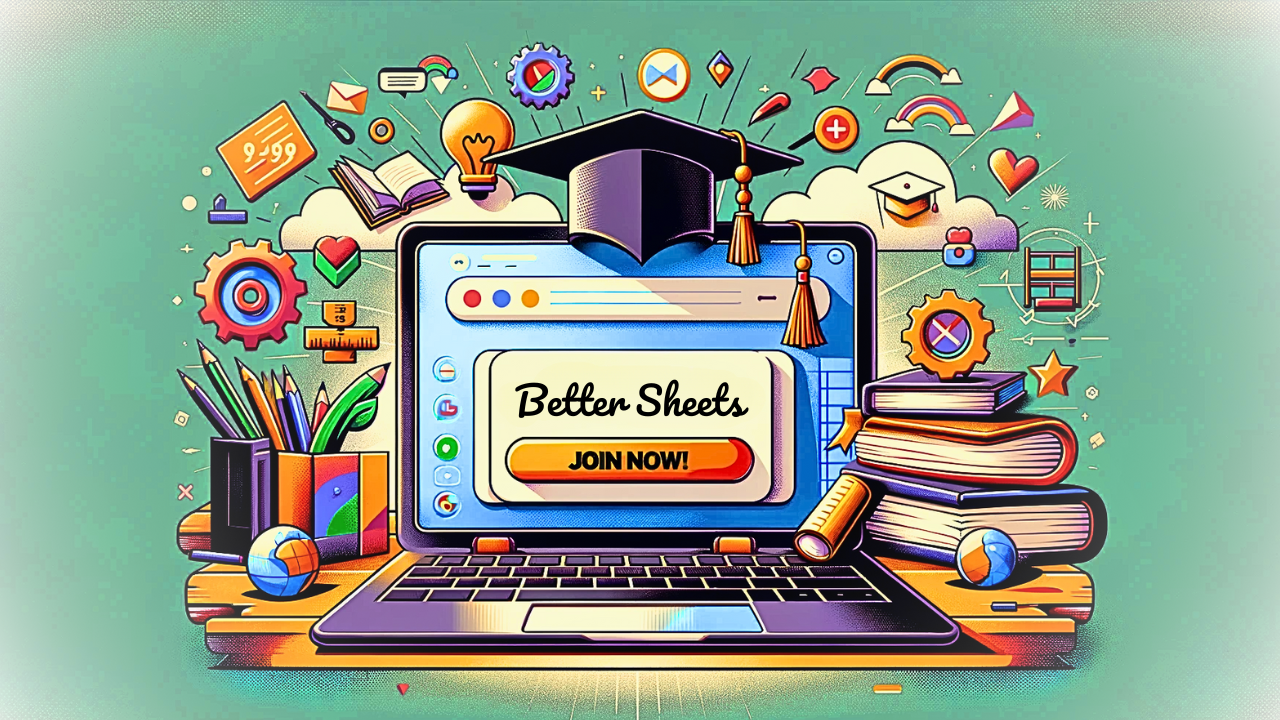No More Google Sheet Tricks
No more Google Sheet tricks. This is it folks. A new day has dawned. I have a new product to launch and I'm so nervous! Free Template: https://bettersheets.co/visicalc
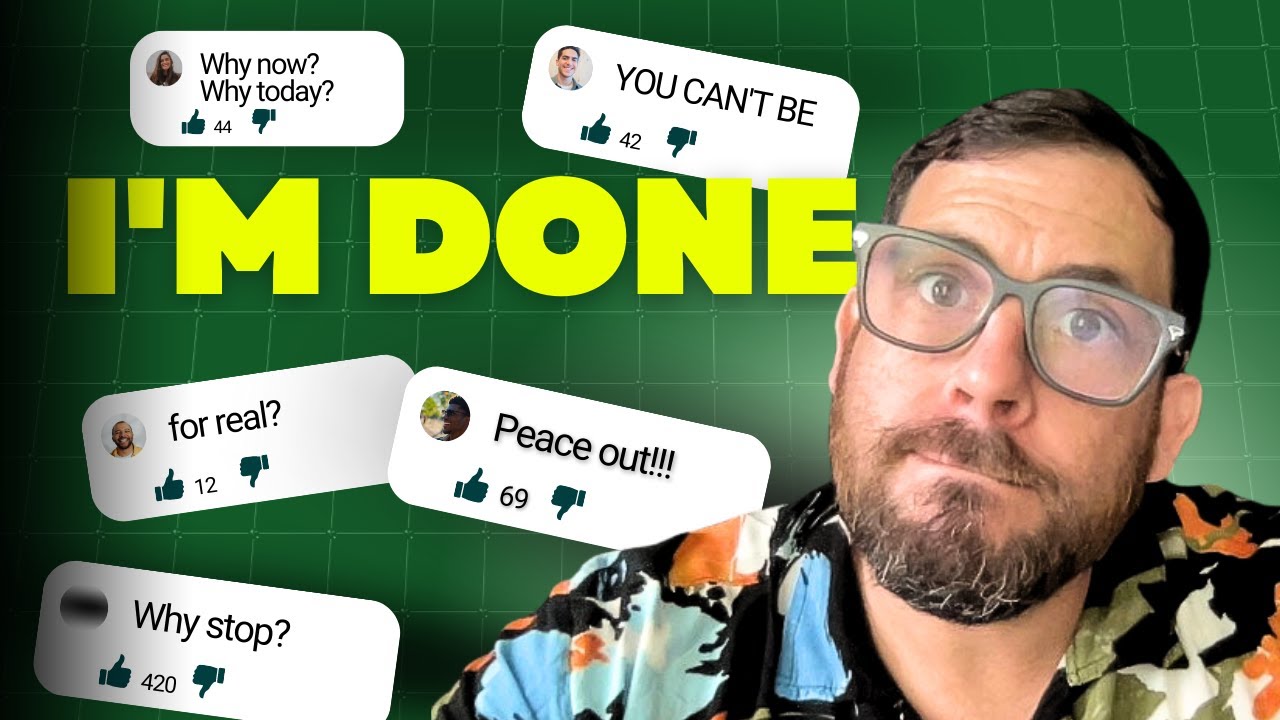
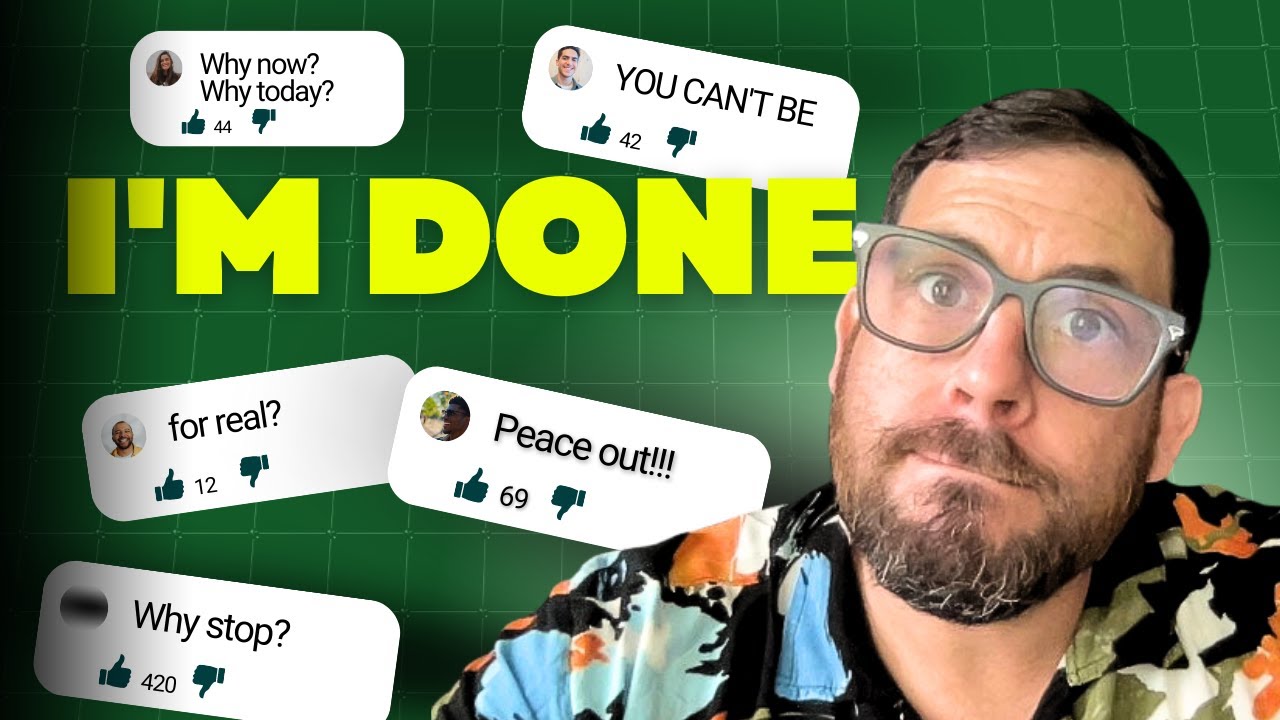
No more Google Sheet tricks. This is it folks. A new day has dawned. I have a new product to launch and I'm so nervous!
Free Template: https://bettersheets.co/visicalc
Watch the whole announcement: https://www.youtube.com/watch?v=FS2nGexRNlM
Transcript
There won't be any more Google sheet tricks. Absolutely. No more Google sheet tricks. There won't be any in my future. no air table, no Excel, no MultiPlan, no Lotus 1, 2, 3. . Not even open office. No Libre office. Baby. I found the new itch to scratch. It's feeling groovy. It has returned been resurrected. It's come for revenge. It's VisiCalc
VisiCalc 2023, baby.
The original VisiCalc was created 40 plus plus years ago. And today it's back, I will walk you through exactly how VisiCalc 2023 works.
a copy for yourself in the description below. Totally free VisiCalc 2023 coming at ya.
so glad you've chosen to bring Visi Calc into your life, and I wanna show you a little bit of walkthrough of how to use it. First off, make sure once you're at Bettersheets.co/viscalc on the sheet, you make a copy to your drive. Yes. This is gonna be inside of Google Sheets, so it'll be inside of your -Google Drive, but here we go.
gonna get a user guide included. This VisiCalc for free. You're also gonna get a command structure, and I'll go through a few of these commands here to walk you through how to use VisiCalc. VisiCalc is here on the VisiCalc tab and make sure that you go up to, once you have a copy in your Google Drive, the first thing you do.
do number one thing. Go up to the VisiCalc menu. Go to install VisiCalc. Click this button. This is the most important thing to do. Write away. Click install VisiCalc. You'll run a script and you'll get a serial number. Just like a original VisiCalc. You have a serial number and you can do with this. As you please.
Just make sure to keep it in a valuable place. It is a valuable item. Keep it in a safe place. We finish that script. Now, what are you able to do? One thing that you are able to do, which I do recommend you give it a shot, give it a try, is go to your settings and change color. I have a couple presets here.
I have this green, wonderful green, and a set of color to white as well. . So if you don't like white, if you like green more, you can always set the color back to green. Or you can choose any hex code you want as long as you remember the hex code. You just type it in here. Settings change color, type in the hex code, you could do F fff, that's all white and it should change it to back to white, right?
If you do, but if you do want it, just color green. Go ahead. Color green. I love it myself. All right. Next up is you can go to any place in the sheet by going to the command in this B2 area going to greater than, and then right here, you can go to B one, let's say, and if we wanna change this and it'll highlight that's, that means it's the active cell.
If you go to this black bar, which is the command prompt line as. You can enter any thing you want. Maybe we wanna change that header to numbers. There you go. It is now changed. If you want to go back to a one, you can do greater than a one. You can also type in H O M E for home and that will bring you back to a.
If as you're working with your spreadsheet software and you want to save your work you can go up to the command, prompt line and hit slash s That will save your work in a new tab here. That saves your work as you're working, Google Sheet continues to save your work consistently, so maybe you want a stopping point, you want something saved, and it also includes the date and the time that was saved.
If you do want to print, you can do slash p for print, and this will save a P D F copy to your Google Drive.
If at any time you forget your serial number, you do have it here, you can go slash v to get the version VisiCalc and Google Sheets made by be sheets.co. There you go. And if you wanna put a new sum together, combine, add up all of these cells you can go to. Let's go here. Let's go to B seven and let's enter here at, going to enter at some some.
B one, we need to do dot three dots. And then we need, wanna do B seven? There we go. We're gonna enter that into our here. Sorry. It needs to B, all caps. S u M. And you can do B one to B seven. And here we go. We have some B one BK seven. It will interpretate it into modern Google Sheets traffic. If you want to change the format, we can do slash f D for default or F dollar sign.
If we wanna change the format to a dollar sign, or if you wanna change the percentage, you can do slash f percentage and it will change the and no worries about using all of the cells. We have a limitation here at VisiCalc VisiCalc was a memory heavy spreadsheet software in a very small computer.
So you cannot, and you will not be able to add any columns here to the right or left. You cannot add more. You are limited, thankfully. , we are out of memory if you try to add any rows or columns. This prevents you from having to suffer from too much other things, right to too much distraction of too many cells and things.
This is very good for limited focused work in spreadsheet software.
hope you enjoy the limited focus time you can enjoy. Using VisiCalc and using this VisiCalc template. Of course, this has been published on April 1st. So it is a bit of an April fool's day joke, but it does work. You can go download it, be low, get a copy, share it with your boss. If you know, any maybe octogenarians or septuagenarians, maybe who used VisiCalc 40 years ago.
Or if you even know some Lotus, 1, 2, 3 fans, or some retro spreadsheet users. If you know anyone share them on this video and share them on the template below. Also, if you are a better Sheetz member, you've got this template early. You also got videos on how I built it, the design behind it, design choices, and also the app script that I use inside it.
I go through it and share a little bit of interesting tidbits there if you're a better sheets member. So. Go ahead. Check it out below. It is absolutely free. Get VisiCalc 2023. Enjoy.
Historical NOTE: of course this is launched on April 1st. Happy April Fool's Day!