How To Use a 1-Cell Google Sheet
Introduction to Tiny Sheets a free google sheet add-on to make tiny spreadsheets. Delete unnecessary rows and columns easily.
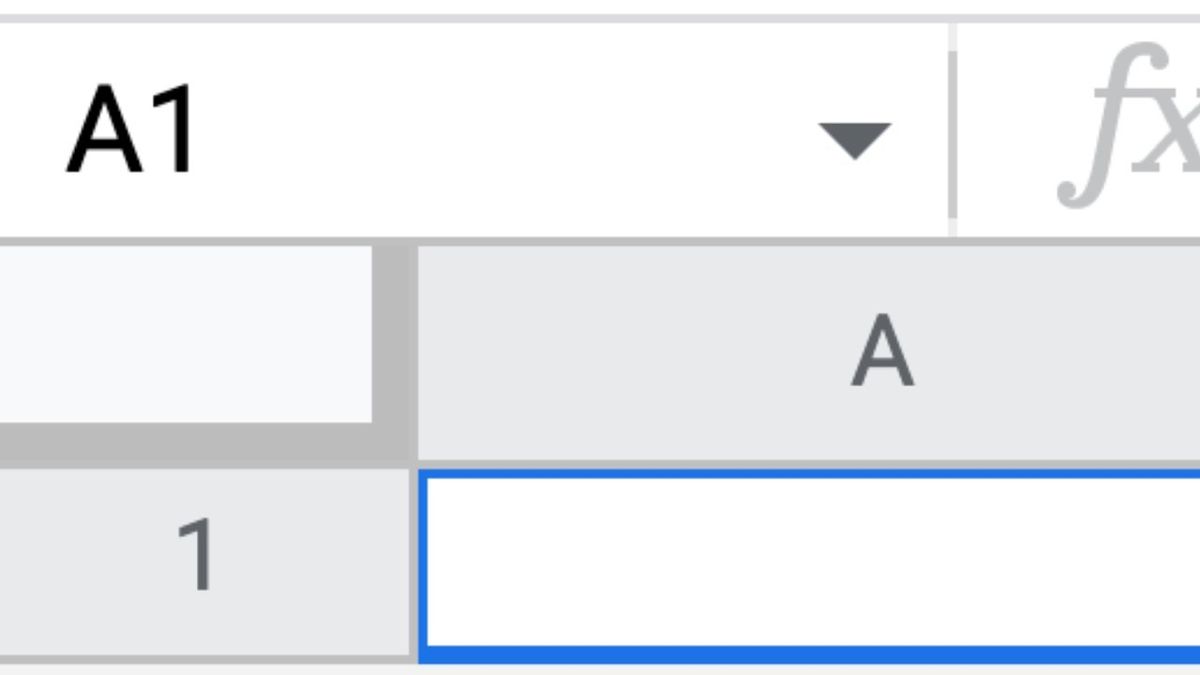
Why would I want a one-celled Google Sheet? Let me count the ways.
Before we get to the reasons why, let me preface this tutorial by sharing with you that I created Tiny Sheets!
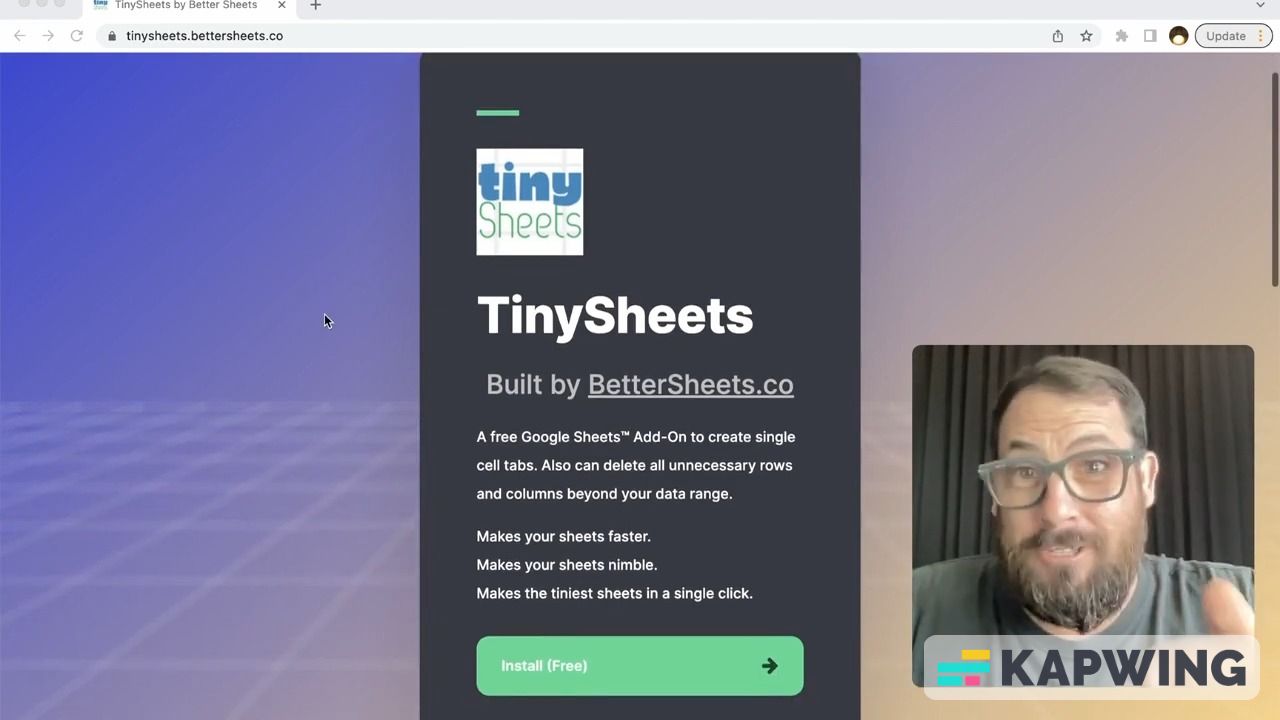
It's a completely free Google Sheet add-on. You can go to your own Google Sheet, search in Extensions for Get add-ons, and you can search for “Tiny Sheets” and you'll find it. Or you can go to tinysheets.bettersheets.co and right here you can download and install Tiny Sheets into your Google Sheet.
What it does is it creates a 1x1 sheet in one click or a one-row sheet or one-column sheet or, probably the most important one, it will delete all of the rows and all the sheets outside of the data range you have.
So go and get that today!
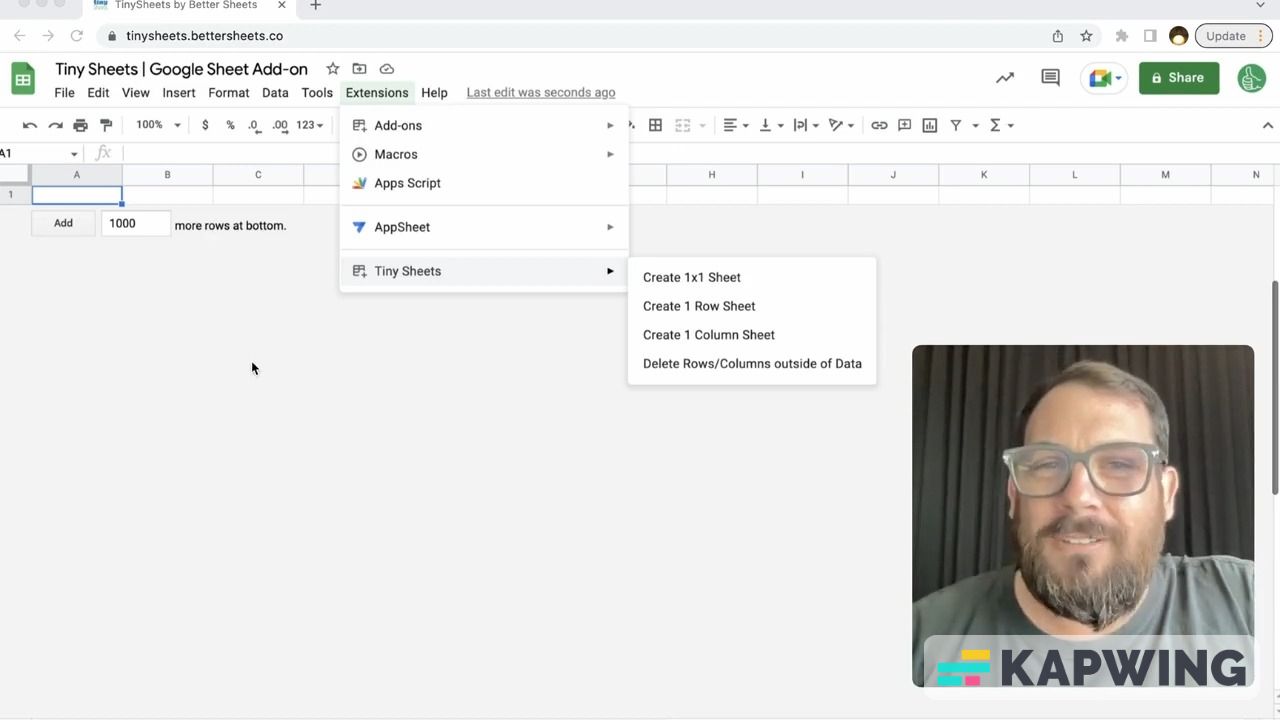
Now back to why would I want to make a one-celled Google sheet.
When you are using Tiny Sheets, one of the biggest uses for it is so that when you have a sheet that has multiple rows and columns that you have no data in some, sometimes we want to just display that data and delete all the columns and all the rows that don't have data.
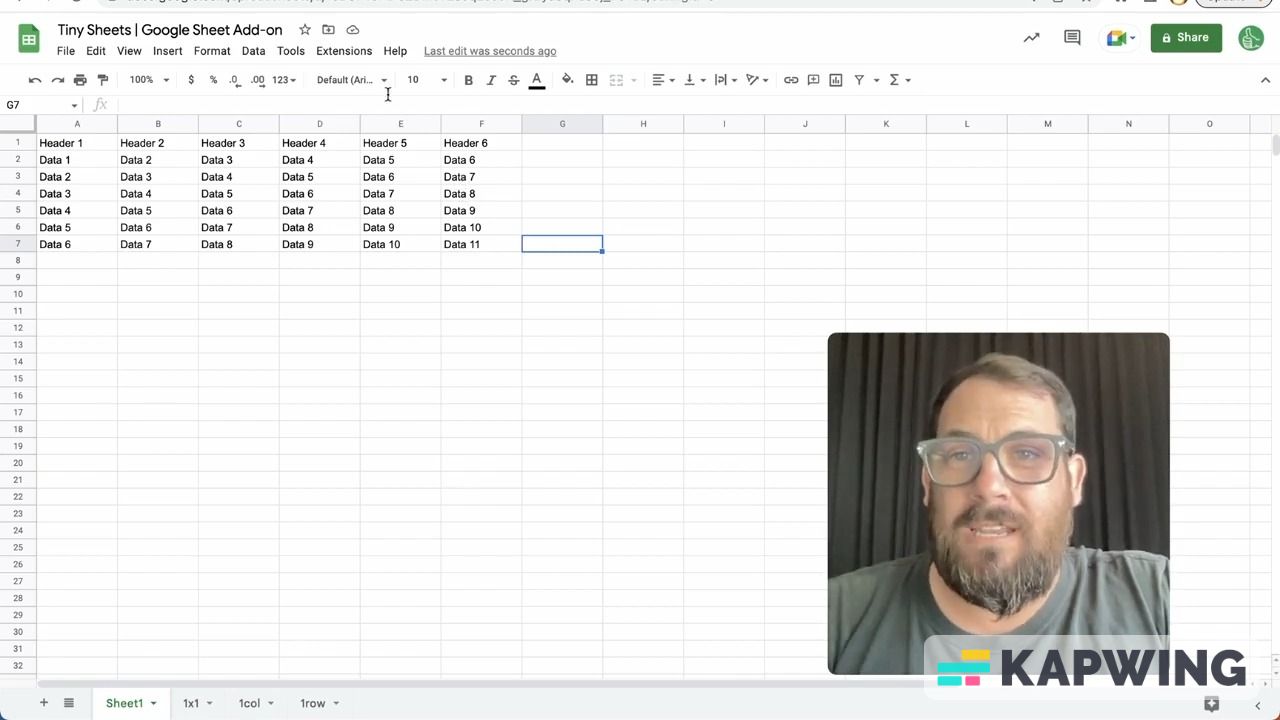
We can go up to Extensions --> Tiny Sheets and once we have that installed, we can delete rows columns outside of the data range. In one click it will literally run this script and delete everything that doesn't have data outside of the range.
This is very, very useful if you find yourself adding more columns adding more rows and not needing them in the future.
Now let's get to why would I want a 1x1 sheet, one column, one row, one cell?
One reason that I particularly use it is for Apps Script. I'll put an API key in there if I don't want to hard code the API key into the Apps script. I want it somewhere in the sheet. Maybe I'm creating a template for someone else and I'm like “Put your API key on this sheet called API key.” and it's always going to be an A1 or row one, column one.
What's interesting about this is not just API keys but sort of any piece of information you might want to get from someone and you're creating an app script for them or you're creating a template for them.
It could be for clients, for people that you're working with, or for your boss and you're like “I need this piece of information in a particular place. Where do I save it?”
I don't necessarily want to tell that to someone I'm working for or even someone who's working for me or someone who might not know as much about Google Sheets as I do. I don't really want them going up here to extensions Apps Script and I don't want them messing around in there. Maybe if they learn it. Of course I want them writing some Apps Script, but I just need a piece of data from them.
I'll create a 1x1 sheet. I'll create a one-celled sheet and it has a name like API key or I'll say “Put your name here” or put the name of the project or the date – whatever it is that I need. if I need one piece of information, I'll ask someone to go there.
Other reasons might be that I find myself creating sort of a starting page or some kind of first page of a project that I want to write some notes on. Every time I create a new tab, it always has 26 columns and it has a thousand rows. I'll write some information and then I'll have 26 000 cells that I don't use. I need to delete all of these.
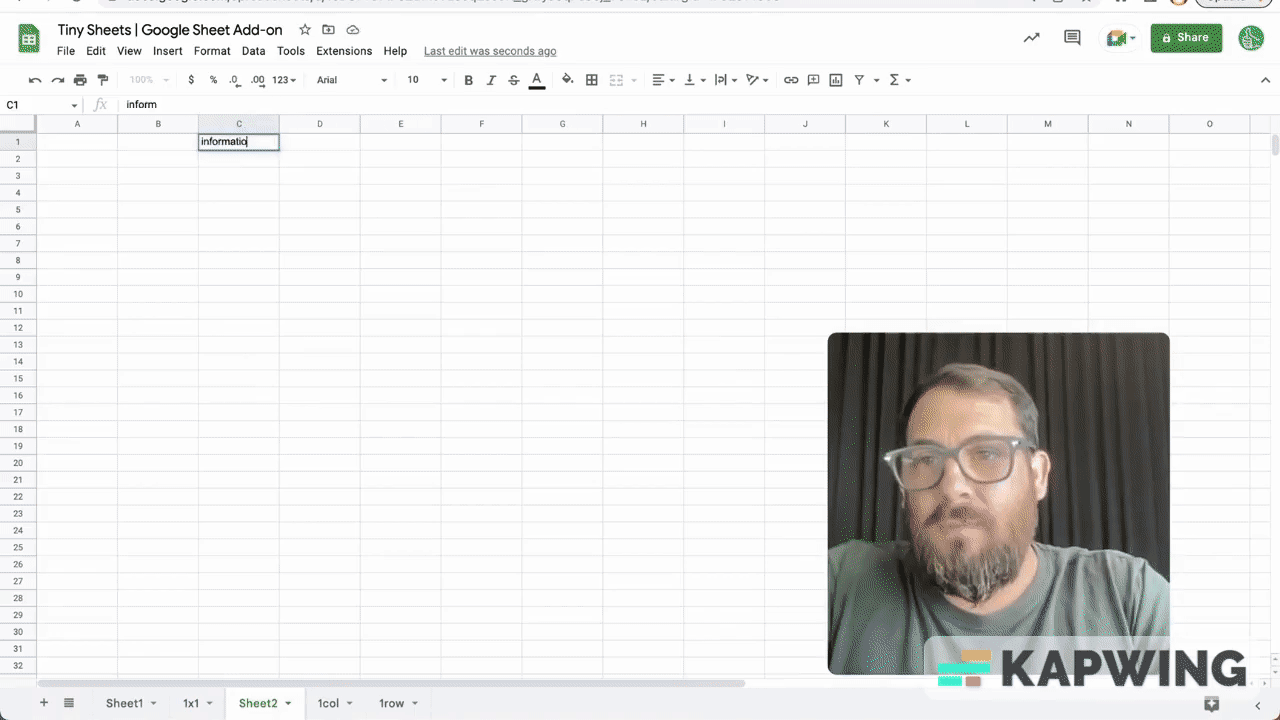
But if I start from a 1x1 cell and then I add maybe 10 rows and a few columns. This is a bit faster than having to go big and start small. Add to it as I need it. Sometimes, I only need a 3x3 kind of information.
There are other reasons for Tiny Sheets, like a one-column sheet. I use this all the time for drop down menus.
With the new insert dropdown, you can select dropdown from a range. That range is usually a list somewhere. I'll name it here and I'll put that list somewhere else other than in the data that I'm using.
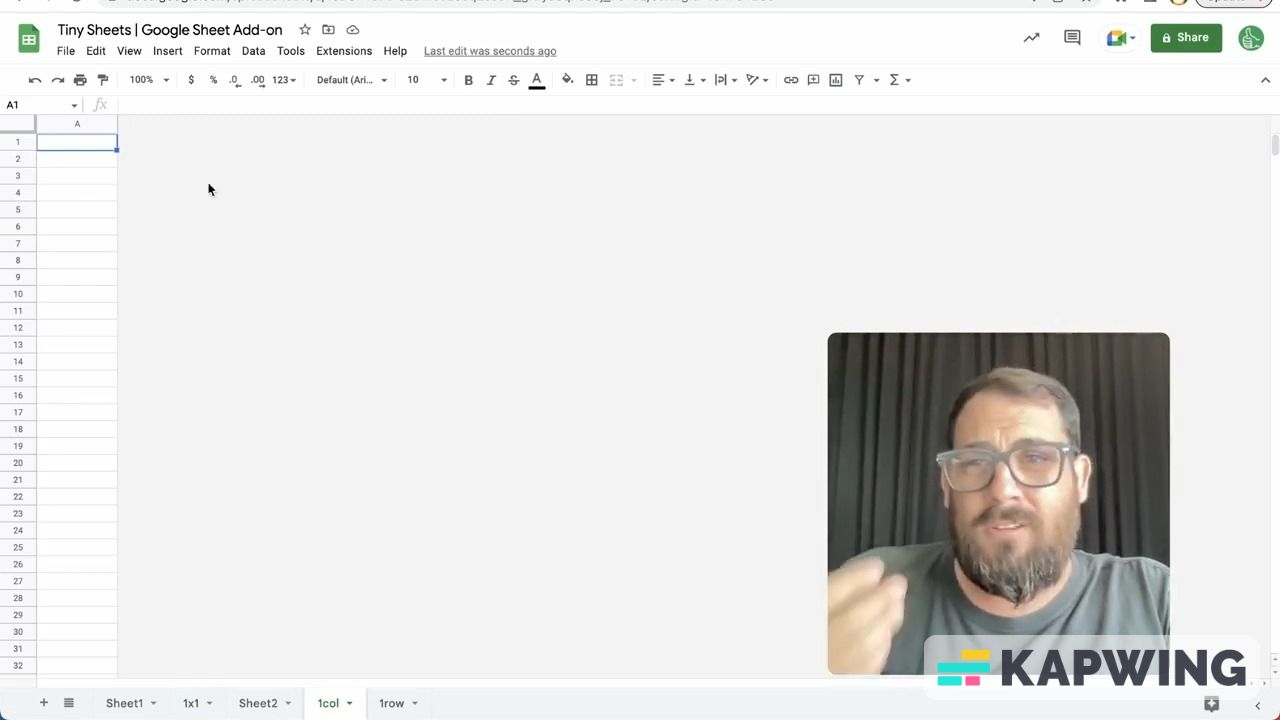
A CRM might have statuses. You might have all sorts of different countries and you want a list of all the countries or time zones. If you want to create a tab with just the headers this is very useful.
A one row sheet if you want to create the headers and you're using some kind of third-party like Zapier and you're adding data into this sheet from some external source.
You want to delete all the column, all the rows of that sheet, and you want just the headers. You can start with just a one -ow sheet and say “Here. Put this information here.”
Those are a few of the reasons why I might need 1x1 or a one-column sheet or a one-row sheet. I hope that you, too, would like something like this. It's a completely free tool go to tinysheets.bettersheets.com to look more into it.
You can go ahead and install it. Just go up to Extensions --> Add-ons --> Get add-ons. And if you just type in “Tiny Sheets”, it will show up and you can install it already. 12,000 people have installed Tiny Sheets.
Enjoy! it's absolutely free for everyone! It's a Google Sheet add-on where you start small and make your sheets much bigger.
Don't make sheets. Make Better Sheets.
Watch the video for this tutorial:
Learn more on how you can improve your Google Sheets:
Get more Google Sheets Tutorials at BetterSheets.co
We love Google Sheets here. If you love Google Sheets as well, you might want to consider becoming a member of Better Sheets. For only $19/month you can access over 200 Better Sheets tutorials. Learn Apps Script in under 40 minutes. Design better dashboards. Make your sheets faster and yourself more confident in sheets.
