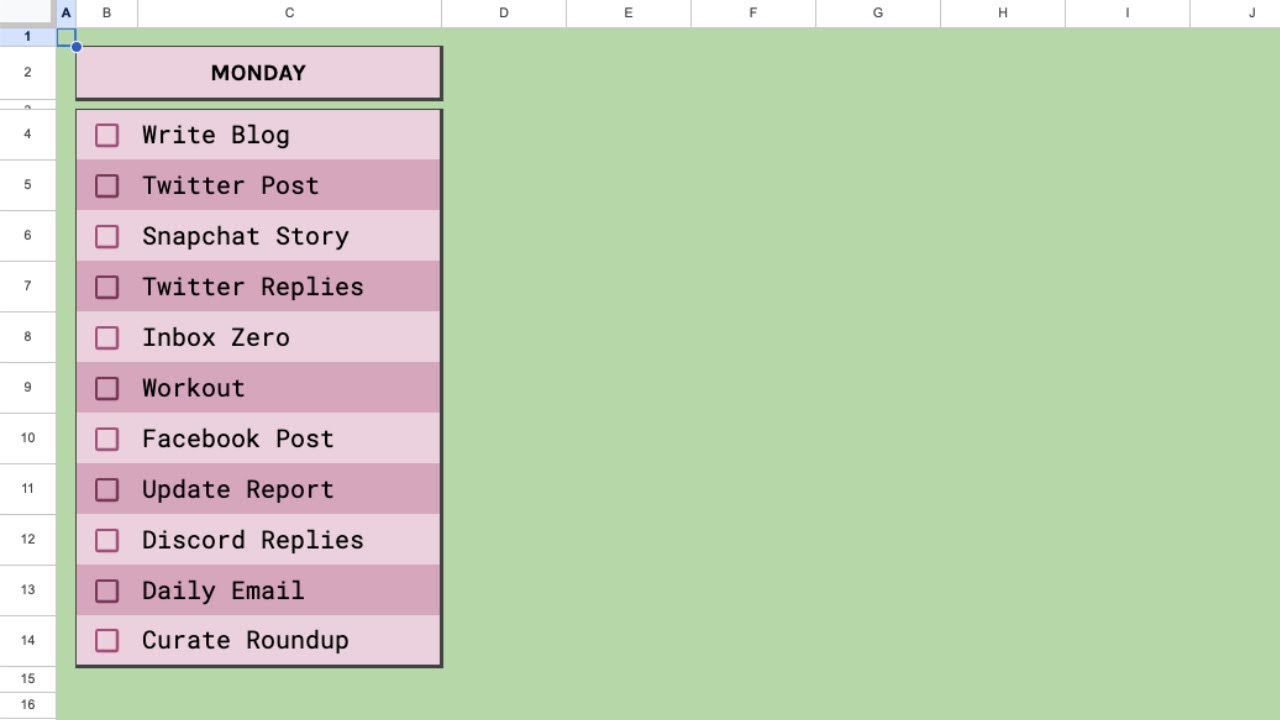5 Simple Ways to Take Your Google Sheets to the Next Level, Right Now
Five Quick Things You Can do Right Now to Fix your Google Sheets Change your font Add more space Hide the gridlines Change font size Fix your Sheets from the glare
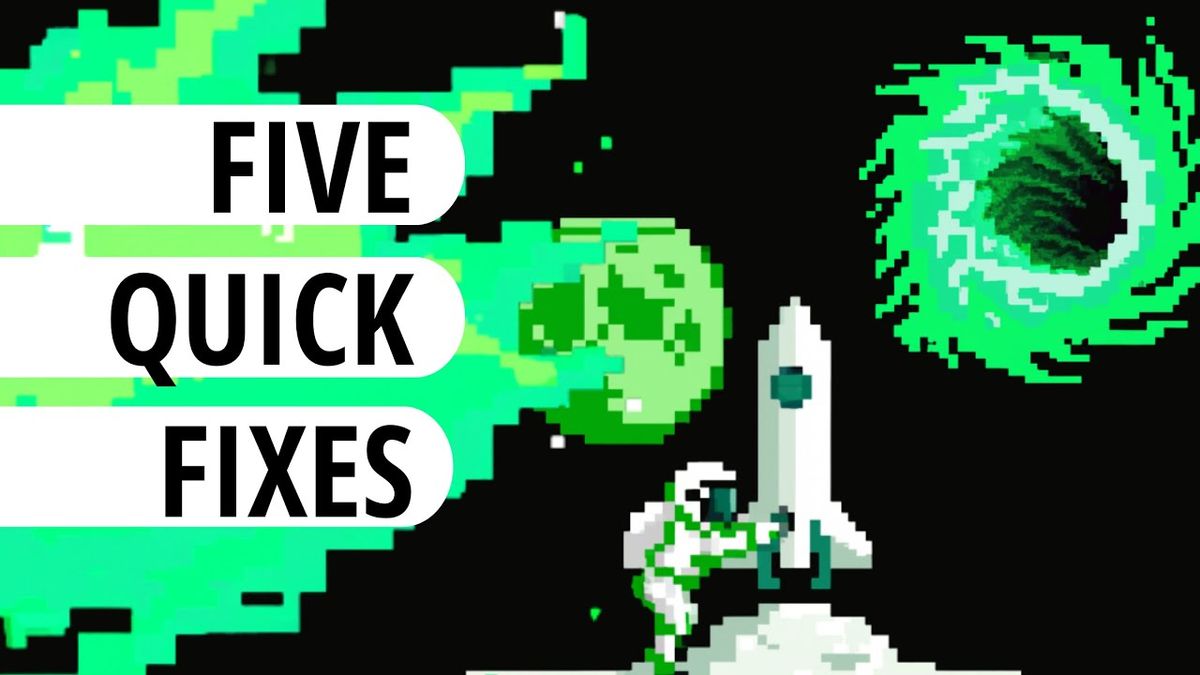
Admit it, your Google Sheets suck. Let's unsuck them, FAST!
Today I'm going to share with you five simple ways to make your sheets better. Five things that you can fix right now to make them better. Are you ready to improve your Google Sheets and make better spreadsheets? Let’s get to it!
Five Quick Things You Can do Right Now to Fix your Google Sheets
- Change your font
- Add more space
- Hide the gridlines
- Change font size
- Fix your Sheets from the glare
Change your font from Arial to Karla.
If you don’t have it in your fonts, just go to “more fonts” and type in Karla in the search field. Click on Karla and then save it by clicking on the blue “OK” button.
Go back to your fonts. Now you have Karla.
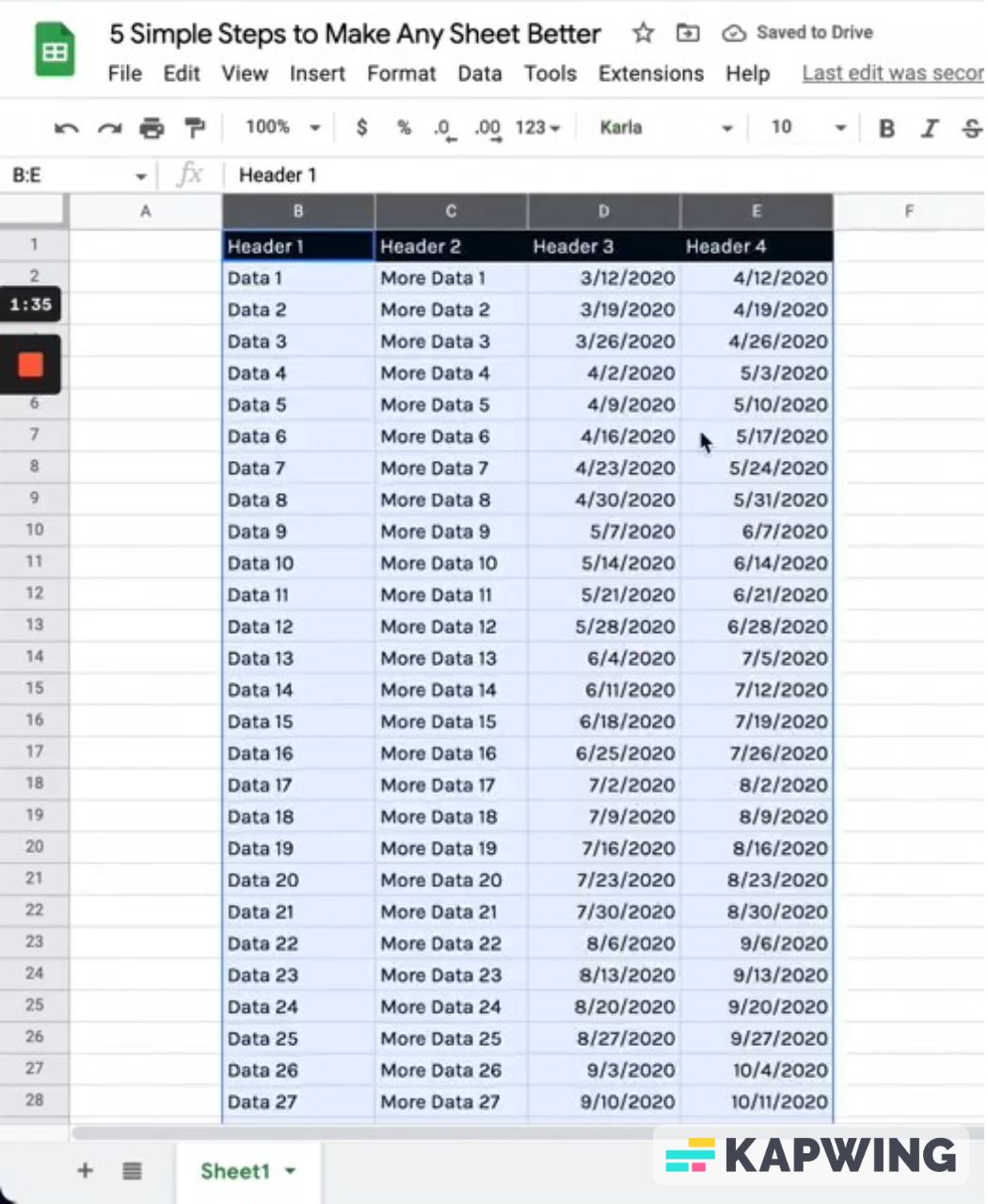
Add more space between the data.
The second thing you have a problem with and you need to fix is that a lot of data gets smushed up into each other. All we want to do is add more space between the data. We’re going to resize the rows.
We're going to resize the rows. Select the rows and right click on the them. Now choose “Resize rows 2 - 999.” When you do, a pop-up will appear.
We don’t want to fit the data. Fitting the data is going to move the rows up and down as you change. We want to specify row height, so click on that one. Enter 30 on the field for pixels. Click the green “OK” button. Now we have space in our data!
Hide the gridlines.
The third thing we're going to do is this: Do you see how every single sheet has grid lines are everywhere? They go through the entire sheet. We're going to hide those.
Go to View, click on Show, and uncheck Gridlines. Your data is going to thank you later!
Change the font size.
Now your Google Sheet is looking neat and uncluttered. Let’s make it even better. The fourth thing we can fix right now is that every time we start a Sheet, our font size is the same. We’re going to increase the font size. We don't want to be peering in with a magnifying glass.
Go to the area up top where you see the font size. I’m going to go up to 14.
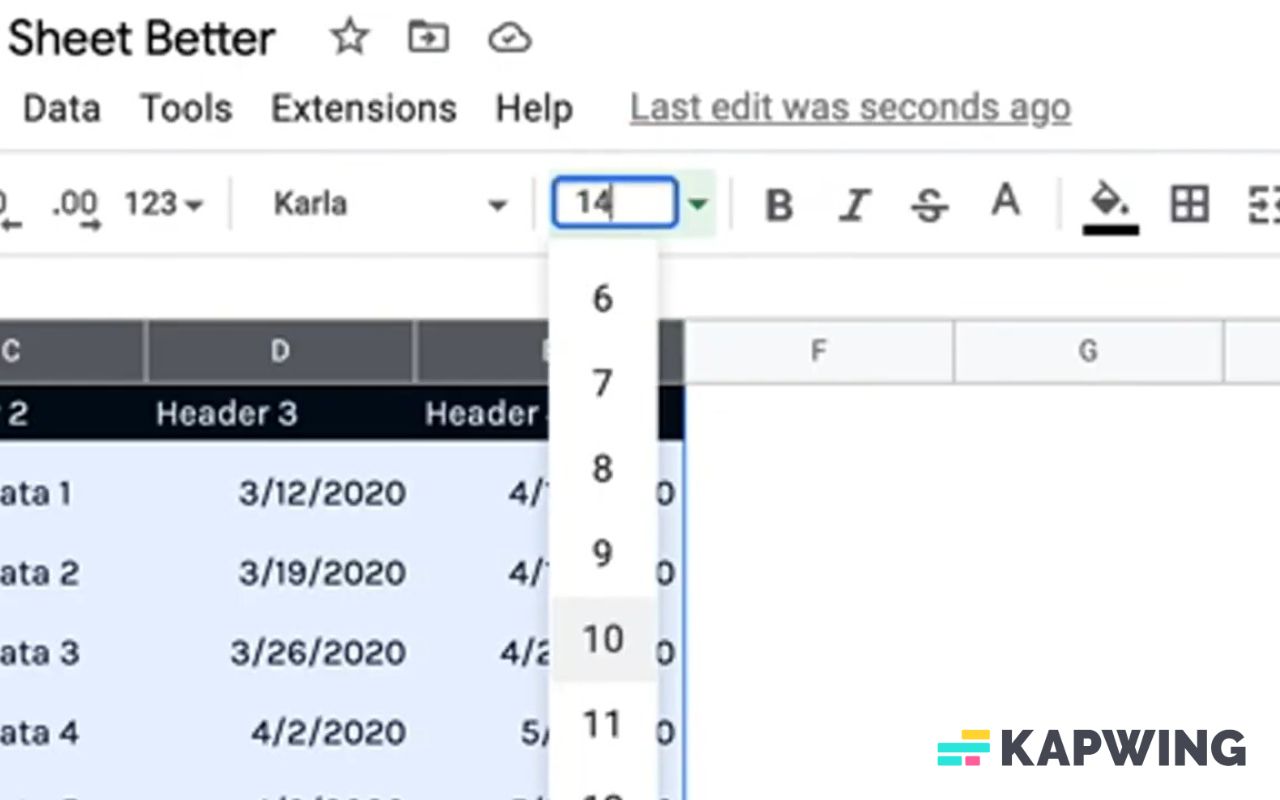
Fix your sheet from glare.
The highest contrast is going to ruin your eyes. It’s going to make you tired. When you're working in Google Sheets, one simple thing we can do is decrease the font from the blackest black.
Go to the section where we can change the font color. Go to “Custom.” In the Hex field, type in #444 and click the green “OK” button.
We have to change our header because it was white before.
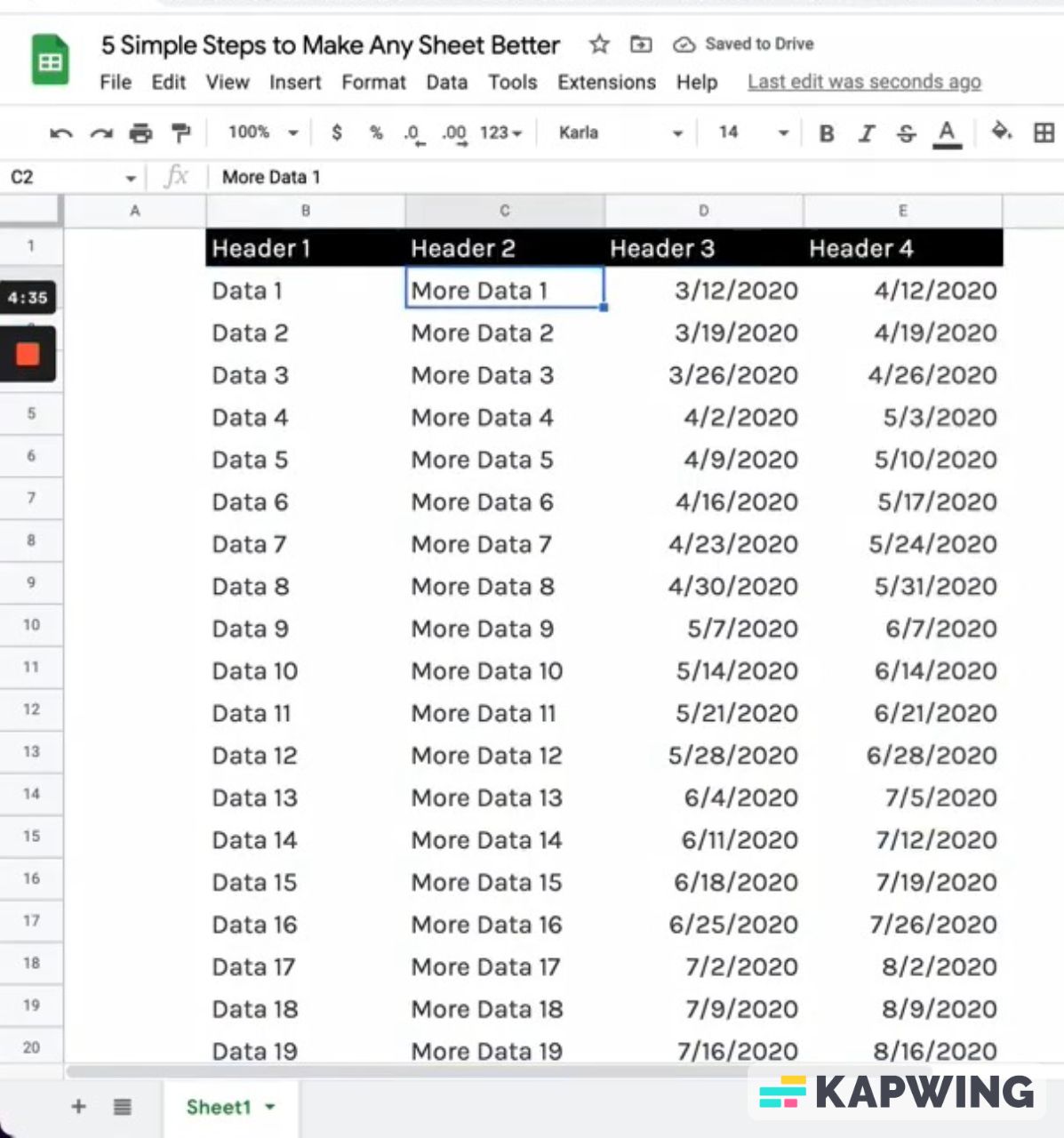
Now our data looks so much better and we can easily see it. It's a slight shade lower, which decreases the contrast and lets you actually look at this all the time. You don't have to get blinded by the glare and the contrast.
Before fixing the glare:
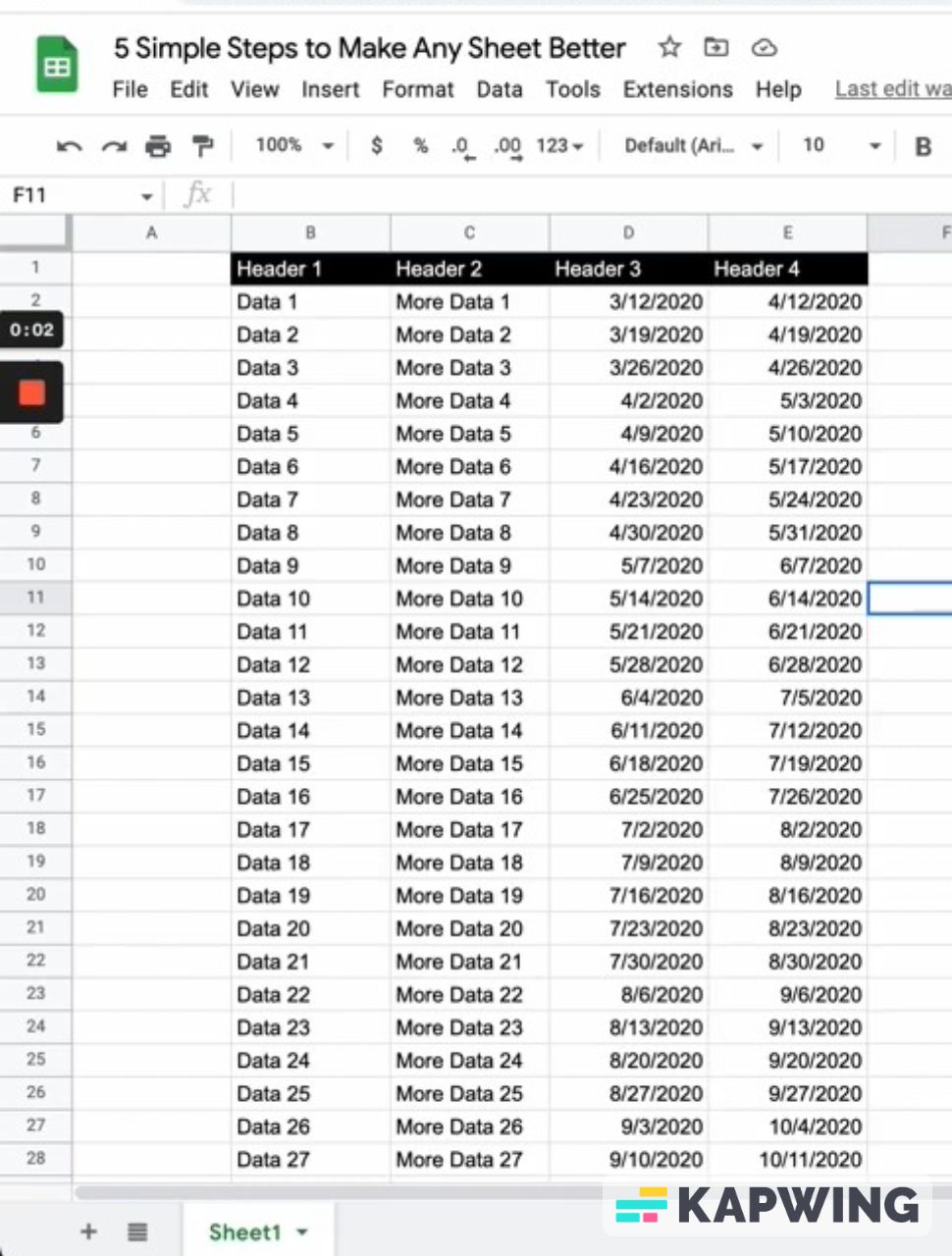
After fixing the glare (and applying the other fixes):
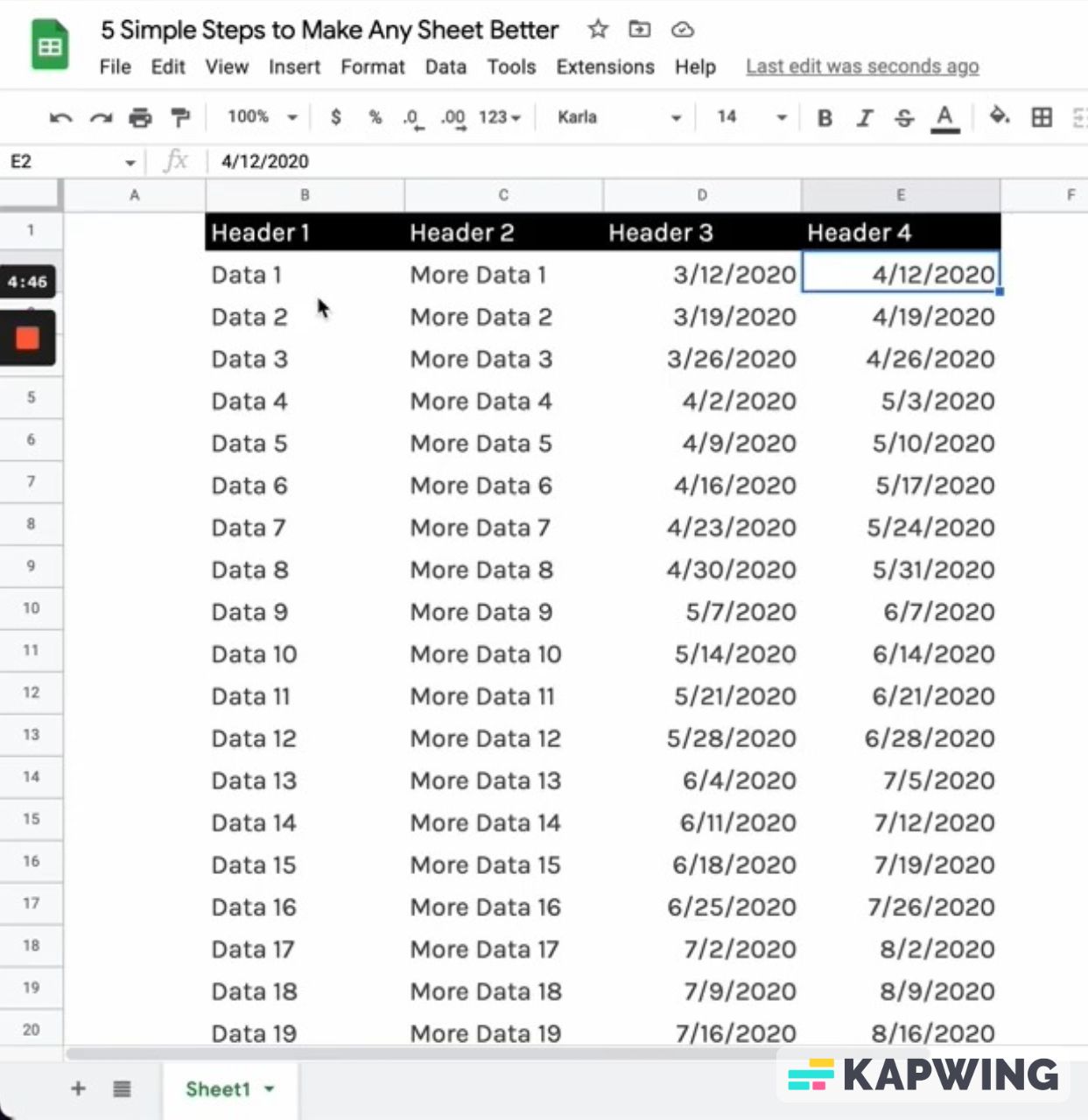
And that's five ways to fix your sheets right now. I hope you had fun learning from this quick tutorial. I have more for you if this is something you enjoy. Check out Bettersheets.co for more tutorials, templates, and tools for Google Sheets.
Get more Google Sheets Tutorials
Join 4,000 other members for $19 a month and get access to 200+ videos. How cool is that? Learn more about what other cool stuff you can get at BetterSheets.co