Facebook Ads Mockup Generator
Create mock-up Facebook ads with a unique character count formula. Master Google Sheets with free tools, tutorials, and templates!
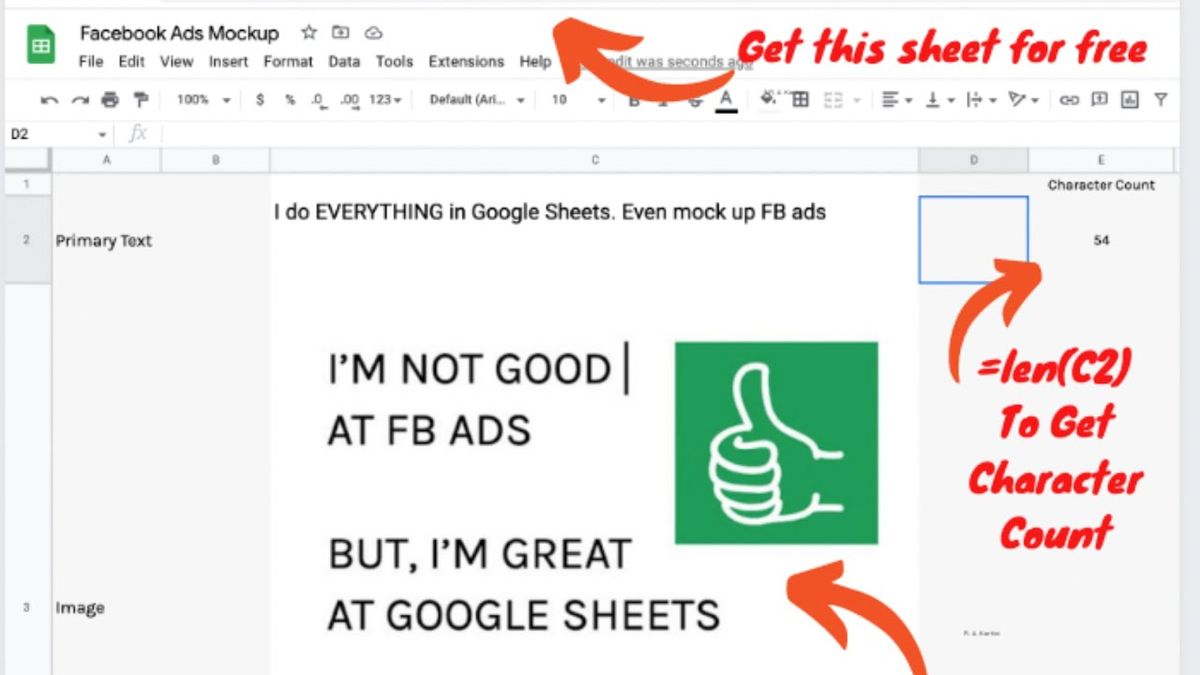
I do everything in Google Sheets, even a mock-up Facebook ads. I made this Facebook ad mock-up generator, and I wanted to share it with you. I think that if you're a beginner, this is going to be really cool. If you're intermediate, maybe you didn't know a little bit about this.
In this tutorial, I wanted to share with you a few things that make it easy to write some Facebook ads and generate a mock-up of it.
There is a headline and description that I can add, but I want to focus up here on this image and the primary text.
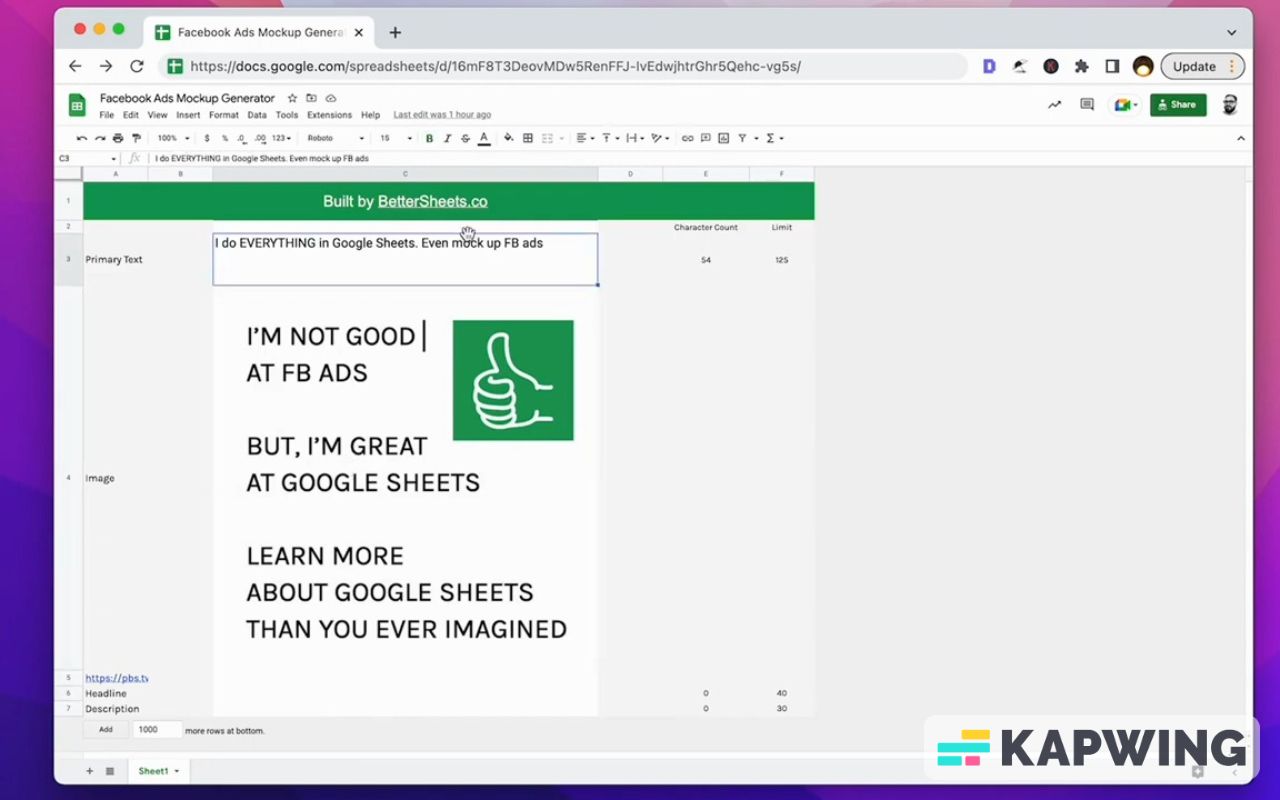
First off, I really just did 600 pixels wide of the C column and row four. To get the image, I used A5.
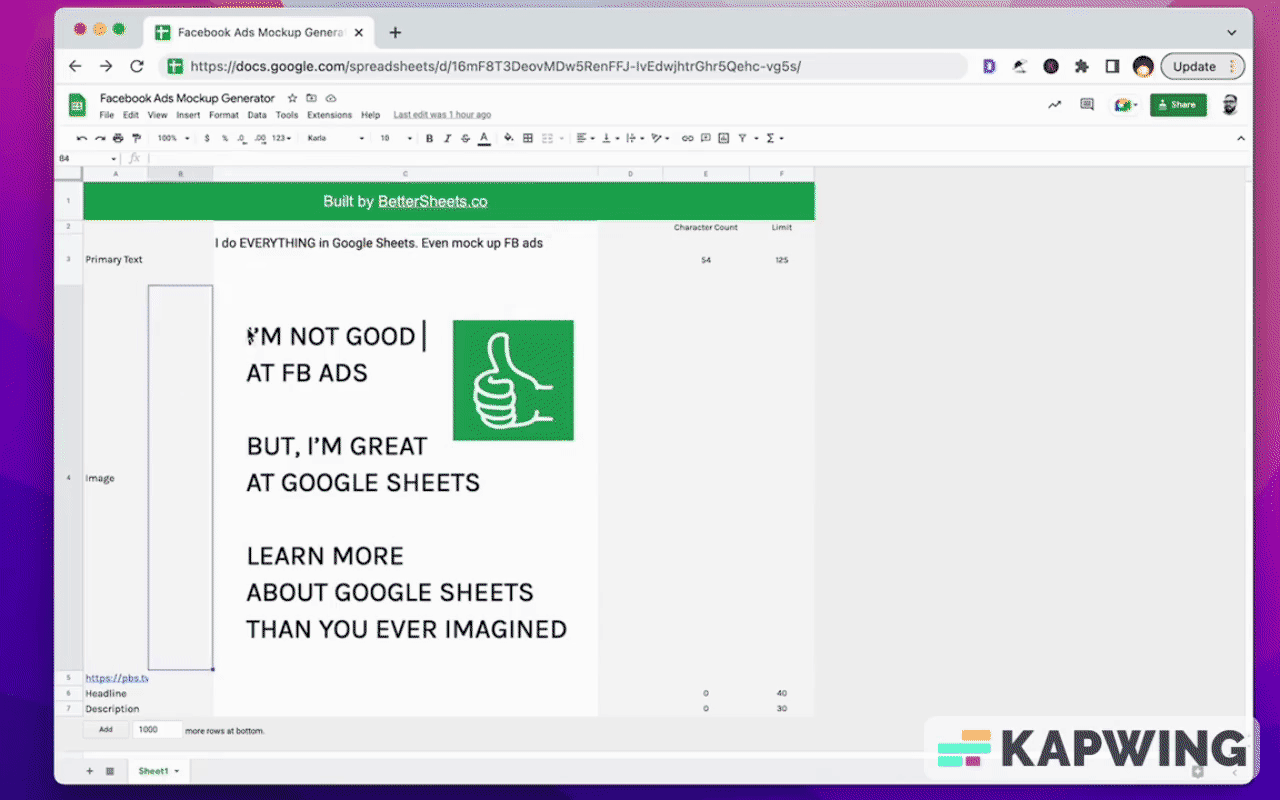
Why is that? Well, in A5 is a URL. I posted this image on Twitter first, and then I just grabbed the image URL.
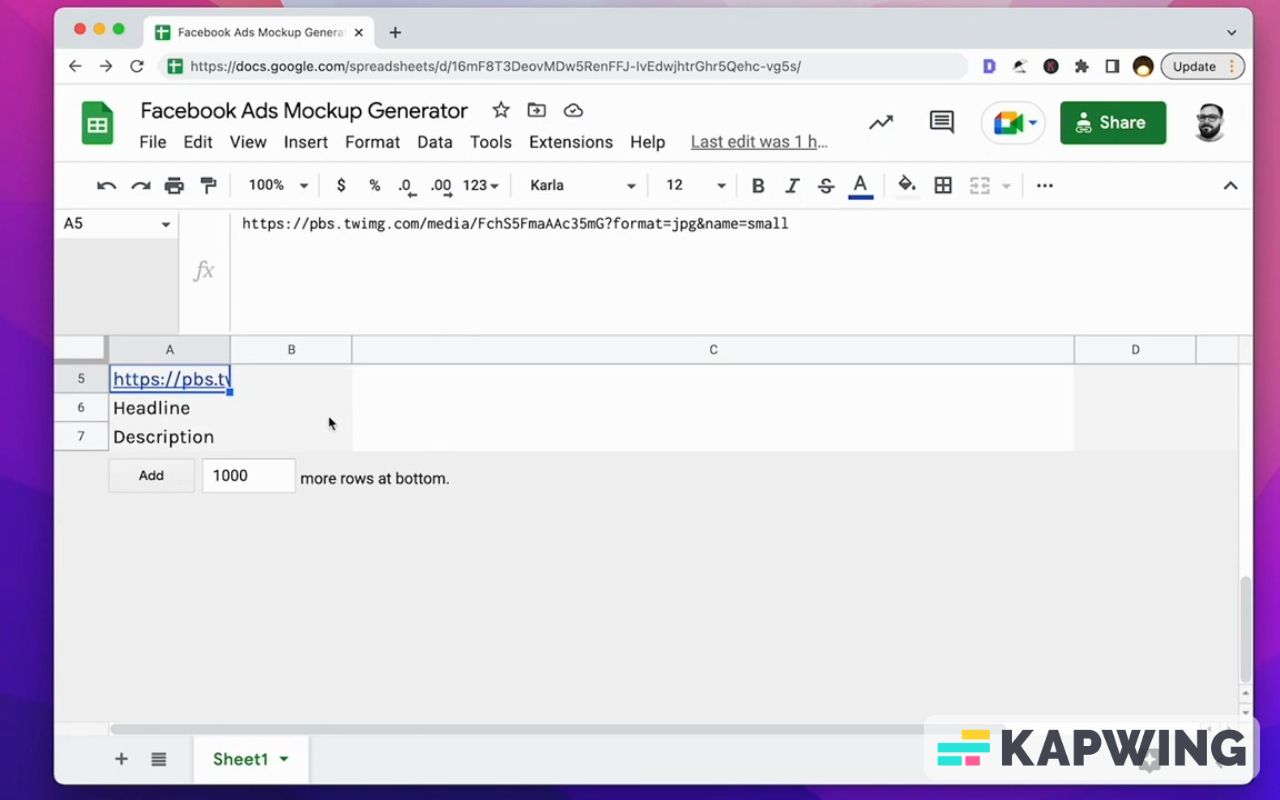
You can host this image anywhere you want online. You can also insert on image into the cell if you wish. I use a square image and then. Just use the image URL to grab it.
Next, I did a character count because Facebook recommends 125 characters for the primary text. I do want to know how many characters I have. I just want to hit, enter and see the character count. I don't want to have to copy-paste it into a character counter or like highlight it and do on Google Docs.
So, what I did is I used the formula called “len.” This is short for length: What's the length of this. This cell and length is the number of characters.
So if I write out some more interesting stuff, I hit enter and right there is the character. I did that as well on the headline and the description.
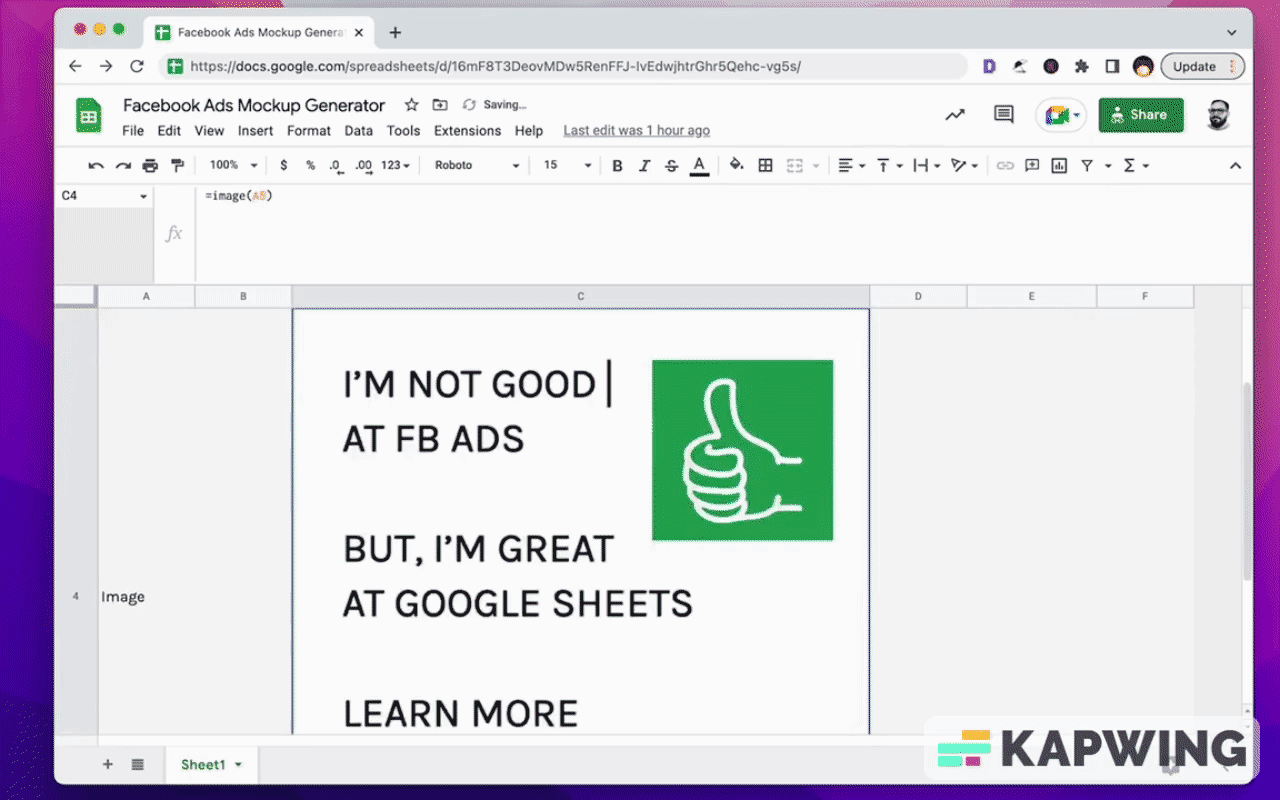
I just thought that would be really cool for you to see how I did the character count.
Right-click on the image (row four), click on “resize column”, and just type in “600.”
I made sure that the row was also resized to 600.
It seems like is the Facebook minimum pixel count. You can set your images however you want. However many pixels and Google Sheets allows you to do that exact pixels.
And then the image: Just use the image formula here again. You can also insert an image in the cell and you can mock up your Facebook ads there.
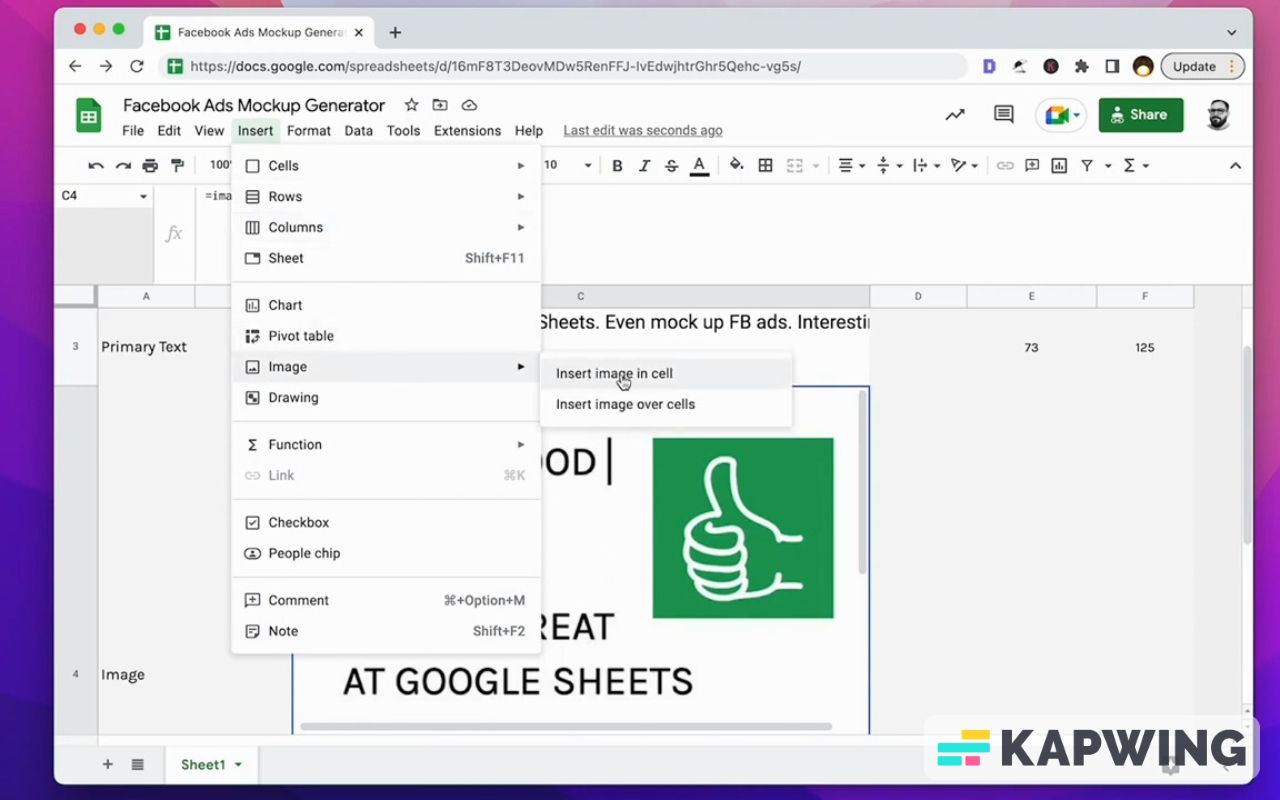
I thought that would be pretty cool. I hope you enjoyed this little trick!
Watch the video for this tutorial:
Improve your Google Sheets with these free and fun tutorials:
Get more from Better Sheets
I hope you enjoyed this tutorial! If you want to do more with your Google Sheets, I have other tutorials, like how to create a timer with Apps Script and learning to code with Google Sheets. Beginner? Intermediate? There’s a lot of tutorials for everybody! Check them out at Bettersheets.co.
Join other members. Pay once and own it forever. You get instant access to everything: All the tutorials and templates. All the tools you’ll need. When you’re a member, you get lifetime access to 200+ videos, mini—courses, and Twitter templates. For starters. Find out more here.
Don’t make any sheets. Make Better Sheets.



