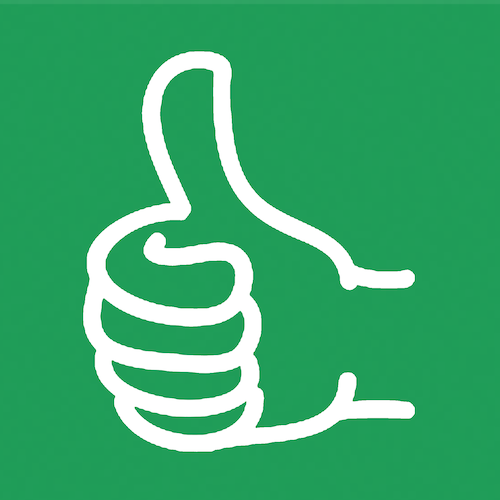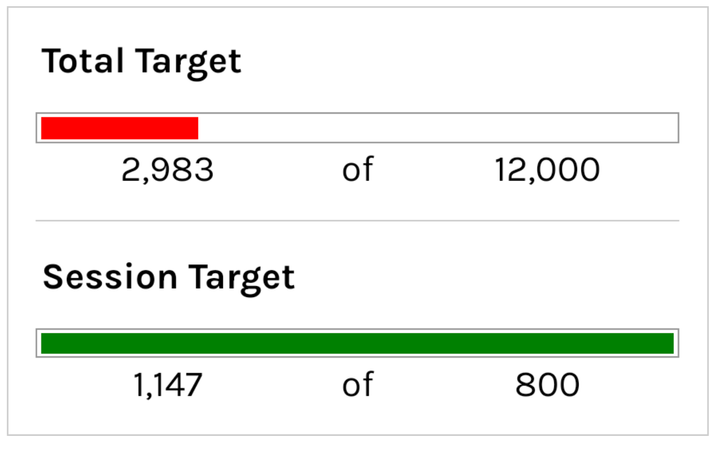Exporting a Google Sheet to PDF – Why Do It via URL?
Turning your Google Sheet into a PDF is a great option when you need to create a quick snapshot of your spreadsheet data, or send a report. With the new free BetterSheets tool, there is now a faster and more replicable way to distribute your Google Sheets data in PDF form (via URL).

Turning your Google Sheet into a PDF is a great option when you need to create a quick snapshot of your spreadsheet data, or send a report.
With the new free BetterSheets tool, there is now a faster and more replicable way to distribute your Google Sheets data in PDF form (via URL).
Literally no downloading needed!
Send a URL, not a PDF.
Sending a URL takes up less space in your Gmail and makes it easy for the receiver to get an updated version.
Have you ever sent a PDF, then made changes and had to send another PDF?
By sending a Google Sheets URL with PDF export settings, the receiver just clicks the link and downloads a PDF version of the current Sheet.
Wait but how?
By simply adding a bit of text to the end of the URL. "export?format=pdf"
But where? You might forget.
Is that it? no, there are a vast amount of options you have (I wrote about them) to choose from.
Is there an easier way? Yes (→ go here)
Exporting a Google Sheet to PDF – Why Do It?
When may exporting a Google Sheet to PDF come in handy?
- Creating a report.
Using a PDF for this purpose lets you communicate key insights from your spreadsheet data more clearly, especially if the report is intended for “non-spreadsheet” people. - Make a simple presentation
If your Google Sheet already contains well-designed dashboards, data visualizations, or project charts, a properly formatted PDF version can easily replace a PowerPoint/Google Slides presentation. - Generating a document from a template.
Templates of invoices, project management tools, internal cost estimation calculators, etc. that live inside Google Sheets need their freshly filled-in copies to be distributed in non-editable form. - When having to print the contents of your sheet (yes, this is still a thing in many workplaces in 2023!). If you need to print something you probably have to send it to the printers, or send it to yourself. With a URL that automatically downloads a PDF you don't have to send large PDF files.
Exporting a Google Sheet to PDF The Old-Fashioned Way
To export a Google Sheet to PDF from within Google Sheets:
- Open the Google Sheets file that you want to export to PDF.
- At the top-left, click File → Download.
- Click PDF (.pdf). This will take you to print settings, where you can change a variety of export settings, such as paper size, page orientation, and page numbering.
- When you’re done making changes (or if you don’t need to make any in the first place), click Export at the top-right.
But there's a way to send a URL, not just a PDF.
Exporting a Google Sheet to PDF Like a Pro
There is now a better way to export your Google Sheet to PDF – the free BetterSheets tool.
In a nutshell, the tool gives you a clean interface to play around with the same export settings you would have access to when generating your PDF from the Google Sheet file, but the end result is a shareable PDF download link with all of your settings saved. Here’s how this beats the old-fashioned way:
- Whoever downloads your Google Sheet as a PDF with the link will always get the current version of the Google Sheet, which is crucial if users are editing the spreadsheet on an ongoing basis.
- You can embed the link in your shared Notion workspace, send it in a Google Chat, pin it in your Slack channel, etc. No need to manually download and distribute a new version again each time a new request for access comes in!
How to use the tool?
- Paste a shareable link to your Google Sheet into the tool.
- Click Share at the top-right corner of your sheet.
- Change link settings to Anyone with the link.
- Click Copy link and paste it into the field in the tool.
- Select your export settings.
- Click Get the URL. The link will be automatically copied to your clipboard.
- Share to your heart’s content!
Bonus: More PDF Export Options!
Appreciate you making it this far! If you’re interested in learning how to build shareable Google Sheet-to-PDF export links yourself, or diving deeper into all of the possible export settings (such as only grabbing a specific sheet tab or cell range), check out this blog article where I break it all down for you.
Generate Formulas
Tired of doing formulas by hand? Generate formulas by bot. Let AI figure out what you want to do and generate any Google Sheets formula you need. Copy it directly to your Google Sheet and carry on with your day.