6 Different Ways to Use INDEX()
This is the syntax for the INDEX formula. Below are video tutorials that talk about the INDEX formula, These are fun tutorials that show you how you can use INDEX for different cases and uses.
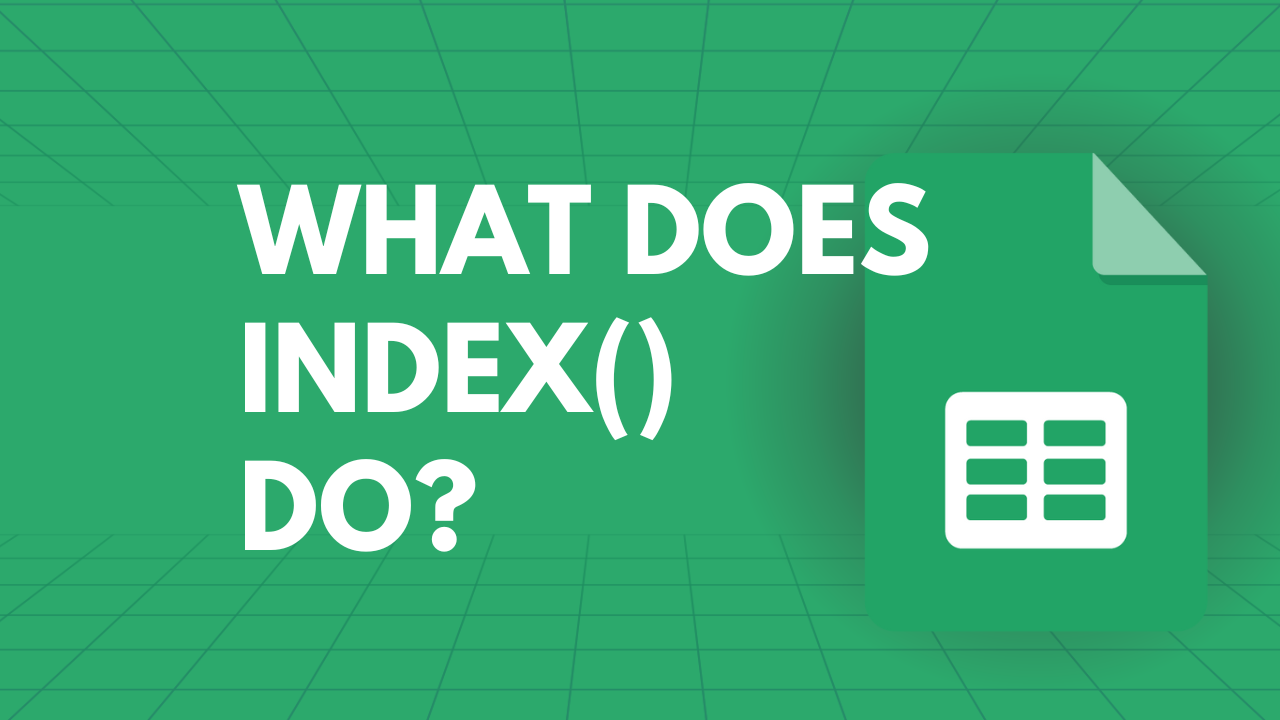
If you need to return the contents of a cell found within an input range, the INDEX() formula is what you’re going to have to use. The value within a cell is specified by row and column offset. You can compare it with the index of a book, that section you go to when you need to find what you’re looking for. This is the syntax for the INDEX formula:
INDEX(range, row_num, column_num)Below are video tutorials that talk about the INDEX formula, These are fun tutorials that show you how you can use INDEX for different cases and uses.
About Primary Keys
In this tutorial, I'll show you a database of customers or clients as an example. We have multiple columns of data that we need to manage. Most of the time, when we want to sort a column, we create and use a filter. But sometimes, the filter function is not the best thing you can do for our sheet. There are times when you have a filter on some part and then you try to edit it. You end up with data that’s both sorted and not sorted, so it discombobulates everything.
We don’t want that scenario, which is why I’ll show you how you can sort and filter tables based on primary keys no matter what your primary key is, as long as it’s unique. I’ll show you this and more. Jump into this tutorial and learn about sorting and filtering tables using primary keys.
Create a Summary Tab with Min and Max
In this video tutorial, I’ll talk about four formulas that I think are important when it comes to summary tabs.
I like to keep all original data in one tab and not touch it. Then I’ll use another tab where I’ll work with the data. I’ll show you how to do that in this video tutorial. That way, if you want to replicate formulas again and again, you don’t have to mess with the formulas. You just have to edit the data. It’s easier to update information that way.
Watch the video tutorial below to learn how you can effectively create a summary tab with MIN() and MAX().
Wordle in a Google Sheet | Work in Progress
Do you love Wordle, too? I love it. I play it everyday. For the love of Wordle, I will show you in this tutorial that you can play Wordle in a Google Sheet. I will also show you what the problem is, what the bug is, and figure out a solution to it. It’s a work in progress. It’s also fun!
Better Domain Portfolio Template
This video tutorial will show my process on how we can make a domain portfolio better, both in design and functionality.
The domain portfolio we have for our example is a list that has different data like registration date, expiration date, age (years), expiration status, sales date, sales price, status, and even WHOIS check. From these, I’ll show you how you can arrange and format them better. Watch the video tutorial and learn all the neat things you can do with this portfolio.
Use Index Match when you want VLOOKUP
We have a fun video tutorial here, where I get to show you exactly why I love the Index Match combo. This tutorial is for those of you who want to look for information the easy way from anywhere in a table.
I'll also show you how you can use VLOOKUP and how that works. Then I’ll show you how to use the Index Match and how you use it together with VLOOKUP. I’ll also show you a few things you can do with the Index Match combo that is hard to do with VLOOKUP.
Creating A Dark Mode Theme | Announcing Dark Habits
This video tutorial is actually the most popular for the INDEX() formula. What is it about this dark mode template that makes it so popular?
I’ll walk you through this Google Sheets template, which is all about tracking your bad habits and destroying them in 2 weeks. This video tutorial is only nine minutes short, but you’ll be learning how to tweak the template, make it look even better. Tracking bad habits and overcoming them is made more fun with this.
