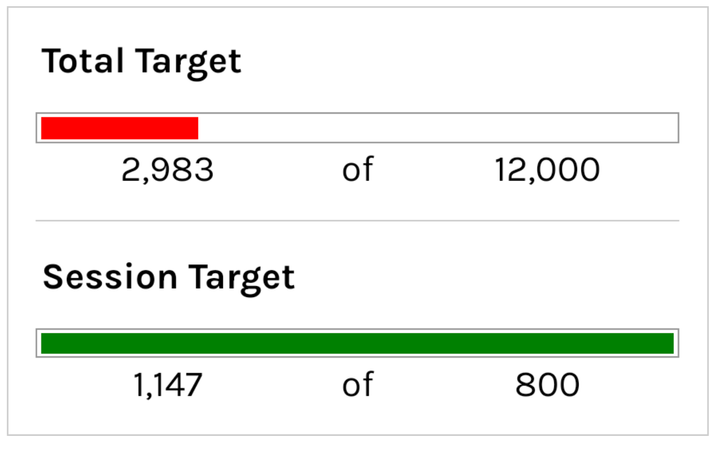19 Google Sheet Tips for Administrative Assistants
Get better at google sheets to make your job easier.

Become more efficient, collaborative, and data-driven in your role. The platform's versatility, accessibility, and integration capabilities make it an invaluable tool for effective data management and analysis, which are critical aspects of an administrative professional's responsibilities.
- Peter Drucker
Why should administrative professionals improve their ability to present important data?
Improving the ability to present important data is crucial for administrative professionals as it enhances communication with superiors and team members, ensuring that key insights and information are conveyed clearly and effectively.
Why is it beneficial to become more efficient and productive when compiling data?
Becoming more efficient and productive when compiling data allows administrative professionals to save time, reduce errors, and focus on higher-level tasks, ultimately contributing to better organizational performance and goal achievement.
Why should administrative professionals automate tasks that require data manipulation?
Automating tasks that require data manipulation minimizes the risk of manual errors, saves time, and allows administrative professionals to allocate their efforts to more strategic activities, enhancing overall productivity.
Let's get to the tips!
Improve Your Ability to Present Important Data
As an administrative assistant, you could use this Google Sheets tutorial by Better Sheets on Youtube to improve your ability to present important data.
This could be useful when compiling data from multiple sources in order to present a report to your superiors, or when creating an internal organizational document.
By following the instructions in this video tutorial, you can learn how to apply formatting to the sheet in order to make it easier to read and understand, such as hiding gridlines and changing the color of the headers.
These techniques will make it easier for you to communicate and present information effectively.
Be More Efficient and Productive When Compiling Data
You could use this Google Sheet tutorial by Better Sheets to quickly learn how to perform common tasks like creating formulas, making graphs, and formatting data within Google Sheets.
By learning these skills, you will have the tools you need to be more efficient and productive when compiling data.
You could use the tutorial to make creating reports easier, assisting with the overall organisational objectives of the team.
For instance, the tutorial could help you quickly organize a spreadsheet, and quickly calculate the total or average of multiple columns.
With the extra knowledge you gain in the tutorial, you could run more complex analyses with few errors and more success.
Save Time and Effort by Automating Tasks That Require Data Manipulation
You could use this Google Sheet tutorial by Better Sheets to improve efficiency and accuracy in document preparation for their daily tasks.
This tutorial outlines how to use Apps Script to customize and develop Google Sheets by adding macros, complete tasks in one click, and consolidate all data in one place.
With these skills, you could save time and effort by automating tasks that require data manipulation, such as using formulas to summarize data, and sorting and organizing spreadsheets.
Additionally, you could also use Apps Script to save and export multiple forms with a click, which is useful when large quantities of forms need to be stored for archiving.
Easily Learn How to Track Changes Between Two Data Sets
You could use this Google Sheet tutorial by Better Sheets to improve your skills with the double for loop in Google Scripts.
This would allow you to quickly create a changelog between two cells, which is a common task in their role.
By following the tutorial, you could easily learn how to track changes between two data sets, generate reports by comparing their values, based on selected columns and rows, all while staying organized.
This improved knowledge of the double for loop could be invaluable for them in their daily tasks.
Use ChatGPT to Automate Google Sheets for Multiple Administrative Tasks
You could use this google tutorial to learn how to use ChatGPT to automate Google Sheets for the administrative tasks you may need to do multiple times.
This could help save time and allow more complex tasks to be automated, all while avoiding potential manual errors.
The tutorial covers topics such as setting the desired language, training the chatbot to understand data, and how to use natural language processing to fetch data.
You could create automated tasks based on their language, instructions, and the data they wish to process.
This could be especially helpful when processing multiple sets of data in one go or automation of data compilation.
Save Time and Effort When Composing Documents
As an administrative assistant, learning how to capitalize each word in Google Sheets quickly and efficiently can be helpful for tasks like creating professional-looking meeting agendas or formatting customer lists.
This tutorial from Better Sheets offers an easy-to-follow overview of how to use the Proper, Title, and Sentence Case functions in Sheets to capitalize words in different formats.
This will help you save time and effort when composing these and many other documents that require exact formatting or capitalization.
Be Better at Tracking Job Applications
An administrative assistant could use this google sheet tutorial by Better Sheets to be better at tracking job applications.
You could use this skills to create a template in which you enter data on each job application, including the applicant's contact info, the status of the application and any notes you could have for your team.
By using the video tutorial, you would gain an understanding of the necessary steps needed to create effective templates to effectively track job applications.
Additionally, this tutorial could be used to enrich other tasks in their job, such as reporting or analyzing data.
Save Valuable Time When Completing Tasks
You could use the video tutorial by Better Sheets to become more efficient when working with Google Sheets.
The tutorial shows how to quickly and easily resize columns and change the width of columns within Google Sheets which is an important task that you commonly do.
The skills learned from this video tutorial would make it easier to perform tasks such as consolidating different sets of data with varying sizes into a single workbook or quickly switching the size of a column for better readability.
With the tutorial, you could save valuable time when completing these tasks.
Efficiently and Accurately Check Entries and Save Time for Other Tasks
Residing in the realm of an administrative assistant’s digital workflow, Google Sheets is a tool used daily, ranging from small tasks such as tracking data entry or organizing the calendar, to even larger tasks such as creating and managing budgets.
This Google Sheets tutorial from Better Sheets on YouTube could be beneficial to you as it goes over how to use the “EQUAL” and “NOT EQUAL” function, which can be helpful when a lot of data is being entered that needs to be screened for errors.
You could use this skill to compare values in two separate columns and highlight any discrepancies.
This tutorial provides an efficient and accurate way to quickly check entries and save time for other tasks.
Create Efficient and Polished Looking Documents Quickly and Efficiently
You could use this Google Sheets tutorial by Better Sheets on YouTube to create efficient and polished looking documents quickly and efficiently.
By using the tips in this video, you can easily update default font styles, font sizes, formatting and more for all your documents at once.
This could help save you time and energy when producing reports, proposals, schedules and other documents related to your role.
Furthermore, this tutorial could be used to create a uniform look and feel for all your documents, giving your work a more professional appearance.
This could also be used to quickly apply themes and color formatting to your documents as well.
Streamline Your Management Processes
You could use the Google Sheet tutorial by Better Sheets to streamline your management processes.
This tutorial would help you understand how to set up a cell formatting system, and utilize advanced formulas to create dynamic reports.
By learning how to quickly summarize and analyze data, you would have more time for strategy and executive decisions.
This would enable you to facilitate smoother collaborative work with a quicker delivery of results, so timing-sensitive tasks could be more efficiently handled.
Save Time and Effort with A Wide Variety of Tasks
You could use this video tutorial to get better at using Google Sheets and create scripts that help you streamline your work more efficiently.
For instance, the tutorial covers how to set up custom formulas that save the time of having to manually enter large amounts of data and generate reports with summaries quickly.
The tutorial also explains how to automate the process and build workflow pipelines, allowing for fewer data entry tasks and error-free reports in a fraction of the time.
This can be a highly useful tool for you, as it can help them save time and effort with a wide variety of tasks.
Enhance Your Workflow to Better Meet the Demands of Your Job
You could use this google sheet tutorial by Better Sheets on youtube to become more efficient in the use of Google Sheets.
This tutorial covers techniques for quickly counting numerical values in Google Sheets.
This could be especially valuable for you in the task of maintaining complex and varied datasets relevant to your job, such as customer information or contact details.
With the skills gained from this tutorial, yout could use formulas such as COUNT, COUNTA, COUNTIF, and QUERY to quickly arrive at an accurate count of data and present it in an organized formatted.
This could save you time and enhance their workflow to better meet the demands of their job.
Quickly Make Accurate Reports
You are often tasked with creating and using Google Sheets to organize data and make reports.
This tutorial from Better Sheets is focused on how to filter dates.
It explains the basics of setting a range, creating custom formulas and using an intuitive interface to refine data sets with ease.
This tutorial can help you hone your Google Sheet skills for tasks such as quickly making accurate reports and filtering data by date.
This tutorial can be used as a tool to master data extraction and manipulation for you if you are looking to easily generate reliable reports.
Efficiently Manage Data
You could use this Google Sheet tutorial to improve your working knowledge of Sheets and use it to their advantage in their day-to-day routine.
By breaking down key topics from the tutorial such as sorting, organizing, and formatting rows and columns, you could more efficiently manage data that comes through such as order forms or to-do lists.
Additionally, this tutorial covers how to better visualize information, which could help you create more effective charts and reports to present to their superior.
The tutorial also explains how to better track data in Google Sheets by pointing out helpful formulas.
This would be handy for administrative tasks such as tracking payments and timesheets.
Quickly and Reliably Update and Track Data in Your Spreadsheets
You often need to carefully track data in order to manage records and accounts efficiently.
Through this tutorial, you can learn how to create a formula that holds entries after a form is submitted so their workflows remain uninterrupted.
By applying the techniques taught in the video, you will be able to quickly and reliably update and track data in their spreadsheets without worrying about lost information.
This can save time and energy that would otherwise be spent recreating lost formulas.
Save Time from Manually Writing Emails and Staying Up to Date on Events and Tasks
You could use this Google Sheet tutorial to set up an automated email system.
By learning how to use the Google Sheet Formula to email yourself a cell content from a Sheet, you could create daily reminders from deadlines or upcoming tasks.
This automated email system could save you time from manually writing emails and staying up to date on events and tasks.
This is especially beneficial if you have to manage and keep track of multiple events or tasks for different people or the business.
This tutorial would be a great resource for you as it would help you better organize your work and ensure you are meeting deadlines on time.
Create More Effective Reports and Better Track Projects to Their Completion
You can use the video tutorial to learn how to merge cells to concisely organize data and create dashboard reports.
By following the tutorial, you can create a visual overview of data quickly and efficiently, enabling you to provide superiors with updated overviews of the organization's performance with minimal effort.
This video provides not only useful technical concepts but also transferable skills that you can use in other aspects of your job to create more effective reports, track development, and better track projects to their completion.
Learn Achievable, Time-saving Methods
You could use this google sheet tutorial by Better Sheets to become more comfortable with understanding the capabilities of Sheets, and consequently, use your skills to optimize productivity.
This video can help you learn achievable, time-saving methods such as tracking changes, setting up filters, and linking data between multiple sheets which can be used to track tasks, update contacts, and develop an efficient system for your work.
Additionally, you can use data analysis learning from the video to create charts and graphs to present data and efficiently communicate information.
Key Terms Defined
1. Data Management - The process of collecting, storing, and using data effectively to meet organizational needs.
2. Formatting - The arrangement and style applied to data in a document or spreadsheet to enhance readability and presentation.
3. Formulas - Mathematical expressions used in spreadsheets to perform calculations or manipulate data.
4. Macros - A set of instructions that automate repetitive tasks in software applications, allowing for one-click execution.
5. Apps Script - A scripting language for light-weight application development in the Google Workspace platform, enabling automation and customization.
6. Changelog - A record of changes made to a dataset over time, often used to track modifications and updates.
7. Natural Language Processing (NLP) - A field of artificial intelligence that enables computers to understand, interpret, and respond to human language.
8. Proper, Title, and Sentence Case - Different text formatting styles that capitalize words in specific ways for consistency and professionalism.
9. Workflow Pipelines - A series of automated processes that streamline tasks and data flow in a project or business operation.
10. Dynamic Reports - Reports that automatically update and reflect real-time data changes, enhancing decision-making efficiency.
11. Data Visualization - The graphical representation of information and data to make it easier to understand and analyze.
12. Filtering - The process of displaying only the data that meets certain criteria, making it easier to analyze specific information.
13. Merging Cells - The action of combining multiple cells into one larger cell in a spreadsheet for better organization and presentation.
14. Automated Email System - A setup that sends emails automatically based on specific triggers or schedules, reducing manual effort in communication.
15. Dashboard Reports - Visual displays of key performance indicators and metrics that provide a quick overview of an organization's performance.
Common Mistakes Assistants can make, and How to Avoid Them
Not backing up data: Always create a backup of your Google Sheets before making major changes to avoid losing important information.
Ignoring formatting: Properly format your sheets for readability; avoid cluttered layouts and small fonts.
Neglecting to use formulas: Relying on manual calculations can lead to errors; learn and use formulas to automate calculations.
Overlooking data validation: Ensure data integrity by using data validation rules to prevent incorrect entries.
Failing to document changes: Keep track of changes made to the spreadsheet to maintain clarity and accountability.
Not using filters: Avoid overwhelming data sets by using filters to focus on relevant information.
Forgetting to share permissions: Ensure proper access levels are set when sharing sheets to avoid unauthorized changes.
Skipping regular updates: Regularly update your data to keep it relevant and accurate; set reminders if necessary.
Not utilizing keyboard shortcuts: Learn and use keyboard shortcuts to increase efficiency and reduce time spent on repetitive tasks.
Ignoring collaboration features: Take advantage of Google Sheets' collaboration tools for better teamwork and communication.
Watch More
How to Automate Google Sheets With Zero Experience
This video builds on the article's theme of improving productivity by introducing viewers to automation in Google Sheets. It provides practical insights into how even those with no coding experience can leverage automation to save time and streamline tasks, aligning perfectly with the article's focus on efficiency.