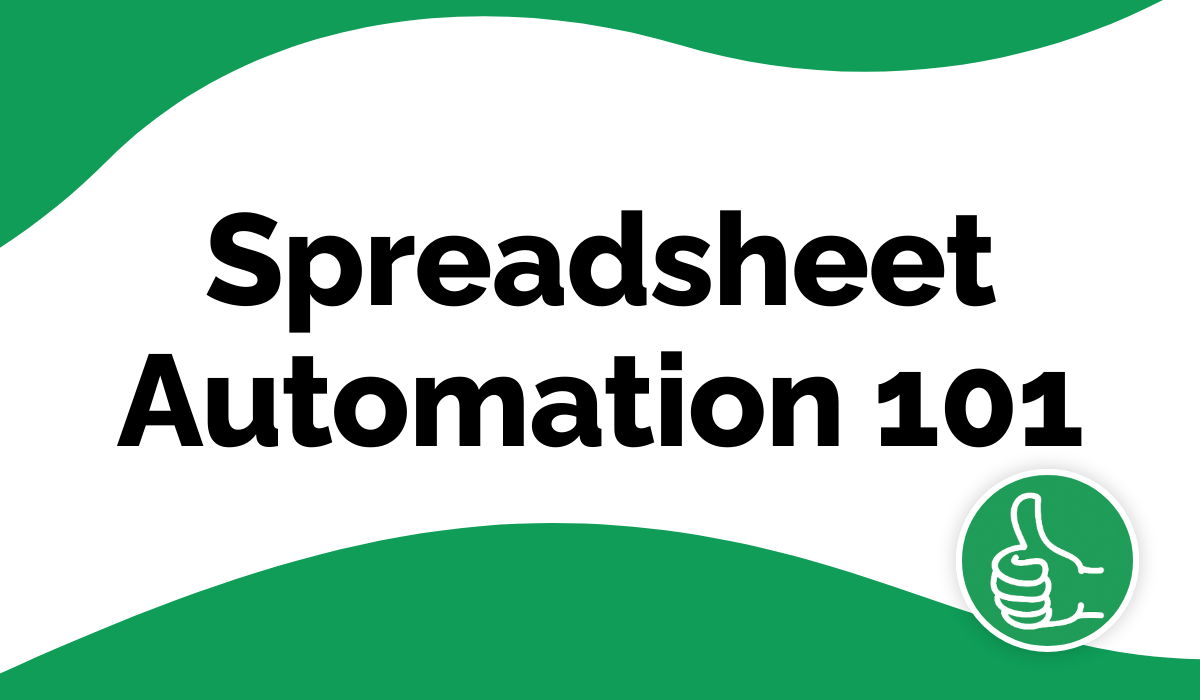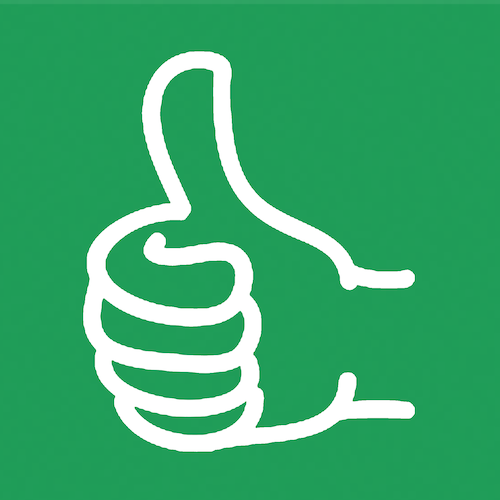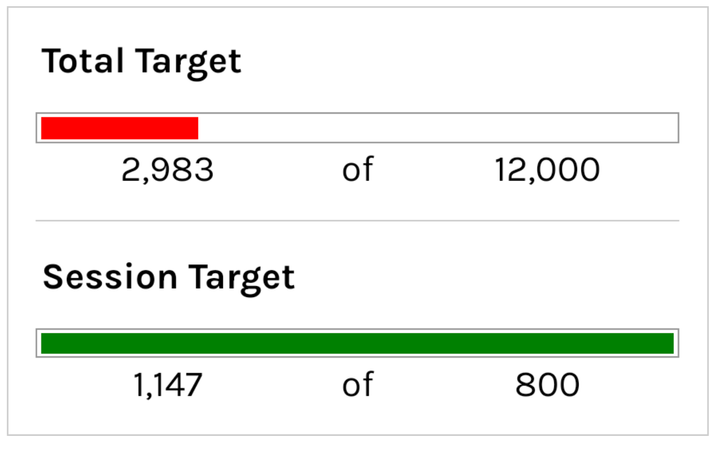3 Google Sheet Tips for Budget Analysts
Budget analysts can improve their efficiency, accuracy, and ability to make data-driven financial decisions, enhancing their value in budget planning and analysis roles.

Learning Google Sheets equips budget analysts with a versatile and powerful tool for data management, analysis, collaboration, and reporting.
By leveraging its features, budget analysts can improve their efficiency, accuracy, and ability to make data-driven financial decisions, enhancing their value in budget planning and analysis roles.
Accurately Track Finances and Make Informed Decisions
As a budget analyst, you could use the YouTube video tutorial from Better Sheets to improve your proficiency in Google Sheets.
This could be especially useful for creating sheets that analyze income and expense, aggregate and compare budget data, and other insights surrounding financial reporting.
By having an understanding of Google Sheet's basic features, you can more easily create reports that accurately track finances and make informed decisions.
Additionally, by learning how to create sheets quickly, a budget analyst would benefit from being able to generate data-driven insights in a more timely fashion.
Increase the Accuracy and Efficiency of Your Representations of the Financial Data
You can use this Google Sheets tutorial to gain more control over the spreadsheets they create.
Specifically, you can learn how to better organize, label, and format your sheets to ensure data entries are consistent and easier to interpret.
This will allow you to communicate data in a more effective manner and draw clearer conclusions about the economic trends that you are observing.
Additionally, you can learn how to make your sheets easier to navigate and use advancements in Google Sheets to make it easier to analyze your data.
These skills will help you increase the accuracy and efficiency of your representations of the financial data.
Learn How Troubleshoot Errors and Keep Data Clean
You could use this tutorial to get better at summarizing large datasets in Google Sheets.
This is a common task for budget analysts, who often have to comb through complicated data to pull out key summaries.
Using the "min" and "max" functions covered in the tutorial can help you quickly and efficiently parse out the key information they need from a spreadsheet.
Furthermore, this short tutorial offers tips on how to troubleshoot errors and keep data clean as they work, which can help make your work more accurate and trustworthy.
Go Beyond Formulas
Learn to automate your sheets.