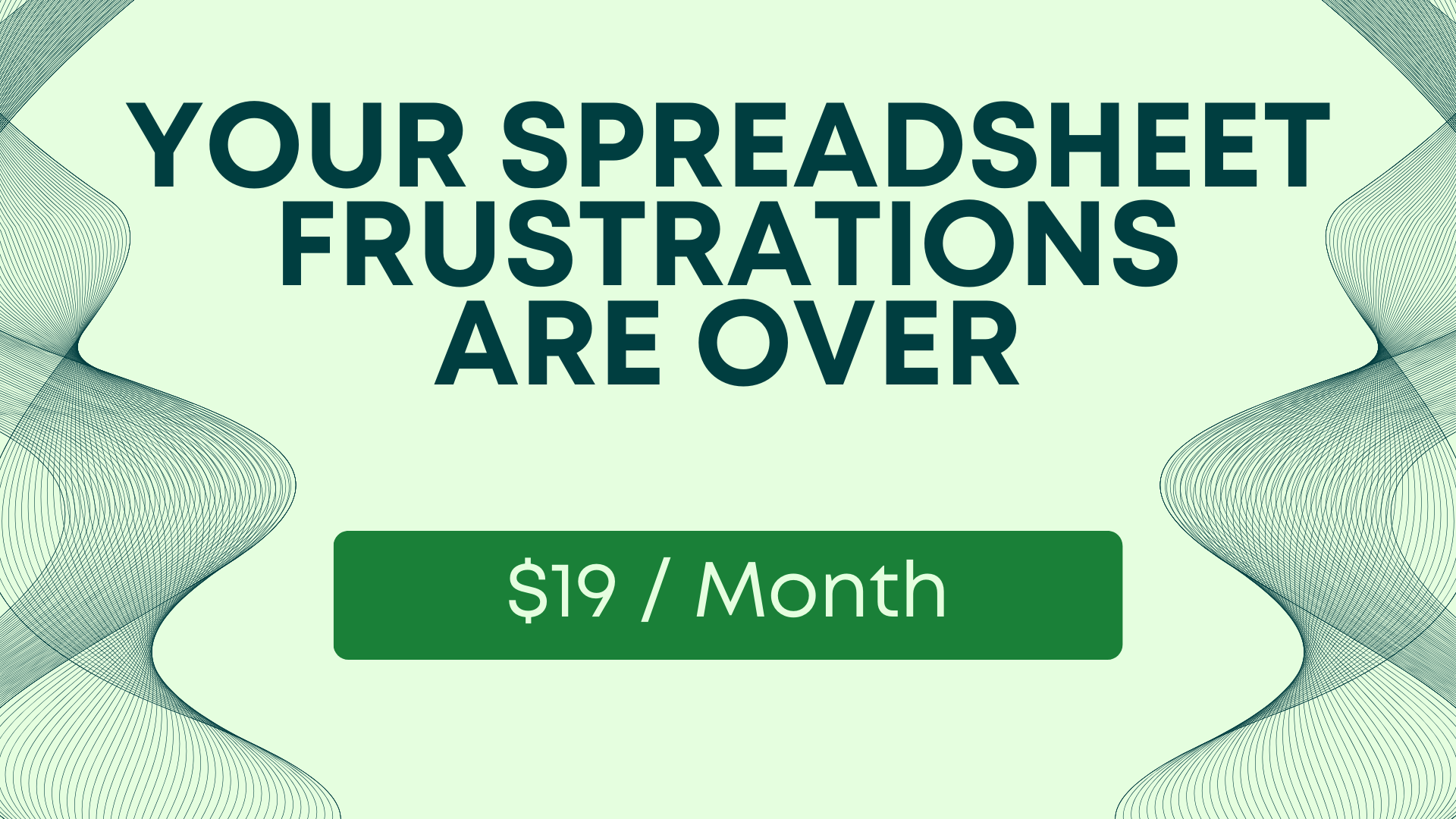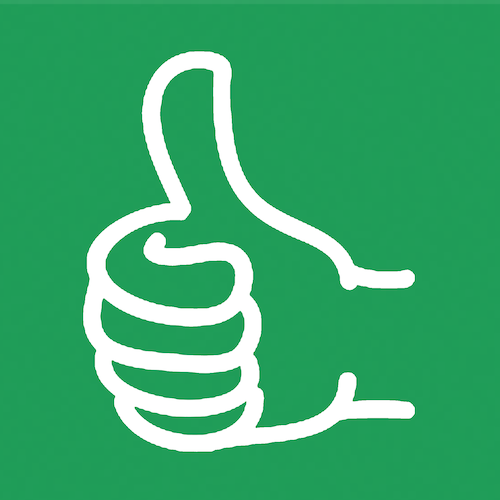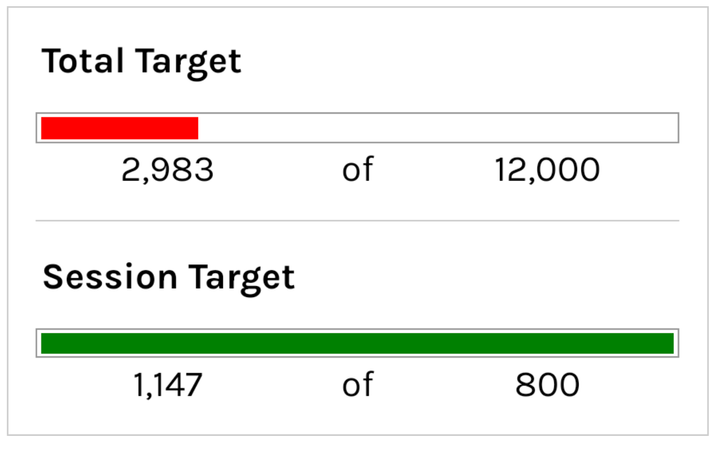12 Google Sheets Tips for Project Managers: Boost Your Efficiency and Collaboration!
Enhance your data organization, collaboration, and efficiency.. Discover how to leverage Google Sheets for project management.
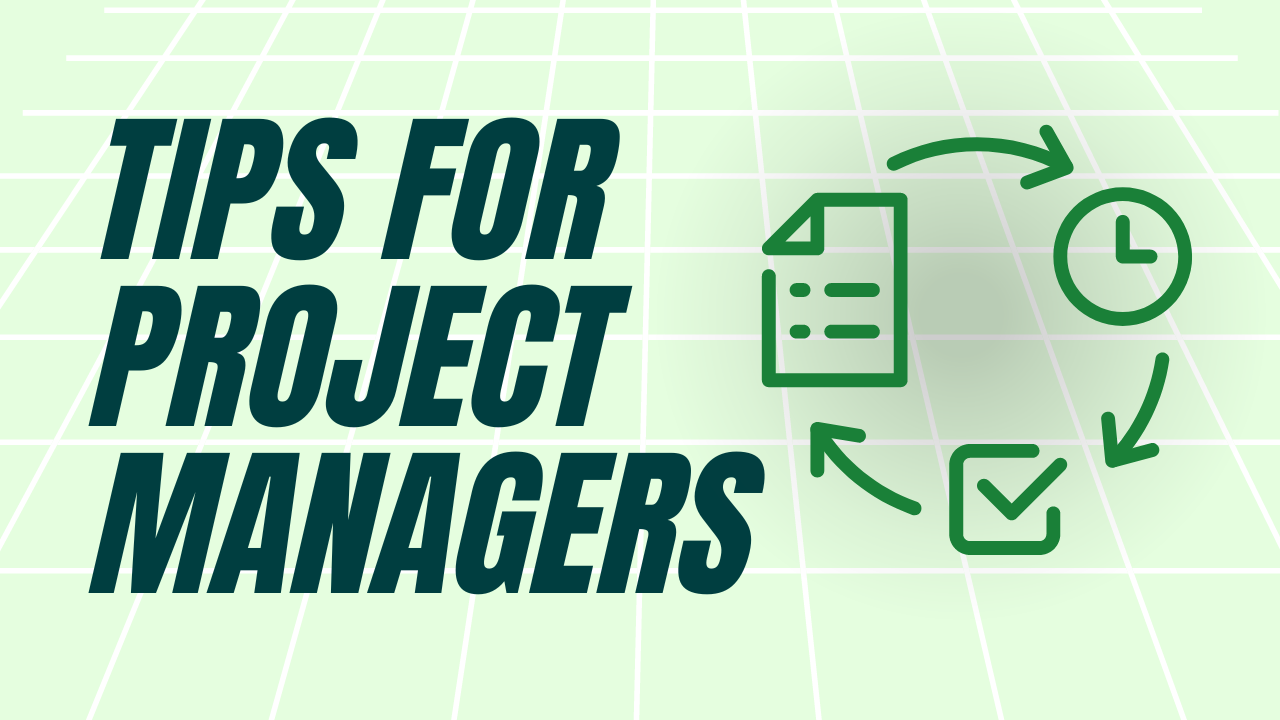
Every day Project Managers use Google Sheets to do their job. Project managers use the power of Google Sheets, and spreadsheets in general, to streamline their workflows and enhance collaboration.
Better Sheets, offers a series of 15 tutorials designed specifically for project managers, covering a wide range of topics to elevate their Google Sheets proficiency.
By leveraging the advanced features of Google Sheets, project managers can optimize data organization, improve accuracy, and make informed decisions to drive project success.
No matter how you use Google Sheets, as a project manager, there's something you can do better.
For data organization you can master formulas like FILTER() and UNIQUE()
For Data tracking you can master Apps Script to automatically perform actions on a consistent schedule.
For reporting and analysis you can make better use of SPARKLINE() or use the REPT() formula to make interesting progress bars.
And of course Google Sheets can be use for Collaboration. Making your sheets friendly to use mean your entire team can manage a project with your help. You can manage both sides the business and the engineers best with great designed sheets. Sheets that keep you on task, and keep your project on time.
How do Project Managers use Google Sheets?
Data Organization and Tracking: Project managers use Google Sheets to effectively organize and track project-related data. They can create structured spreadsheets to manage tasks, deadlines, and resources, ensuring all project information is readily accessible and up to date. Google Sheets' customizable columns and rows, as well as its sorting and filtering capabilities, enable project managers to categorize and arrange data based on various parameters.
Reporting and Analysis: Google Sheets empowers project managers to generate insightful reports and perform data analysis. They can leverage formulas, functions, and pivot tables to calculate metrics, analyze trends, and gain valuable insights from project data. Project managers can visualize data through charts, graphs, and conditional formatting, allowing them to identify patterns, monitor progress, and make data-driven decisions.
Collaboration and Communication: Collaboration is a key aspect of project management, and Google Sheets facilitates seamless teamwork. Project managers can share spreadsheets with team members, granting them access to view, edit, and comment on the data. Real-time collaboration ensures everyone stays on the same page and can contribute to the project's progress. Google Sheets also provides version history and commenting features, enabling effective communication and feedback exchange among team members.
Find out which names appear on one list but not the other
A project manager could use the google sheet tutorial from Better Sheets to learn to use the “Find Uniques” feature, which allows them to compare two lists quickly and easily. This could be useful when working on projects where different partners are handling different tasks or carrying out different processes, as the project manager can easily identify who needs to be helpful for what. Additionally, the tutorial teaches how to manage and collate information from a variety of different sheets, allowing project managers to more easily keep all project related information and data in one place.
FILTER Can Save You From Task Overload
If you have a list of tasks and statuses, the FILTER formula will help keep you from the brink of Overload by allowing you see each status in a different tab.
Great if you're assigning work to different people on your team or on other teams. IF you yourself just became overloaded with tasks in your own task management system this can be easily used to parse out individually categorized tasks.
A great alternative to Conditional Formatting as well.
And a sneaky new little Apps Script that saves the day.
Watch on BetterSheets.co
Learn to Code in Google Sheets, For Programmers | For Advanced Google Sheet Users
A project manager can benefit from this Better Sheets Youtube tutorial by learning to code in Google Sheets to quickly build powerful functions that could save time on many repeat project tasks. This tutorial is great for advanced Google Sheets users looking to take their understanding of the tool to the next level. By learning these skills, a project manager could quickly create reports and reports dashboards that can visualize complex project performance data. Moreover, the coding skills learned from this tutorial can help a project manager easily automate project tasks, such as budget forecasting and tracking, resource allocation, forecasting key metrics, or even automating monthly project reports.
Track Crypto in Google Sheets
A project manager could use this Google Sheet tutorial from Better Sheets to easily monitor a variety of different tasks or projects. With the skills gained, they can create a dynamic, real-time spreadsheet that pulls data from various sources and gives an immediate overview of portfolio performance. They could also use the pivot table function to quickly calculate project overalls and cost values, or to compare portfolio performance over time. Additionally, they can track progress and take action when necessary without needing to open multiple sheets. Ultimately, this tutorial will give project managers a better understanding of how to use powerful Google sheet features for tracking and monitoring their projects.
Use Min and Max to Summarize Data
A project manager could use this google sheet tutorial by Better Sheets to automate analyzing and reporting on project data. By using the MIN and MAX formulas to summarize data quickly and accurately, project managers can create more concise and organized reports. Additionally, project managers are able to identify outliers and spot trends more quickly in order to inform their decision making. With the help of the tutorial, project managers have the knowledge and skills to be better equipped to accurately make decisions for their projects.
5 Levels of Difficulty to Create Coupon Codes in Google Sheets
A project manager could use this Google Sheet tutorial from Better Sheets to be more efficient when creating coupon codes. In their role, they may be responsible for creating discounts and specials for customers that must be tracked. With this video tutorial, they can quickly create coupon codes with specific levels of difficulty and associated functionalities inGoogle Sheets. By learning this skill, project managers can better manage and track customer discount data, saving them time in the long-term. Additionally, they can quickly and easily analyze and verify the accuracy of the coupon codes they create.
80/20 Rule with Running Sum Total | Google Sheets Trick with a Dollar Sign.
A project manager could use this Google Sheet tutorial to quickly leverage formulas such as the Running Sum Total and Dollar Sign in their project tracking documents. The tutorial demonstrates a useful application of the 80/20 rule, allowing the project manager to have the data automatically consolidated and the sums quickly accessible at any given time. This can be a tedious task, but this tutorial clearly shows how the manager can reduce the amount of time spent on calculating Excel sheets and manage complex data with better accuracy. Eventually, the project manager can apply the same methods to other documents with multiple sheets and ensure the smooth running of the project.
Make More Money Selling Google Sheets (Make better Templates)
As a project manager, using the tutorial from Better Sheets to get better at Google Sheets can help speed up many of their day-to-day tasks. This tutorial teaches how to set up a digital business selling Google Sheets templates, which can be very helpful when organizing or tracking complex project data. By using formulas, charts, and features like conditional formatting, project managers can save time and have an easier to follow reference for their team members. Additionally, the tutorial also shows how to automate certain Google Sheet tasks, which can help keep project management efficient. This knowledge can also be applied to setting up automated notifications or alerts on deadlines or changes.
Great Sheets! Seedtable Created an amazing Community Board
As a project manager, it would be beneficial to learn how to manipulate, analyze and present data in Google Sheets. The tutorial by Better Sheets on YouTube could be used to learn specific techniques for designing great sheets that people want to be a part of.
Seedtable designed a wonderful sheet that just sings. Just absolutely shows off some cool ways to present loads of data. It's pretty, nice looking, easy on the eyes. A sheet, a spreadsheet like that is worth millions of bucks. Your team will actually enjoy checking on the updates in your spreadsheets.
Ways to Count in Google Sheets. Part 2
A project manager in charge of tracking a project's budget could use this Google Sheets tutorial by Better Sheets to get better at counting in Google Sheets. Knowing how to count using COUNTIF and COUNTIFS formulas would make it easier to monitor the project's finances. This would allow them to quickly review the spending so far, and to quickly make informed decisions as to when costs need to be adjusted. Additionally, they could use this tutorial to easily create more effective projections for the future costs of the project.
How does Changing my Locale Change Google Sheets?
A project manager can use this tutorial to quickly learn how to change the locale and language settings in Google Sheets, which is a useful skill when working with international teams. This will allow them to automatically convert dates, times, and currency formatting into formats common to the region. It also means they can effectively communicate due dates across cultures, and if there are changes that need to be made, they can alter the locale settings with confidence. Additionally, the tutorial covers useful tips and tricks which could enable the project manager to increase their efficiency and accuracy when working with Google Sheets. Thus, the project manager can get better at using Google Sheets, be better at it, and know more about how the locale settings work and how to quickly make changes to better serve their international team.
Summary:
1️⃣ Project managers rely on Google Sheets to streamline workflows and enhance collaboration. It's time to unlock its full potential!
2️⃣ Better Sheets offers tutorials for project managers, covering a wide range of topics to elevate your Google Sheets proficiency. 💪📚
3️⃣ Master formulas like FILTER() and UNIQUE() to optimize data organization. Say goodbye to manual sorting and filtering headaches! 📝✨
4️⃣ Level up your data tracking with Apps Script. Automate actions on a consistent schedule, saving time and ensuring accuracy. ⏰🔍
5️⃣ Spice up your reports with SPARKLINE() and REPT() formulas. Impress stakeholders with eye-catching progress bars and dynamic visualizations! 📊📈
6️⃣ Collaboration is key! Make your sheets user-friendly, empowering your team to manage projects seamlessly. Keep everyone on track and on time. ⏳👥
7️⃣ Data organization and tracking are a breeze with Google Sheets. Customizable columns, sorting, and filtering capabilities help you stay organized and up to date. 🗂️🔍
8️⃣ Reporting and analysis made easy! Leverage formulas, functions, and pivot tables to calculate metrics, analyze trends, and make data-driven decisions. 📊🔍💡
9️⃣ Collaborate effortlessly by sharing spreadsheets. Real-time collaboration, version history, and commenting features ensure effective communication among team members. 💬🤝
🔟 Ready to supercharge your project management skills with Google Sheets? Start learning with Better Sheets today and take your projects to new heights! 🚀📚