How to Tell if Two Cells are the Same or Not the Same in Google Sheets
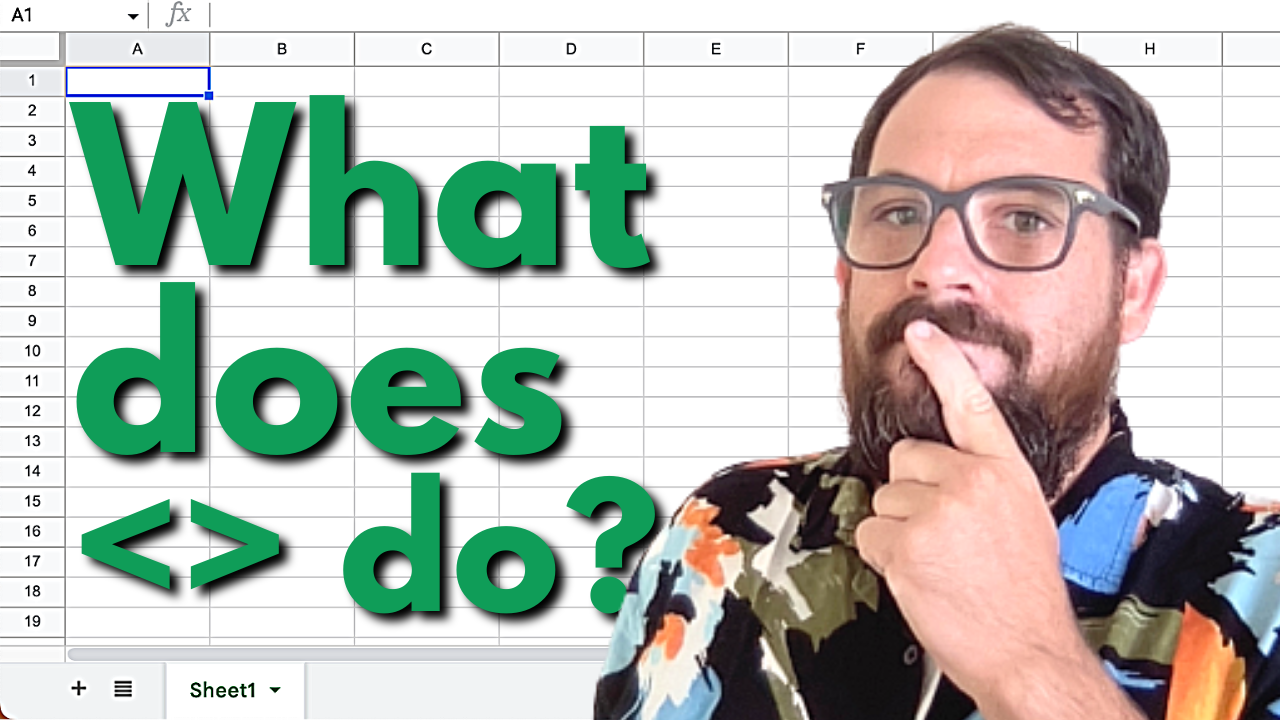
Determining whether two cells in Google Sheets are equal or not is a common task that can help streamline data analysis and ensure data accuracy. Open up your spreadsheet and follow along with this guide on how to do this using different methods.
Are These Two Cells Equal or Not?
Two Ways to Use Equal and Two Ways to Use Not Equal
We will explore four methods to compare cells: two for checking equality and two for checking inequality.
Checking for Equality
Method 1: Using the Equal Sign (=)
Type the formula: Simply type = followed by the cells you want to compare. Example:
This formula will return TRUE if the values in the cells are the same, and FALSE if they are not.
You can use this method with numbers, text, and dates. For instance:
- Numbers: =5=5
- Text: ="apple"="apple"
- Dates: =11/12/2002=11/12/2002
Method 2: Using the EQ Formula
Type the EQ formula: Use the EQ function to compare two values. Example:
This formula will return TRUE if the values in the cells are different, and FALSE if they are the same.
You can also use strings directly in the formula”
Checking for Inequality
Method 1: Using the Not Equal Sign (<>)
Type the formula: Use the <> symbol between the two cells you want to compare. Example:
This formula will return TRUE if the values in B1 and C1 are different, and FALSE if they are the same.
You can use this method with numbers, text, and dates. For instance:
- Numbers: =5<>5
- Text: ="apple"<>"apple"
- Dates: =11/12/2002<>11/12/2002
Method 2: Using the NE Formula
Type the NE formula: Use the NE function to compare two values. You can either enter the values directly or reference the cells. Example:
This will return TRUE if the values in the are different, and FALSE if they are the same.
Note: You can also use strings directly in the formula”
Using Various Data Types
You can use these methods to compare text, numbers, dates, and decimals. Additionally, you can reference other cells in your comparisons. This flexibility allows you to create complex formulas and verify if the resulting values are the same.
You can use text, numbers, dates, and decimals
These are two different ways to figure out if two cells are equal or not equal in Google Sheets. You can use text, numbers, dates, and decimals with these methods to perform various comparisons.
By mastering these techniques, you can ensure your data analysis is both accurate and efficient. Keep practicing these methods to become more proficient in Google Sheets.
These methods are also useful when parsing through complex formulas you may encounter on platforms like StackOverflow or Better Sheets. You might see some complex formulas that include these symbols and functions.
If you're looking for more Google Sheets tutorials, check out more tutorials at Better Sheets.
