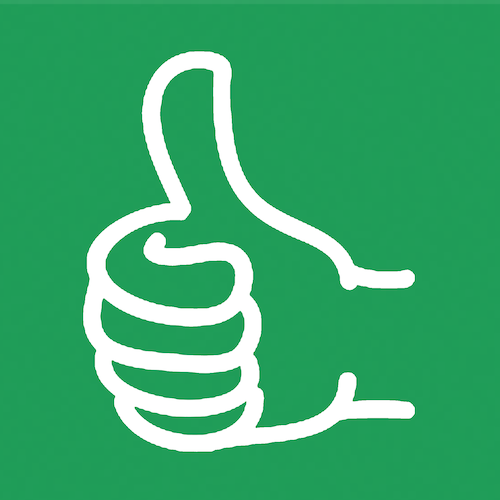How to Gain Confidence in Google Sheets

Building confidence in Google Sheets, and yourself is essential. It's benefits include: streamlining your workflow, ensuring data accuracy, and maximizing your productivity.
If you’ve ever felt overwhelmed or unsure about using Google Sheets, this guide is here to help.
Let’s explore some practical tips and strategies to boost your confidence and become a Google Sheets pro. I'll show you where you can find help inside and outside of Google Sheets.
Understanding the Basics and Beyond
Embrace the Learning Curve
Learning any new tool comes with a learning curve. Google Sheets is no different. The key is to embrace this initial period of uncertainty and commit to learning continuously. Whether you are just starting or have been using spreadsheets for a while, understanding that everyone faces challenges will help you stay motivated.
Use Built-In Help for Formulas
Google Sheets comes with built-in help features that can significantly ease your learning process. Here’s how you can make the most of them:
Using Formula Help
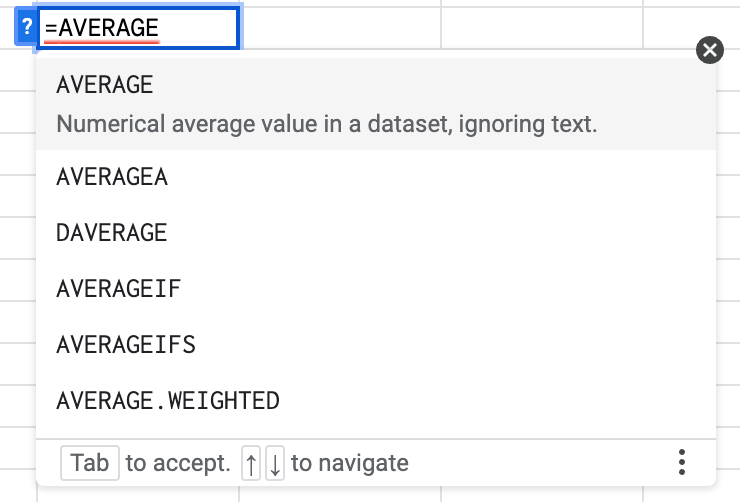
When you start typing a formula into a cell, Google Sheets provides real-time suggestions and syntax hints. For example, if you type =AVERAGE(, you’ll see a tooltip explaining the function and its arguments. This feature is incredibly helpful, especially when working with complex formulas.
Access Google Sheets Documentation
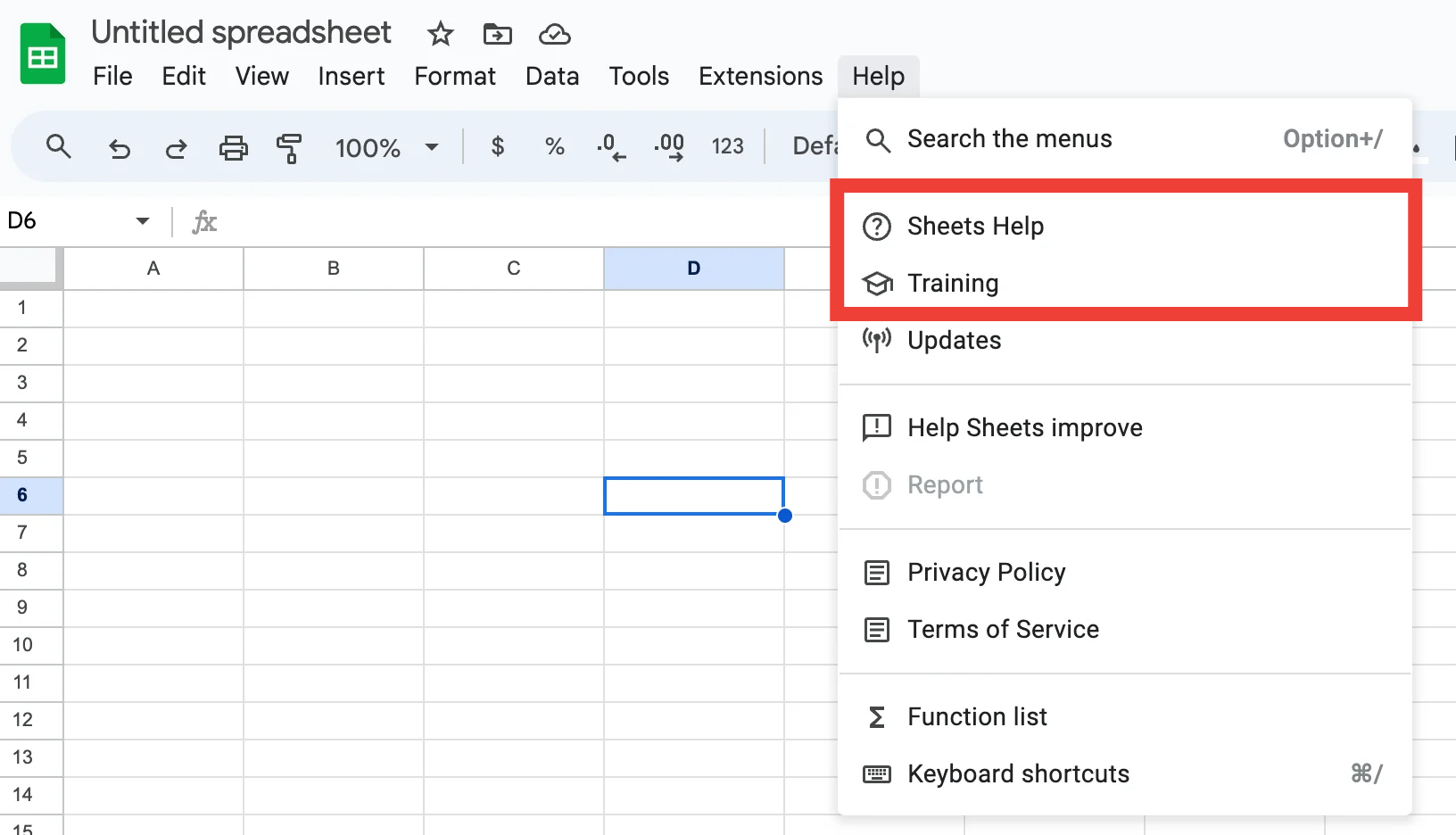
You can access comprehensive documentation directly from Google Sheets. Click on the Help menu at the top, then select Help or Training. This resource is invaluable for understanding the full capabilities of Google Sheets and finding answers to specific questions.
Overcome Errors
Embrace Errors as Learning Opportunities
Errors are inevitable when working with any software, including Google Sheets. Instead of getting frustrated, view errors as opportunities to learn and improve. Here are some common errors and how to handle them:
Formula Parse Error
A Formula Parse Error typically indicates a syntax error in your formula. Double-check your formula for any missing or extra characters and ensure you’re using the correct syntax.
Circular Dependency Error
A Circular Dependency Error occurs when a formula refers to its own cell either directly or indirectly. To fix this, ensure your formulas don’t reference the cell they’re in.
Use the Error Messages to Your Advantage
Google Sheets provides error messages that can guide you in troubleshooting. Pay attention to these messages and use them to understand what went wrong and how to fix it. For instance, if you see an error indicating that a formula is missing an argument, check the formula’s syntax to ensure all required arguments are included.
Leverage Community and Resources
Join Online Communities
Joining online communities can provide support, inspiration, and answers to your questions. Here are a few communities where you can connect with other Google Sheets users:
- Facebook Groups: Join groups like I Love Google Sheets to share your experiences, ask questions, and learn from others.
- Reddit: Subreddits like r/sheets and r/BetterSheets are great places to find tips and solutions to common problems.
- Become a Better Sheets member. Get direct access to me.
Watch Tutorials and Read Blogs
There are plenty of free resources available to help you learn Google Sheets. Watching tutorials and reading blog posts can provide new insights and techniques. Some recommended resources include:
- YouTube Channels: Channels like Better Sheets offer a wealth of tutorials ranging from beginner to advanced topics.
- Blogs: Blogs like Ben Collins and Digital Inspiration provide in-depth guides and tips on various Google Sheets features.
Practice with Real Projects
Start Small and Build Up
Begin with simple projects to build your confidence. As you become more comfortable, gradually take on more complex tasks. This incremental approach helps you apply what you’ve learned and see the practical benefits of your skills.
Create and Share Your Own Templates
Creating your own templates is a great way to solidify your knowledge and share your expertise with others. Start with a basic template, then add complexity as you become more confident. Sharing your templates with others can also provide valuable feedback and new ideas.
Summary
Gaining confidence in Google Sheets is a journey that involves continuous learning, practice, and community engagement. By leveraging built-in help features, embracing errors as learning opportunities, and connecting with online communities, you can develop the skills and confidence needed to master Google Sheets.
Remember, everyone starts somewhere, and with persistence and the right resources, you can become proficient in Google Sheets. Keep practicing, stay curious, and don’t hesitate to reach out for help when needed.
For more detailed tutorials and resources, check out Better Sheets. Happy spreadsheeting!
Frustrated with Formulas?
Get AI to help with Better Sheets' Formula Generator.
Definitions of Uncommon Words
Learning Curve
The rate at which someone learns a new skill or concept. A steep learning curve means it takes a lot of effort to learn, while a gentle curve suggests it's easier to pick up.
Built-In Help Features
Tools or resources that are included within a software application to assist users in understanding how to use it effectively, such as tips, tutorials, or guides.
Formula
A mathematical expression used in spreadsheets to perform calculations or manipulate data. For example, `=SUM(A1:A10)` adds up all the values from cells A1 to A10.
Syntax
The set of rules that defines the combinations of symbols and words used in a programming language or formula. Correct syntax is essential for formulas to work properly.
Tooltip
A small pop-up box that appears when you hover over an element in software, providing helpful information or guidance about that element.
Error Messages
Notifications displayed by software when something goes wrong, indicating the type of problem and often suggesting how to fix it.
Formula Parse Error
An error that occurs when there is a mistake in the way a formula is written, such as missing parentheses or incorrect symbols.
Circular Dependency Error
An error that happens when a formula refers back to its own cell, either directly or through a chain of references, creating a loop that prevents calculation.