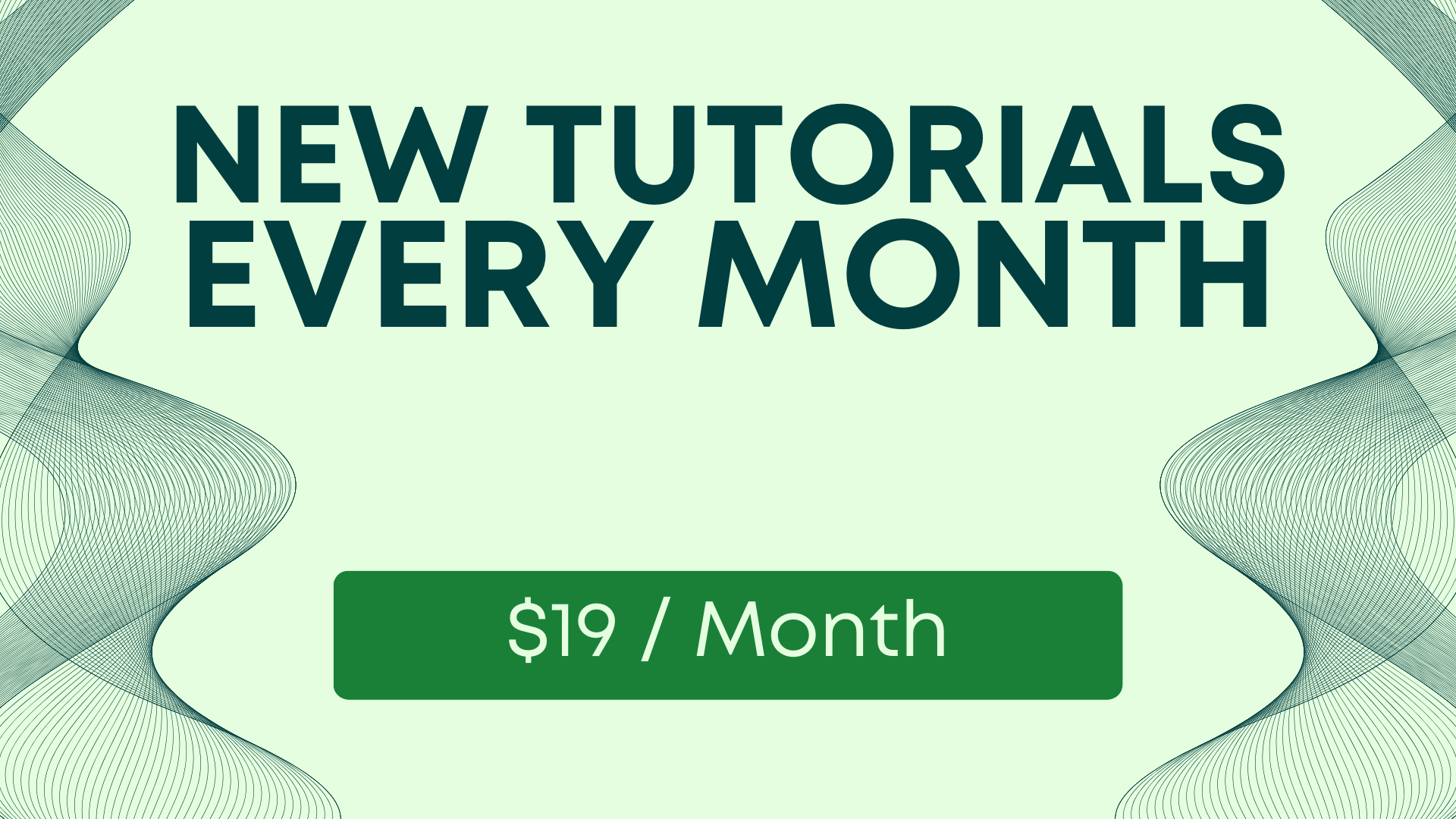Transform Your Spreadsheets with OpenAI API and Apps Script
Turn your spreadsheets into AI machines of epic-ness. Transform your sheets, your writing, your life into an amazing tool you'll never stop using, and producing with. I think you'll be able to 10x or 100x your output. This course is great for writers, businesses, agencies.

Learn how to Transform Your Spreadsheets with OpenAI API and Apps Script in this new course from Better Sheets.
Easy to understand that GPT plus Spreadsheets are an easy recipe for success. It's in the acronym!
Generative
Pre-trained
Transformer
+
Spreadsheet
Hierarchical
Existential
Empowerment
Table
Software
=
AWESOMENESS

EPIC SHEETS
Turn your spreadsheets into artificially intelligent machines of epic-ness. Utterly transform your sheets, your writing, your life into an amazing tool you'll never stop using, and producing with.
I think you'll be able to 10x or 100x your output. This course is great for writers, businesses, agencies.
If you're tired of using other people's prompts. And you can figure out how to explain something in real natural language to a machine. Now you'll be able to do that and harness the output.
Putting the F-U-N in Functions!
In this course, I've tried to balance the fundamentals, foundations, and the fun. You'll have video tutorials on basic API functions, or you can copy the apps script and use it. I've kept updating the apps script as OpenAI released new models.
I've also provided lectures that include you looking over my shoulder as I build something with the AI. Headline writing, YouTube Title rewriting to name a couple so far. These projects are not necessarily meant to be finished products but rather show you step-by-step how I integrate the AI API call into a sheet.
The Power of OpenAI API and Apps Script
Spreadsheets are an integral part of our daily lives, whether we use them for personal finances, project management, or data analysis.
However, traditional spreadsheets can be limiting when it comes to generating dynamic and personalized content.
That's where the OpenAI API and Apps Script come in.
With the OpenAI API, you can tap into the power of artificial intelligence and natural language processing to enhance your spreadsheets.
Leverage the advanced capabilities of OpenAI's models. Generate text like you never did before.
Create powerful applications in your spreadsheets by combining Apps Script with AI.
Video Tutorials on API Functions
In this course, you'll find video tutorials that cover the basics of using the OpenAI API functions. These tutorials will walk you through the process of setting up your API credentials, making API calls, and handling the generated text. Whether you're a beginner or an experienced user, these tutorials will provide you with the necessary knowledge to harness the power of the OpenAI API.
Copy and Use Apps Script
If you prefer a more hands-on approach, you can simply copy the provided Apps Script and use it in your own spreadsheets. The Apps Script provided in this course has been regularly updated to align with the latest OpenAI models. By using the provided script, you can quickly integrate the OpenAI API into your spreadsheets and start generating AI-powered content.
Looking Over My Shoulder
Learning by example is an effective way to understand how to integrate the AI API call into your sheet. That's why I've included lectures where you can literally look over my shoulder as I build something with the AI. From headline writing to YouTube title rewriting, these lectures will guide you step-by-step and give you a practical understanding of how to leverage the OpenAI API in your spreadsheets.
Tips and Tricks
In addition to the video tutorials and lectures, I'll be adding more tips and tricks as I continue to develop them. These tips and tricks will provide you with better techniques for handling the text generated by AI. One such example is showcased in the ChatGPT clone videos. You'll learn how to write AI output to a single cell reference and move all other text down by inserting a row. By doing so, you can avoid duplicate calls to the API every 10 minutes and improve user experience.
Avoiding Duplicate API Calls
Calling a custom function in a cell using Apps Script to fetch data from the OpenAI API every 10 minutes can lead to a poor user experience and unnecessary charges. To overcome this, it's recommended to use a button-triggered Apps Script that inserts a row and pastes the text output to a cell. This way, you can avoid duplicate API calls and ensure a smoother user experience in your spreadsheets.
Techniques for Optimal Text Handling
When working with AI-generated text in your spreadsheets, it's important to employ techniques that ensure optimal handling of the generated content. Here are a few tips to consider:
1. Writing AI Output to a Single Cell Reference
Rather than scattering the AI output across multiple cells, you can write it to a single cell reference. This not only keeps your spreadsheet organized but also makes it easier to manage and manipulate the text as needed.
2. Moving Text Down by Inserting a Row
To accommodate new AI-generated text without overwriting existing content, you can move all other text down by inserting a row. This prevents the loss of valuable information and maintains the integrity of your spreadsheet structure.
3. Using Buttons to Trigger Apps Scripts
Instead of relying on custom functions in cells, you can utilize buttons to trigger Apps Scripts. By doing so, you can control when and how the AI API call is made, ensuring a more efficient and user-friendly experience for yourself and others who interact with your spreadsheet.
FAQ
You might have questions!
How can I access the video tutorials in this course?
Better Sheets members can find the course at BetterSheets.co/courses/adventures-in-ai. If you're not yet a member both the monthly membership and lifetime membership offer access to the video course.
The course is offered stand-alone on Udemy: Adventures in AI.
Do I need to know Apps Script to take this course?
No you don't. Prior knowledge of Apps Script is not needed. You can however gain a ton of automation skills if you do take our Apps Script course here: Spreadsheet Automation 101 by Better Sheets. Combing the two makes you twice as powerful.
But generally speaking the apps script in this AI course can be copy/pasted into your sheets easily. And can be copied to your Google Drive for later use.
Can I copy the Apps Script provided in the course and use it in my own projects?
Absolutely! The Apps Scripts shared in the course are meant to be used as templates and starting points for your own projects. Every video has a sheet you can copy from a link in the description or in a follow up. Depending on where you're taking the course.
On BetterSheets.co for Better Sheets Members the sheets are below the video on the site. You can click the button "copy sheet" or preview it first.
If you're taking the course on Udemy, then you will find modules with the sheet links in the course.
What is the purpose of the course "Transform Your Spreadsheets with OpenAI API and Apps Script"?
The purpose of the course is to provide users with the knowledge and skills to leverage the OpenAI API and Apps Script in order to enhance their spreadsheet capabilities. It focuses on teaching the fundamentals, foundations, and practical applications of using the API functions and integrating them into Google Sheets.
What can I expect to learn from the video tutorials included in the course?
The video tutorials in the course cover a range of topics, including basic API functions and practical demonstrations of using Apps Script with the AI.
By watching these tutorials, you will gain an understanding of how to utilize the API effectively and learn different techniques for integrating AI-generated text into your spreadsheets.
Are the projects built during the course intended to be final products?
No, the projects demonstrated in the course are not meant to be finished products. But you can use them.
They serve as step-by-step examples of how to incorporate AI API calls into a sheet.
The focus is on guiding you through the integration process and showcasing the possibilities rather than delivering fully developed solutions. But you could actually use them!
Will the course be regularly updated to accommodate new OpenAI models?
Yes, the course content is continuously updated to align with the release of new models by OpenAI.
I'll keep the apps script up-to-date, ensuring that you have access to the latest features and improvements introduced by OpenAI. This allows you to stay current with the advancements in AI technology.
How does the course address handling the text generated by AI?
The course provides tips and tricks on how to effectively handle the text generated by AI.
It aims to improve your understanding of working with AI outputs, including techniques for writing AI-generated text to a single cell reference and dynamically adjusting the layout of your spreadsheet.
By following the course, you will learn better approaches to manage and optimize the use of AI-generated content in your sheets.
Now let's GPT our SHEETS!
→ Become a Better Sheets member today unlock over 300 tutorials, templates, tools, courses, sheets, scripts and so much more knowledge you won't know what to do with it.
Combine the power of GPT and SHEETS

Better Sheets Memberships start as low as $19 per month.