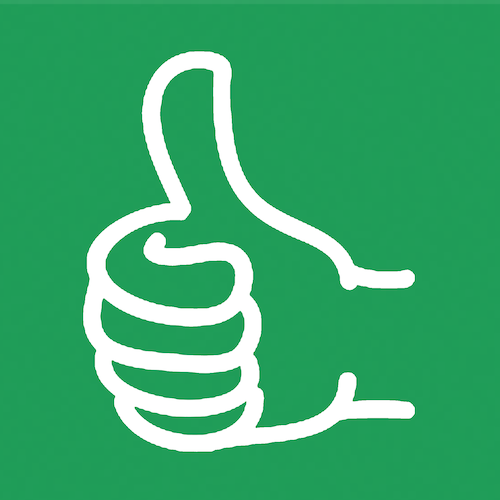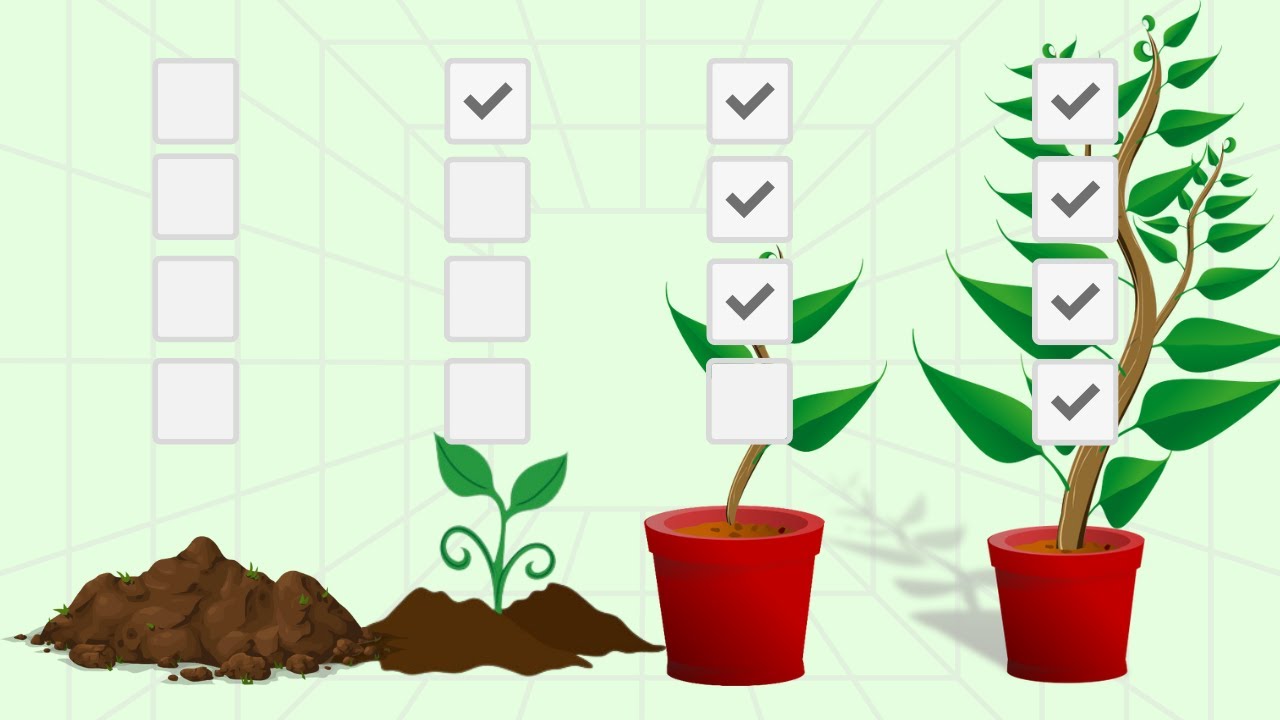Equal, Equal, Not Equal, Not Equal - How to Tell if Two Cells are the Same or Not The Same
I'm sharing with you two ways to use equal and two ways to use not equal or to get not equal or to get equals.

In this tutorial, I'm sharing with you two ways to use equal and two ways to use not equal or to get not equal or to get equals.
In this case, we, we have some use cases. We have some cells that we want to know: Are these two cells equal? Or in some cases, are these two cells not equal?
There are actually two ways to do each. Read on to learn more about this.
How to tell if two cells are the same or not the same in Google Sheets
There are two ways to do equals and two ways to do not equal. I want to show you both ways.
There are eight different things we're going to do and each one is going to come out either true or false.
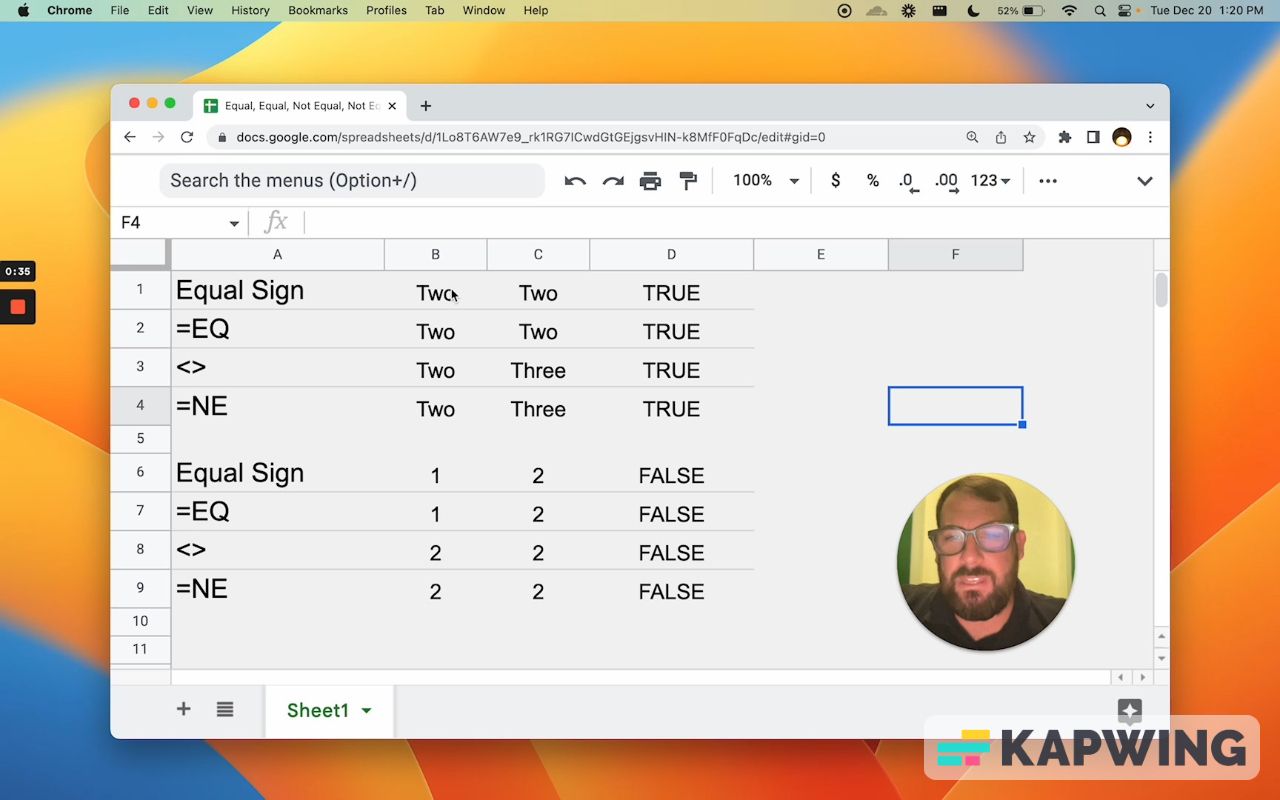
We have these two columns, B and C, and we want to know, “Are these two things True?”
First way: the equals sign
We don't have to use any formula. We can just type this in:
=B1=C1And that alone will get you either True or False.
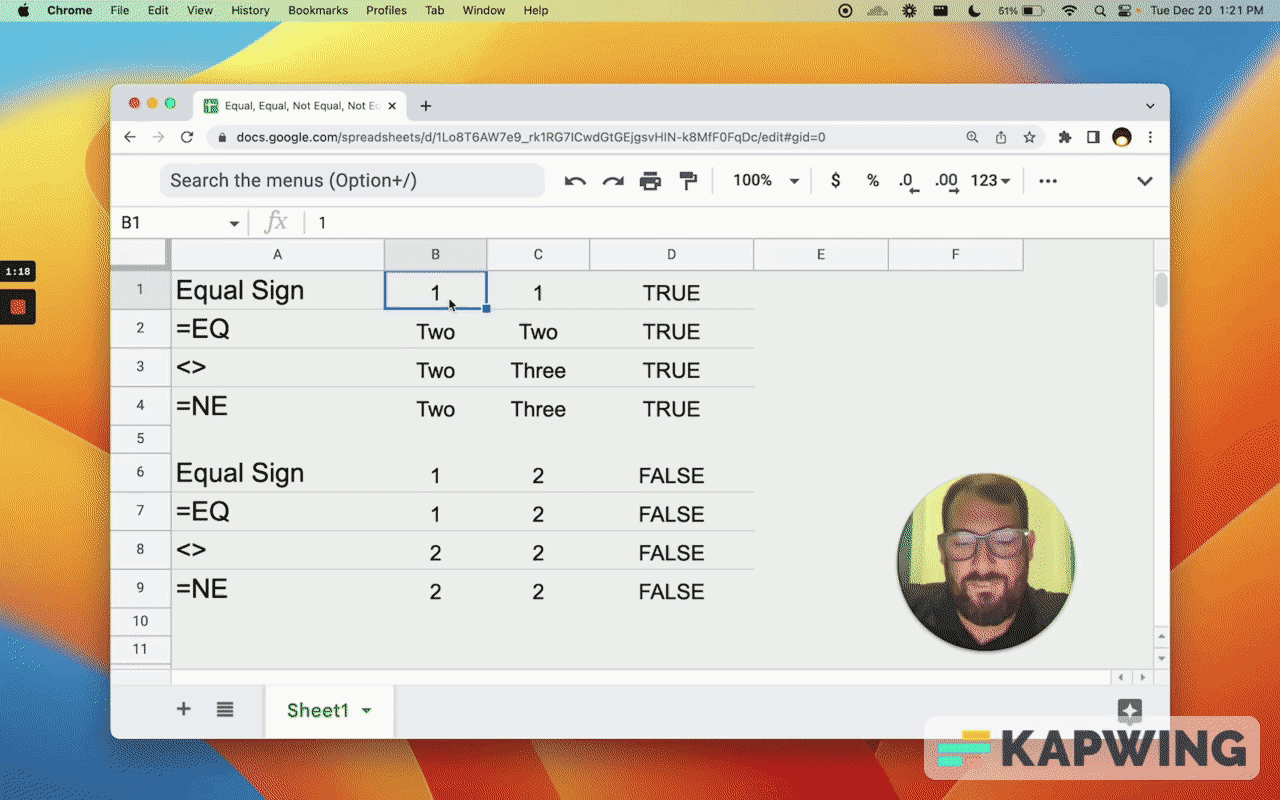
You can use numbers or dates and you can use text. You can say, “Are these two things the same?”
But if you use text and you say one and you use the number one (1), it's going to be False.
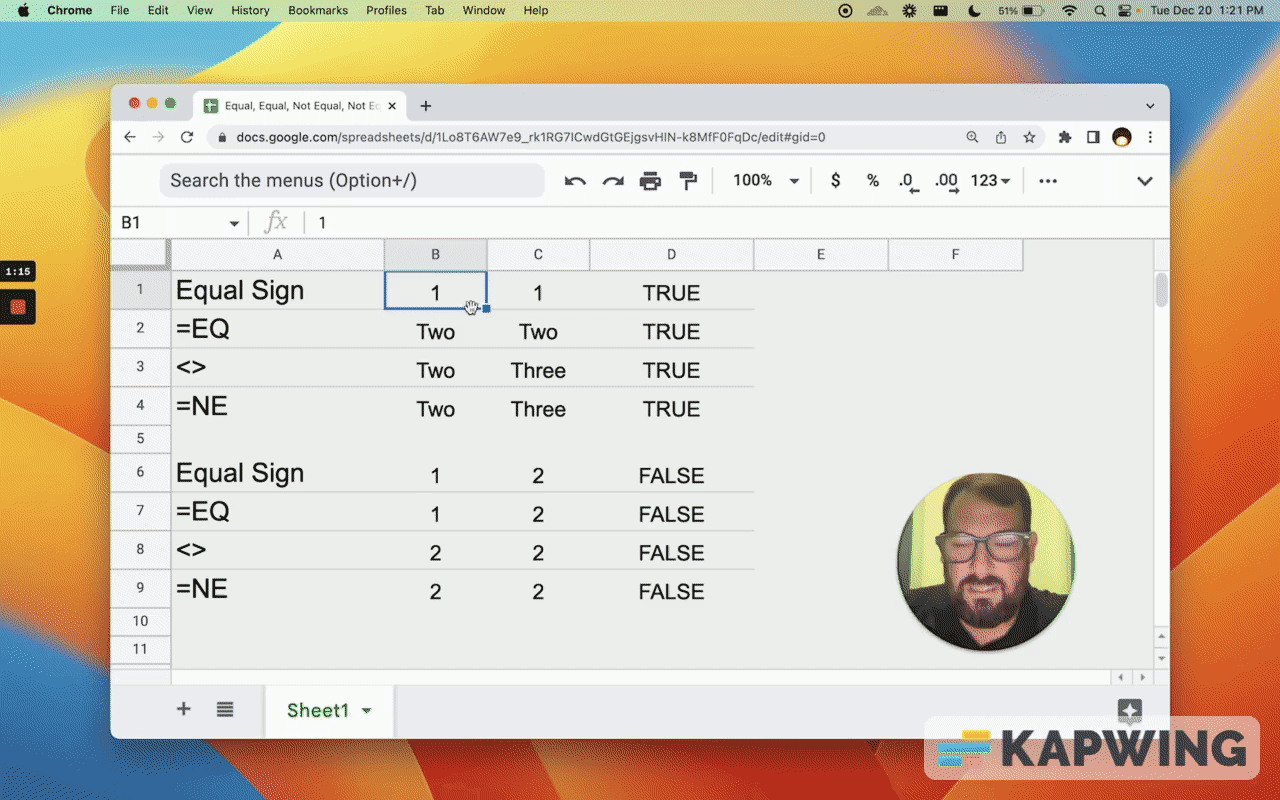
The next way: We can do this is exactly the same thing, but we can actually use a formula for equals: =EQ

We can put strings here. We can type in “two” and “two”, and we get True.
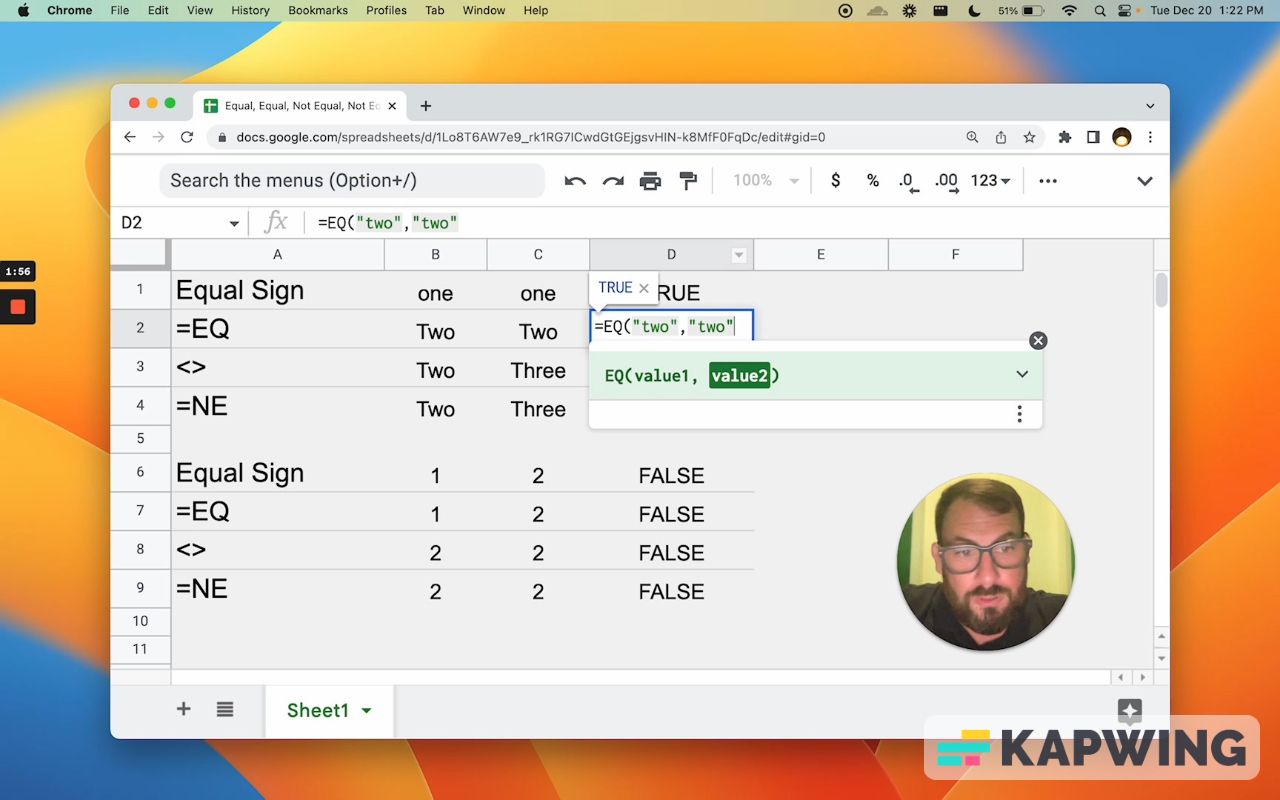
We can also select and reference other cells; that will resolve to either True or False.
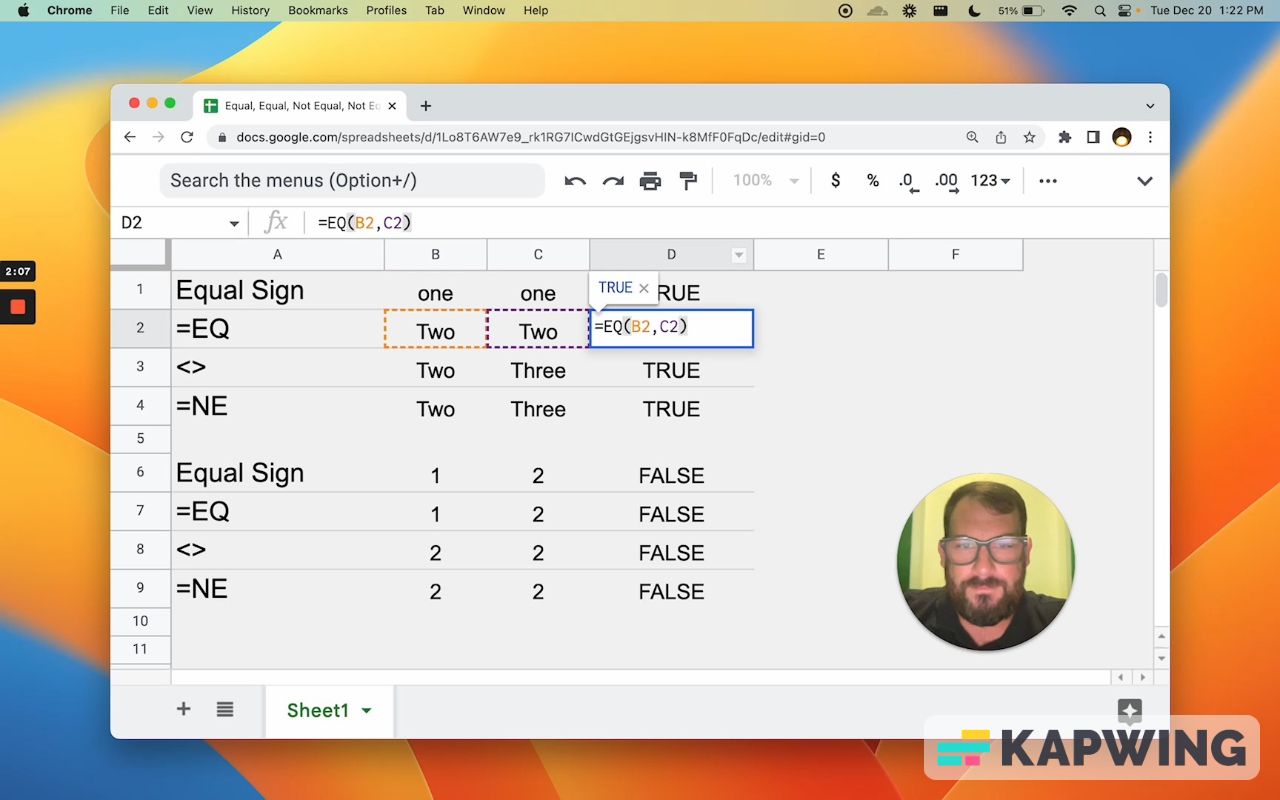
If we change this to the number three or the word three, it will be false because three and two are not the same. If we have numbers here, it will be either True or False. So we can type in three and it'll be False. And we type in “three” and “three” and it's True.
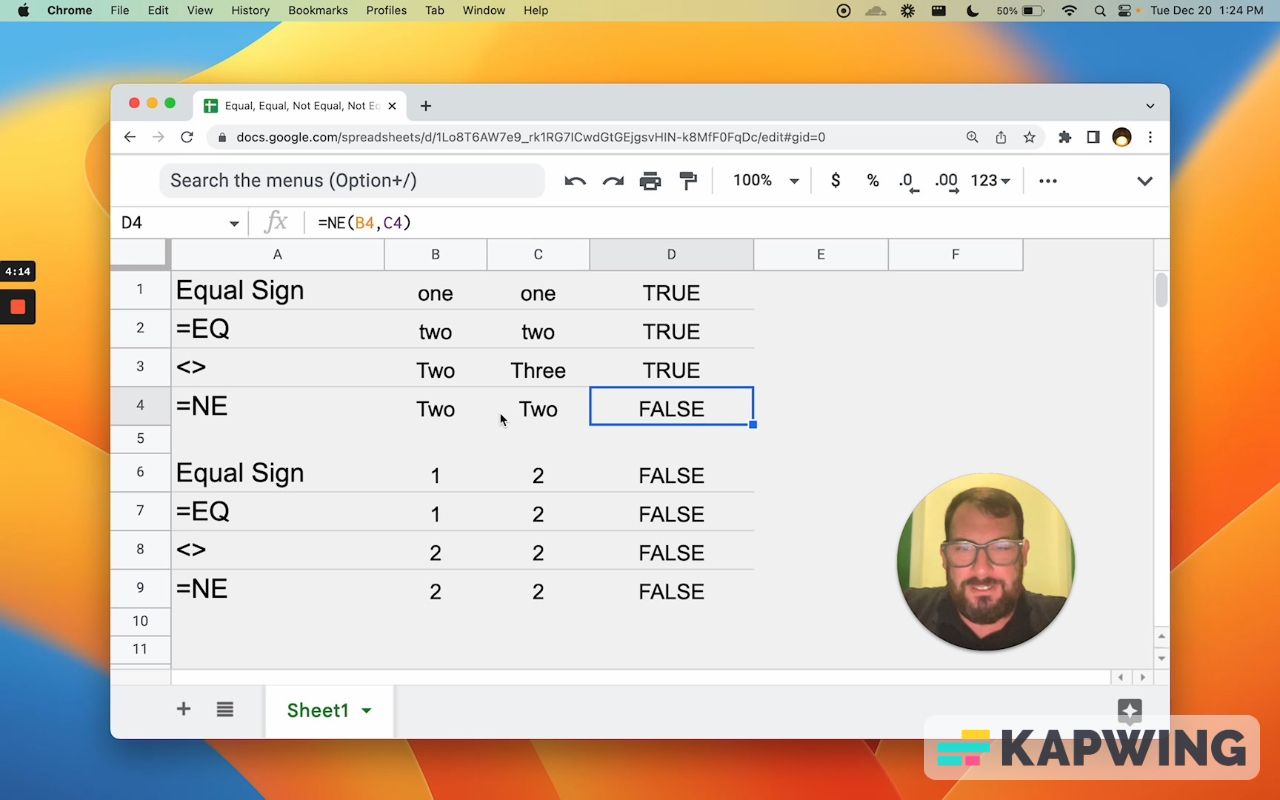
How do we know if two cells are different?
In first case, we can say:
=B3<>C3What you see here is that it results to True. If the two reference cells are not equal, the answer will be True.
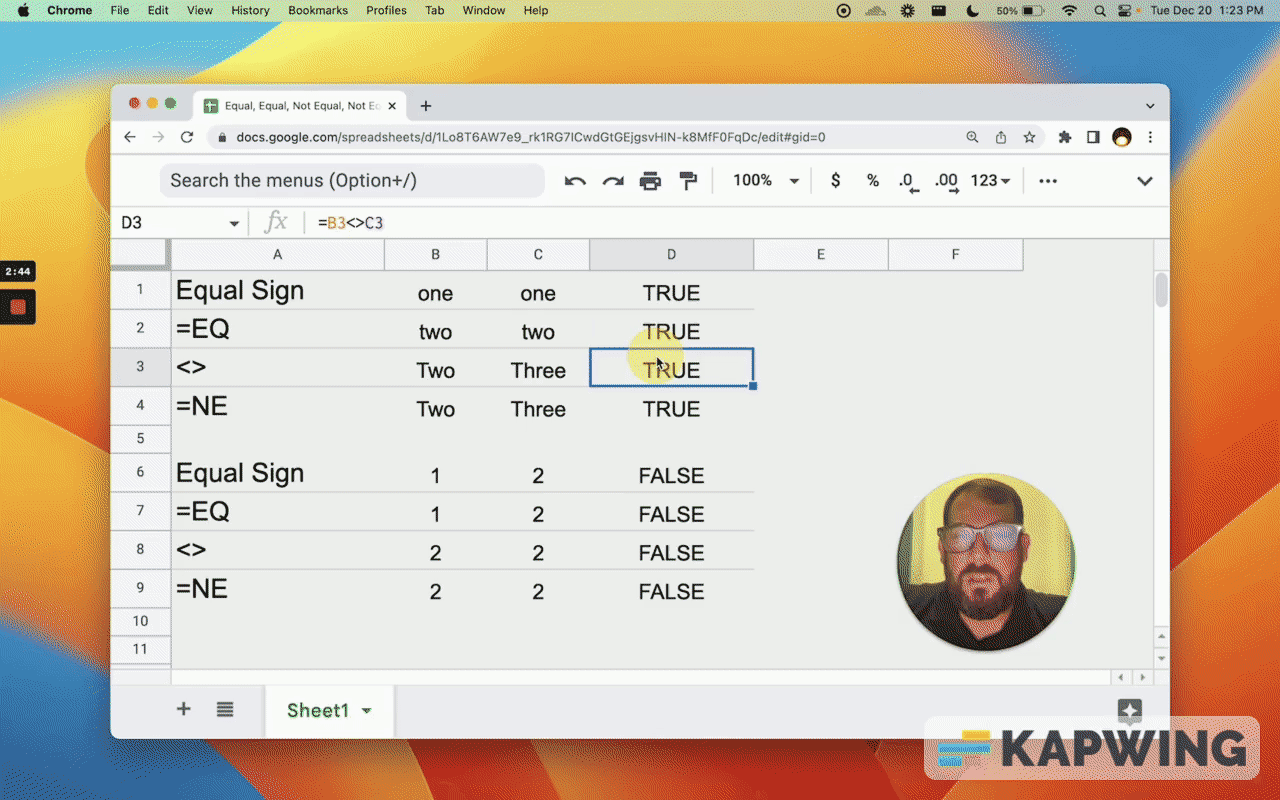
You might find this formatting or this kind of syntax inside of very complicated formulas or combinations of formulas that you see online. Especially if we're looking up like joins and splits, and we're looking at different columns.
We want to find a blank one or the last one. This shows up a lot. It’s a great way to see if two things are not equal to each other.
There's one other way to do that, which is with an actual formula:
=NE(value1,value2)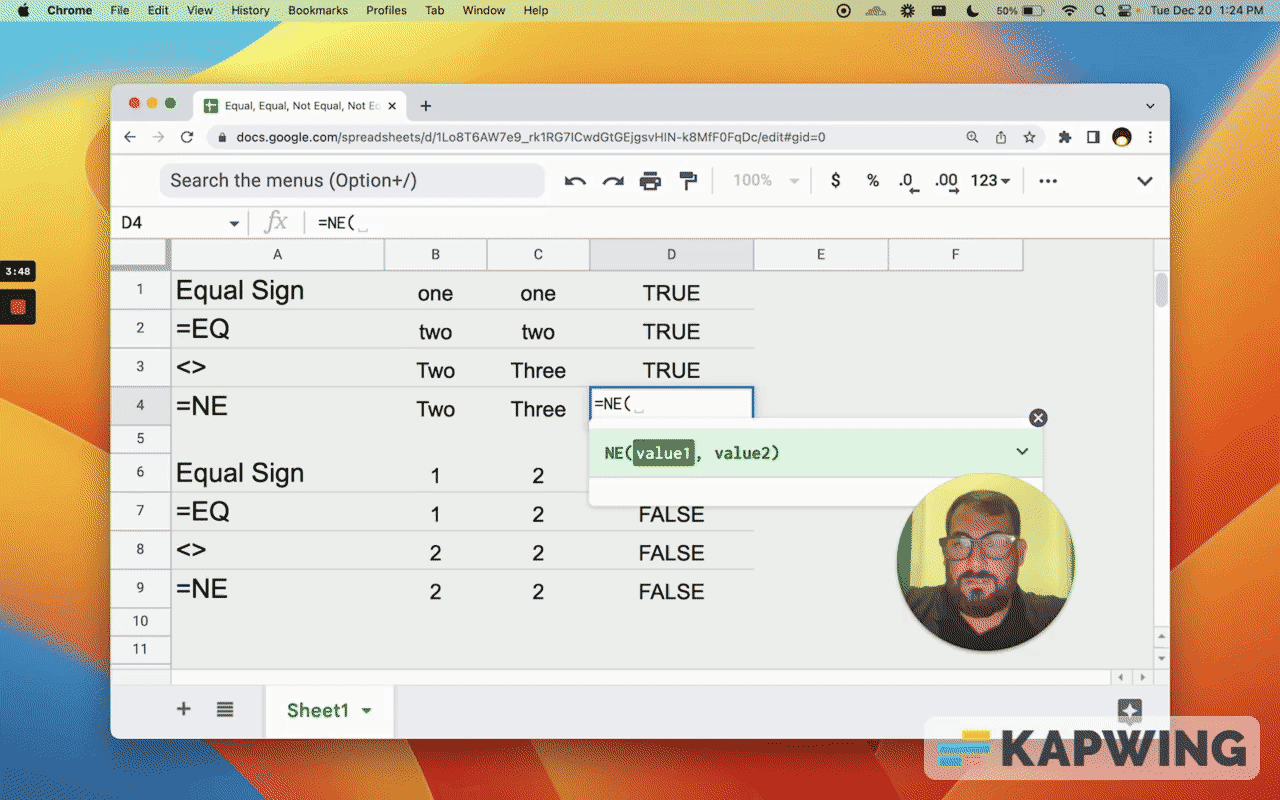
That will resolve exactly the same, either True or False.
If the two cells contain two completely different texts, it will be True. It will resolve to True. If they're the same, it will resolve to False. We can say two and two and we get False.
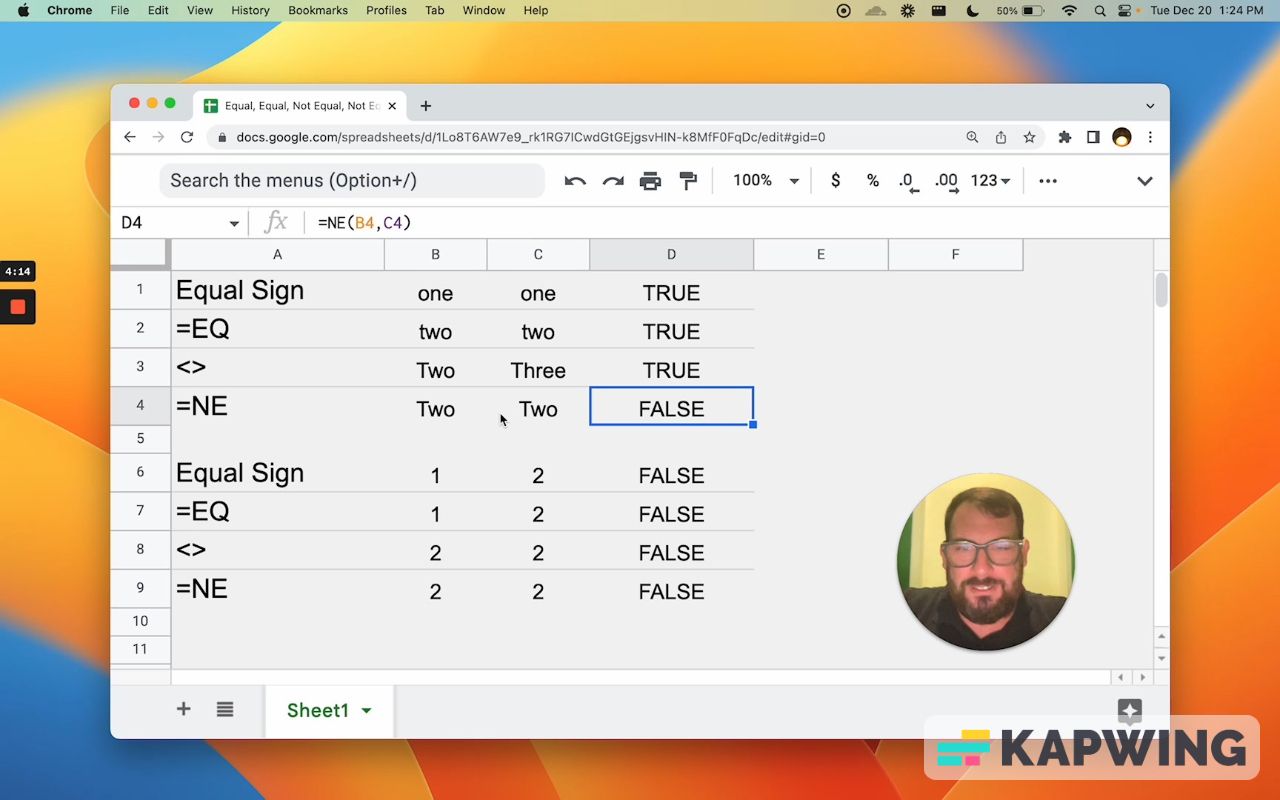
These are great ways to figure out if two cells are equal or not equal. And now you have like four options!
We can use text, we can use numbers, dates, and decimals. We can also put in other cells, reference other cells in these two things, create complex formulas, and then say, “Are these two things the same?”
It’s also four completely different ways. We might not need the formula =EQ or we might not need the formula =NE. We can do it with just <> and literally we can use just the equal sign. The only thing is we do need to put the equal sign at the beginning to know that this is a formula. But it doesn't have any text formula in it, so that's really cool.
I think it's also really useful when you're looking at and go parsing through complex formulas that you may see on Stack Overflow or even Better Sheets. You might see some kind of complex formula that includes these symbols here, and now you know what that means. It means that these two things are not the same.
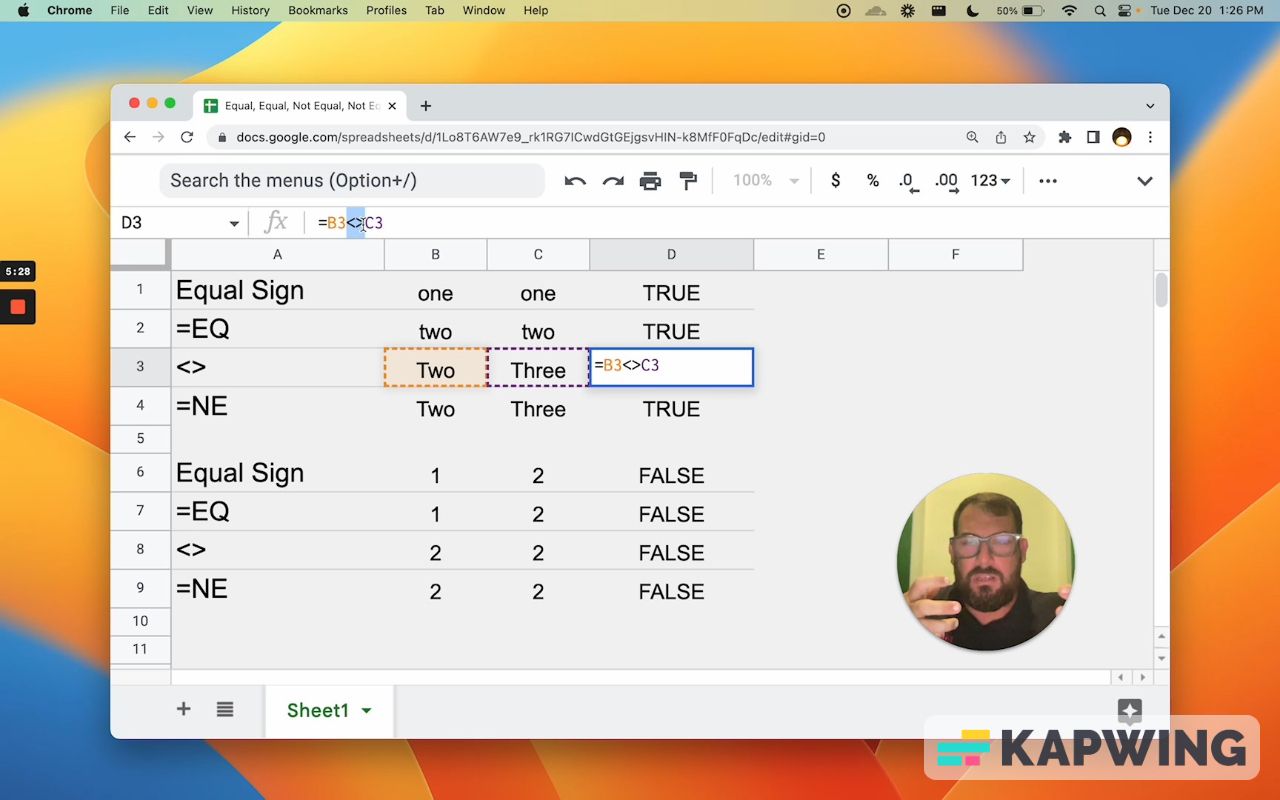
I hope you enjoy learning more about Google Sheets! Don't make sheets. Make Better Sheets.
Watch the video for this tutorial:
Watch these other videos for more tutorials:
Get more Google Sheets Tutorials at BetterSheets.co
Join other members! For $19/month you can access over 200 Better Sheets tutorials. Learn Apps Script in under 40 minutes. Design better dashboards. Make your sheets faster and yourself more confident in sheets.